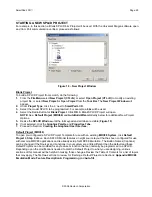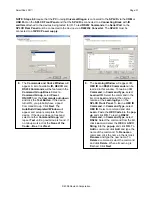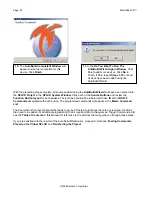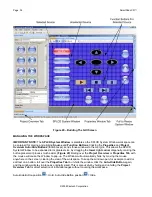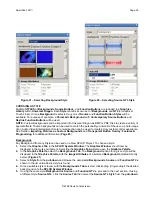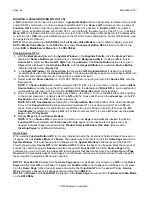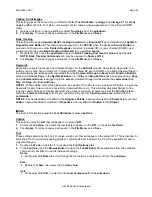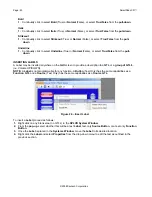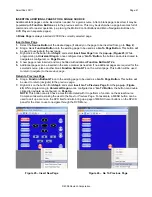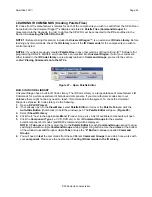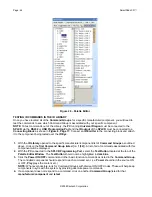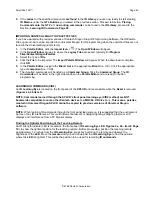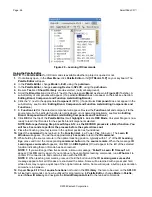SmartPad LCD
™
Page:
31
© 2008 Xantech Corporation
NOTE: Steps 8-9
require that the
PC
running
Universal Dragon
is connected to the
SPLCD
via the
COM
or
USB Port
on the
SPLCD Front Panel
and that the
SPLCD
is connected to a
Connecting Block
with
IR
emitters
attached to the devices being tested for IR. To test
RS232 Commands
, the
Serial Port
on the
SPLCD Rear Panel
must be connected to the device via a
R422232 Converter
. The
SPLCD
must be
connected to a
16VDC Power supply
.
8.
The
Commands and Codes Window
will
appear. A list of available
IR, HEX
IR
and
RS232 Commands
will be featured in the
Command Group Block
. Select a
Command Group
, select
Power
ON/OFF
from the
Commands pull-down
and click the
Test Button
. If the device
turns ON, you probably have a good
Command Group. Click
Next
. The
AutoBuild Completed! Window
will
appear and setup is complete for this
device. If the device
does not
respond,
select another
Command Group
and
repeat
Test
until a good Group is found. If
no Group works, click the
None of the
Codes…Box
. Click
Next
.
9.
The
Learning Window
will appear. I
R,
HEX IR
and
RS232 Commands
can be
learned in this window. To learn an
IR
Command
, in
Command Type
, select
Learned IR
. Select the command in the
list, click
Learn
and point the original
remote at the
Learning Eye
on the
SPLCD Front Panel
. To learn a
HEX IR
Command
, in
Command Type
, select
HEX IR
. Select a command and click
Learn
. Paste the
HEX Code
into the
pop-
up
and click
OK
. To learn a
RS232
Command
, in
Command Type
, select
RS232
. Select the command from the list,
click
Learn
and enter the
HEX
or
ASCII
String
into the
pop-up
and click
OK.
To
Add
a command, click
Add
and type the
name of the command. To
Rename
a
command, click the name in the list click
Rename
and type the new name. To
Delete
a command, select the command
and click
Delete
. When all Learning is
finished, Click
Next
.