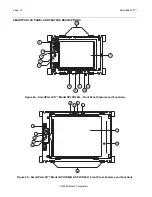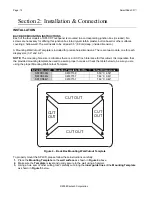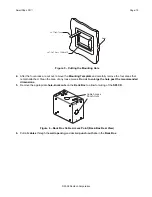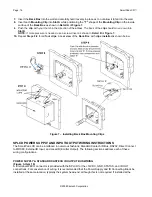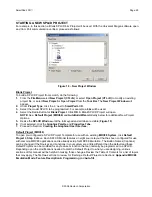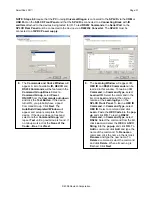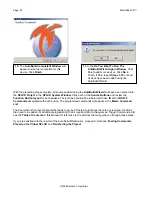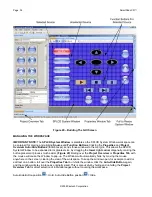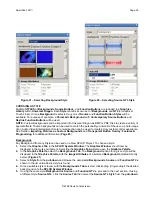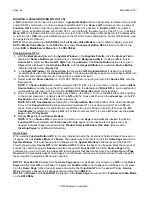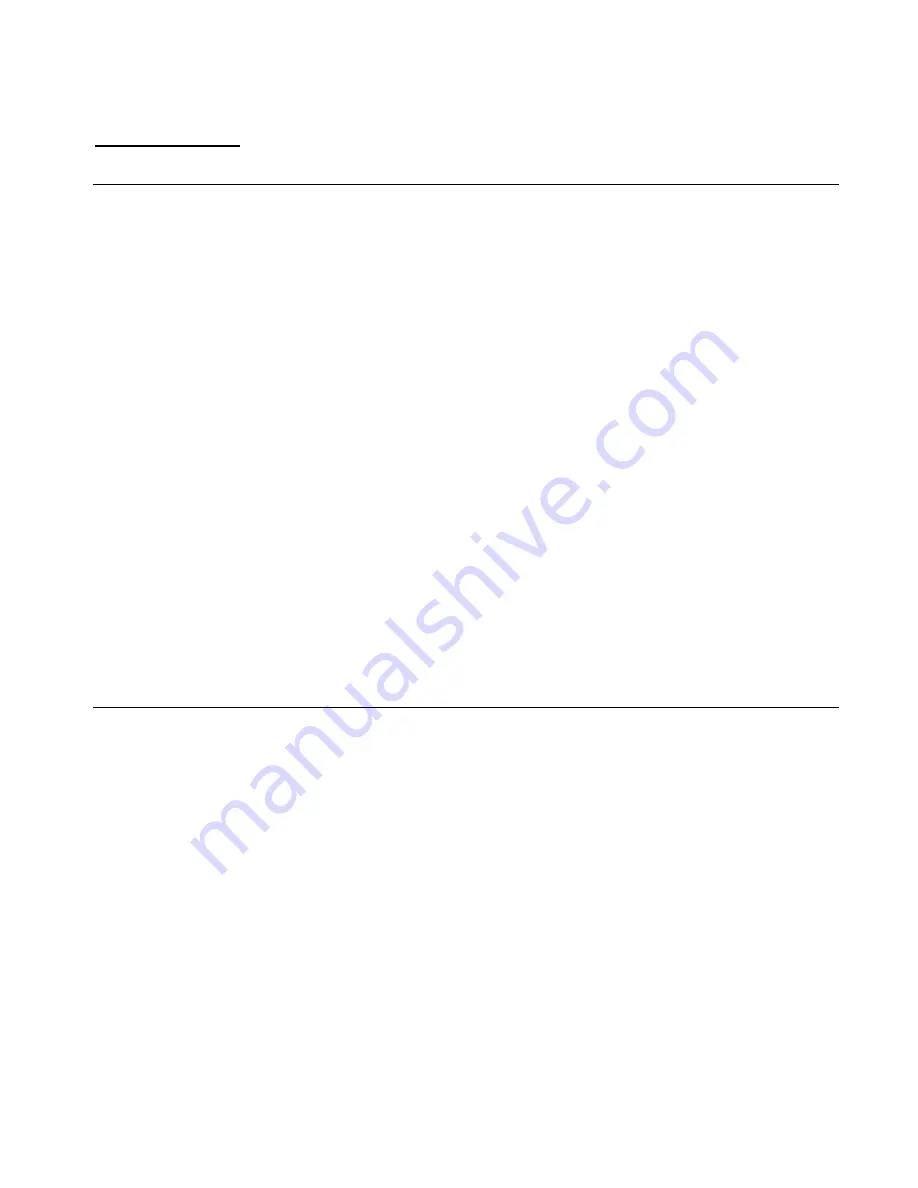
SmartPad LCD
™
Page:
23
© 2008 Xantech Corporation
Section 3: Maintenance & Calibration
CALIBRATION
TOUCH SENSE CALIBRATION
The accuracy of triggering a
Hot-Spot
associated to a GTL (Graphical Touch-Link) can be calibrated using a
dull blunt object such as a
Stylus
from a PDA. The smaller the diameter of the calibration tool, the more
accurate the settings will be, thereby setting the SPLCD to optimum performance.
NOTE:
When calibrating a
SLPCDG/V
, use your
finger
instead of a
stylus
.
To enter Calibration Mode:
1.
Power ON the
SPLCD
and allow to boot.
2.
With the backlight out, press and hold any area of the
Touch Screen
display with your finger. If the display
is active (i.e. backlight ON), simply press and hold an area without an active GTL.
3.
While keeping contact on the
Touch Screen
with your finger, gently press & hold the
Reset Button
(
Figures 2a & b –Item 8)
on the display with the
stylus
.
4.
Keep pressure on the screen while the
SPLCD
is rebooting, approximately 6 seconds, until a white screen
with a black dot appears.
5.
Release the
screen.
The
black dot
should appear on the
same side
as the built in
IR Receiver
.
6.
With the
stylus
touch the center of the
dot
and release.
7.
Another calibration
dot
will appear towards the
top middle
of the
screen
. Again, touch the center of the
dot
and release. One more calibration
dot
will appear. Repeat as above. (There a total of three calibration
points).
After touching the third calibration point with the stylus, you can test the accuracy of the calibration. Simply
touch
anywhere
on the
screen
and a
dot
will appear in that
touched location
. If the dot appears
far
from the
touch-point location, repeat
Steps 2-7
.
Exiting Calibration Mode:
After
10 seconds
of no activity, the
SPLCD
will automatically return to normal operation.
MAINTENANCE
CLEANING
The SPLCD should be cleaned with a non-abrasive cloth such as that used for eye-glass cleaning. No liquid
cleanser should be used directly on the display. If the unit is powered OFF, gently wipe the face of the display
so no fingerprints or dust can be seen.
If the unit is powered ON (active), simply press and hold an area of the SPLCD Display with no active GTL’s.
While holding this area, gently wipe the rest of the display as noted above.