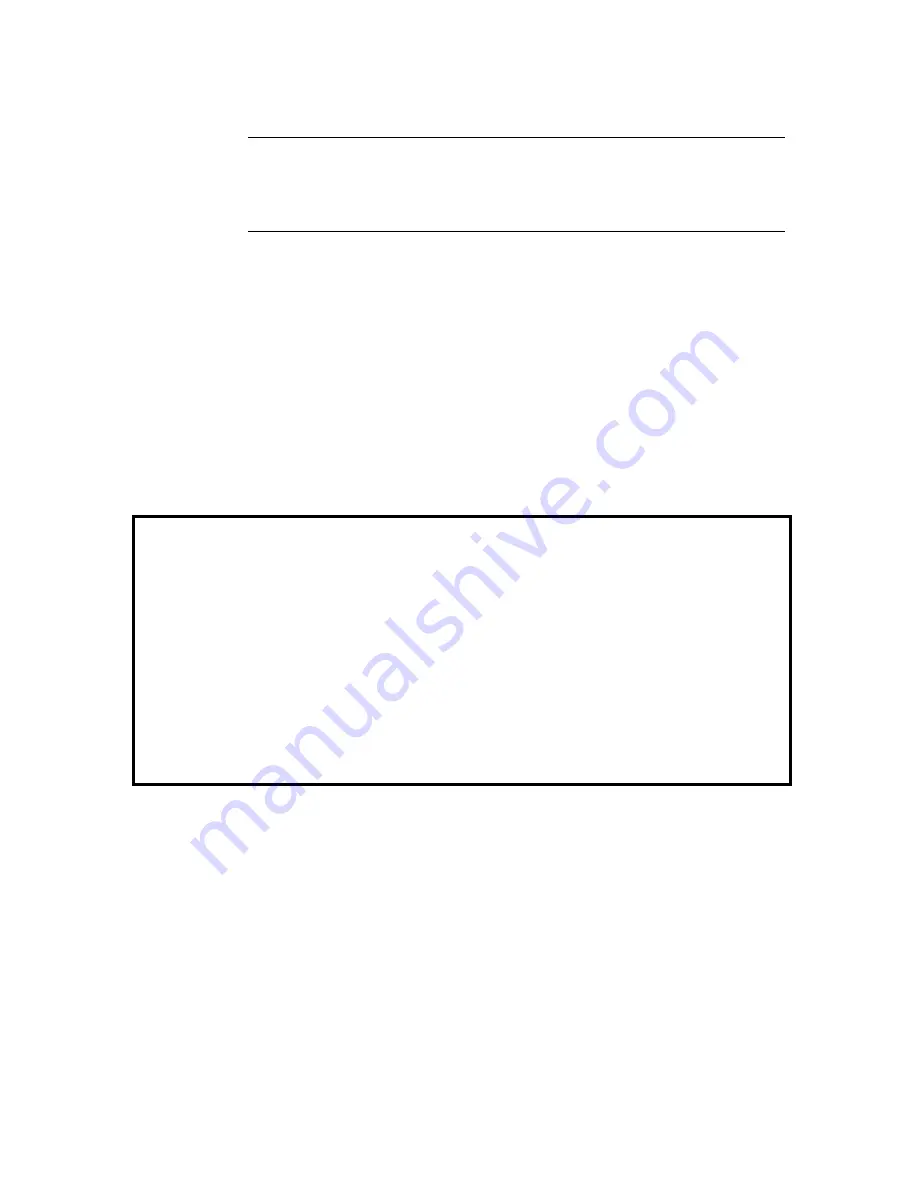
I N S T R U M E N T F I R M W A R E U P D A T E
E-3
•
Press key
lll
(snd),
Waiting for Host
is displayed.
NOTE:
If
"NET is not on . . ."
message appears, you must enable
networking. From p5 menu, press
edit
and then
cfg
key. Continually press
net
key until OUT appears, then save. Refer to Section Three for additional
information.
Step 3 Firmware Update Procedure
If you are running DOS under Windows 3.
x
, you may need to exit Windows to run
the Loader program reliably. An MS DOS window can be open using Win95 or NT.
•
Insert 3-1/2" Update disk into your computer 3-1/2" drive.
•
Change DOS prompt to appropriate drive (A or B).
•
Type:
89X
and press
[ENTER]
key. The program now establishes
communication with the instrument and begins update.
•
After the firmware is updated the unit goes through a normal startup routine.
•
Firmware update is now complete, remove disk and cabling.
Main Menu Fail Message
A Main Menu Fail message will appear on the instrument display if an interruption
in communication occurred during the update. Possible cause for this message is a
power failure, cabling disconnect, etc. When this occurs, the instrument can only be
set to the
Waiting for Host
mode from the
Loader
menu. Refer to procedure that
follows.
•
From the
Main Menu Fail
display, press key
llll
(ok). The instrument displays
the
Loader
menu.
•
Press key
III
(load) and then press key
IIII
(recv) on
Select Function
menu.
Waiting for Host
is re-displayed on the instrument.
•
Continue with Step 3.
Summary of Contents for 891
Page 1: ...891 892 A U T O M A T I C S T R I P R E A D I N G D E N S I T O M E T E R S Operation Manual...
Page 2: ......
Page 4: ......
Page 10: ...I N T R O D U C T I O N vi...
Page 34: ...S E C T I O N T H R E E 3 8...
Page 46: ...S E C T I O N F O U R 4 12...
Page 52: ...S E C T I O N F I V E 5 6...
Page 58: ...S E C T I O N S I X 6 6...
Page 60: ...S E C T I O N S E V E N 7 2...
Page 66: ...S E C T I O N E I G H T 8 6...
Page 68: ...A P P E N D I X A A 2...
Page 73: ...D 1 A P P E N D I X D Parts List and Packaging Drawings Parts List...
Page 74: ...A P P E N D I X D D 2 Packaging Drawing...
Page 78: ...A P P E N D I X E E 4...
Page 79: ......




































