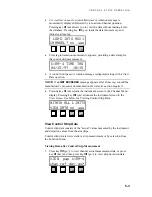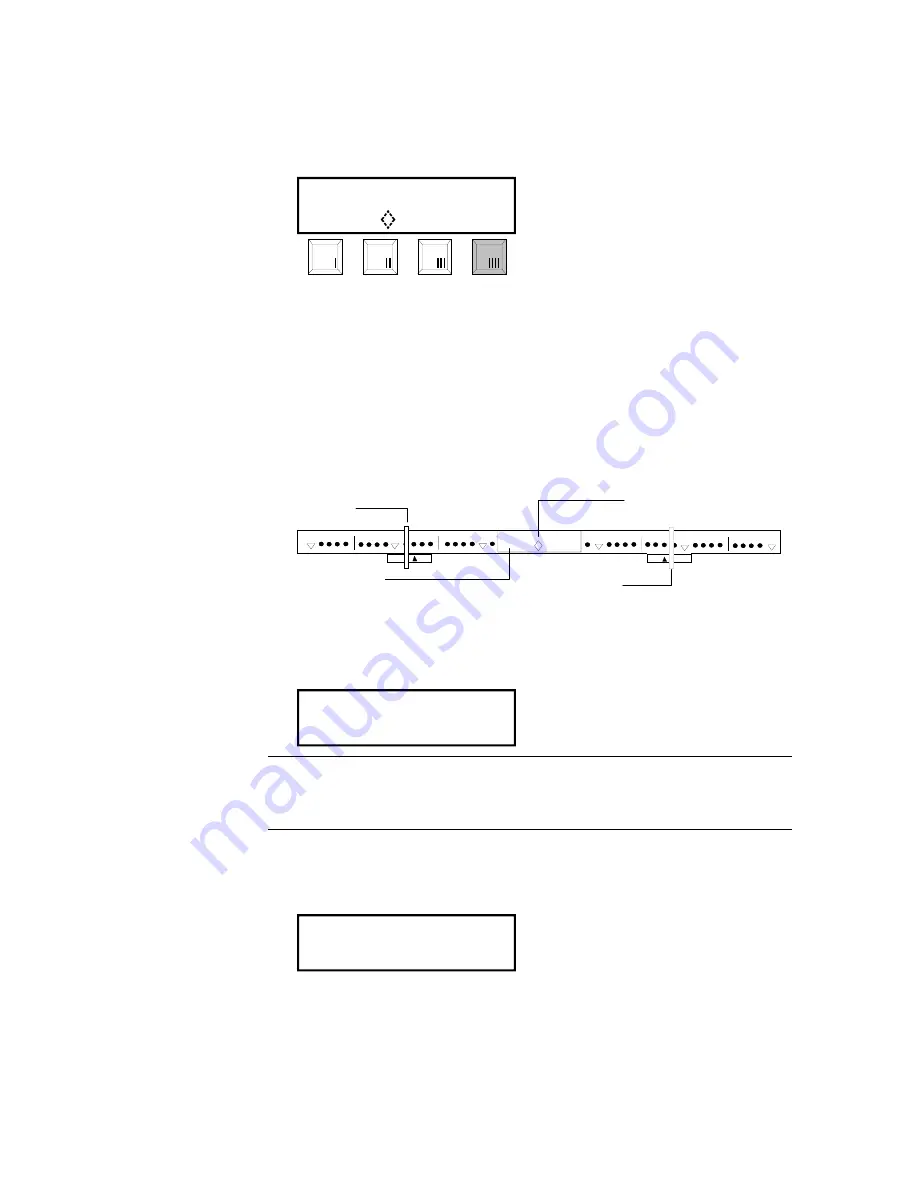
S E C T I O N F I V E
5-2
1. Select strip channel from Channel Menu page 1, 2, or 3.
2. If format displayed is not correct, press key
llll
(other) to select correct
strip format.
READ k:RA—4 ALL
AT
<
18 18
>
other
3.
Measure strip
•
For paper strips,
adjust the paper guides according to the number
displayed on the screen. If multiple pass, note what color is to be
measured first. Insert strip until it comes to rest against the drive rollers.
•
For film strips,
note insertion direction and insert strip into the 35mm
slot until it comes to rest against the drive rollers.
•
For printer balance strips,
note insert direction and center bull’s-eye
over middle diamond. Slide paper guides next to strip and insert strip
until it comes to rest against the drive rollers.
20
10
10
30
20
30
•
The densitometer indicates that processing is taking place and the
measurement status. If a paper strip is measured that has multiple passes,
the display indicates the pass to insert.
PROCESSING...
PASS #1 of 1 OK!
NOTE:
If
INVALID READING, UNRECOGNIZABLE STRIP
, or
BUFFER
OVERFLOW
messages display after a measurement, re-read strip. If the same
message appears after re-reading strip, refer to Appendix B of this manual.
•
Transmitting Data momentarily appears in the display screen (if auto
transmit is enabled in Configuration Options), indicating measurement
data is being transmitted out the I/O port.
TRANSMITTING
DATA
•
If the reference option is disabled or no reference data exists in the
selected channel, the instrument screen displays the RGB measurement
results.
Paper Guide
35mm Slot
Center Diamond
Paper Guide
Summary of Contents for 891
Page 1: ...891 892 A U T O M A T I C S T R I P R E A D I N G D E N S I T O M E T E R S Operation Manual...
Page 2: ......
Page 4: ......
Page 10: ...I N T R O D U C T I O N vi...
Page 34: ...S E C T I O N T H R E E 3 8...
Page 46: ...S E C T I O N F O U R 4 12...
Page 52: ...S E C T I O N F I V E 5 6...
Page 58: ...S E C T I O N S I X 6 6...
Page 60: ...S E C T I O N S E V E N 7 2...
Page 66: ...S E C T I O N E I G H T 8 6...
Page 68: ...A P P E N D I X A A 2...
Page 73: ...D 1 A P P E N D I X D Parts List and Packaging Drawings Parts List...
Page 74: ...A P P E N D I X D D 2 Packaging Drawing...
Page 78: ...A P P E N D I X E E 4...
Page 79: ......