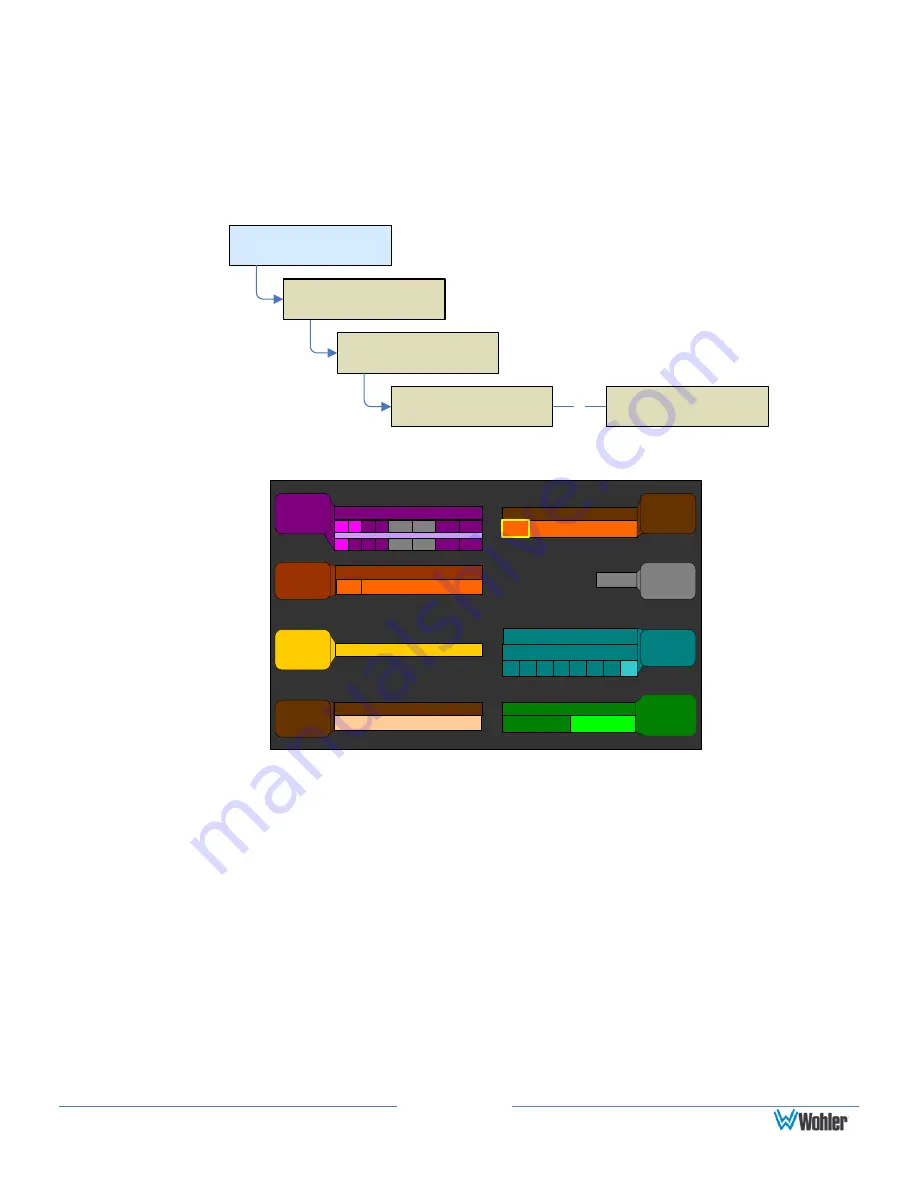
Page 28
How Do I Configure a Stereo Downmix for My External
Surround Sound?
First, make sure you have set up your external surround sound system. (See the
previous page.) This function is available ONLY for clusters with 8 or fewer
channels. Stereo Downmix is a hot key function, so it is set up in one of the Hot
Key Configuration Menus.
Configuration Selection
Menu
Main Screen
Menu
Configure Main
Screen
Main Screen
Configuration Menu
Hot Key 1-8
Configuration Menu
or
Hot Key 9-16
Configuration Menu
Configure
Hot Keys
Figure 3–7: Hot Key Configuration Menu
Hot Key 9 - 16 Configuration Menu
Save / Exit
Help
Cancel
Off
1 2 3 4 5 6 7
8
Selectable
Dolby Zoom
1 3
5 7
9
11 13 15
2
4 6 8 10 12 14 16
AES Out (4) Trim
AES Mic Channe...
29
Recall Preset
Press for Stat/Meta
Status/Metadata
Off
Dolby
Zoom
Key 7
Trim
Key 1
Rec 1
Key 5
Stat
Mdata
Downmix
Dnmix
Key 8
SDI Feed from Den...
24
Status/Metadata/Preset
Data
Pre
Key 2
LtRt
LoRo
Auto
Mode
Automation On-Off
1.
Turn the knob associated with the hot key you want the downmix to be on,
so that the long bar (not the control label) is highlighted. Press the knob until
the green Downmix function displays.
2.
Turn the knob to either LtRt or LoRo and press to select the downmix.
3.
Now, on the Main Screen, the system will display a downmix hot key that you
can press to change the external surround sound mix from 5.1, to stereo, and
press again to change to mono.






























