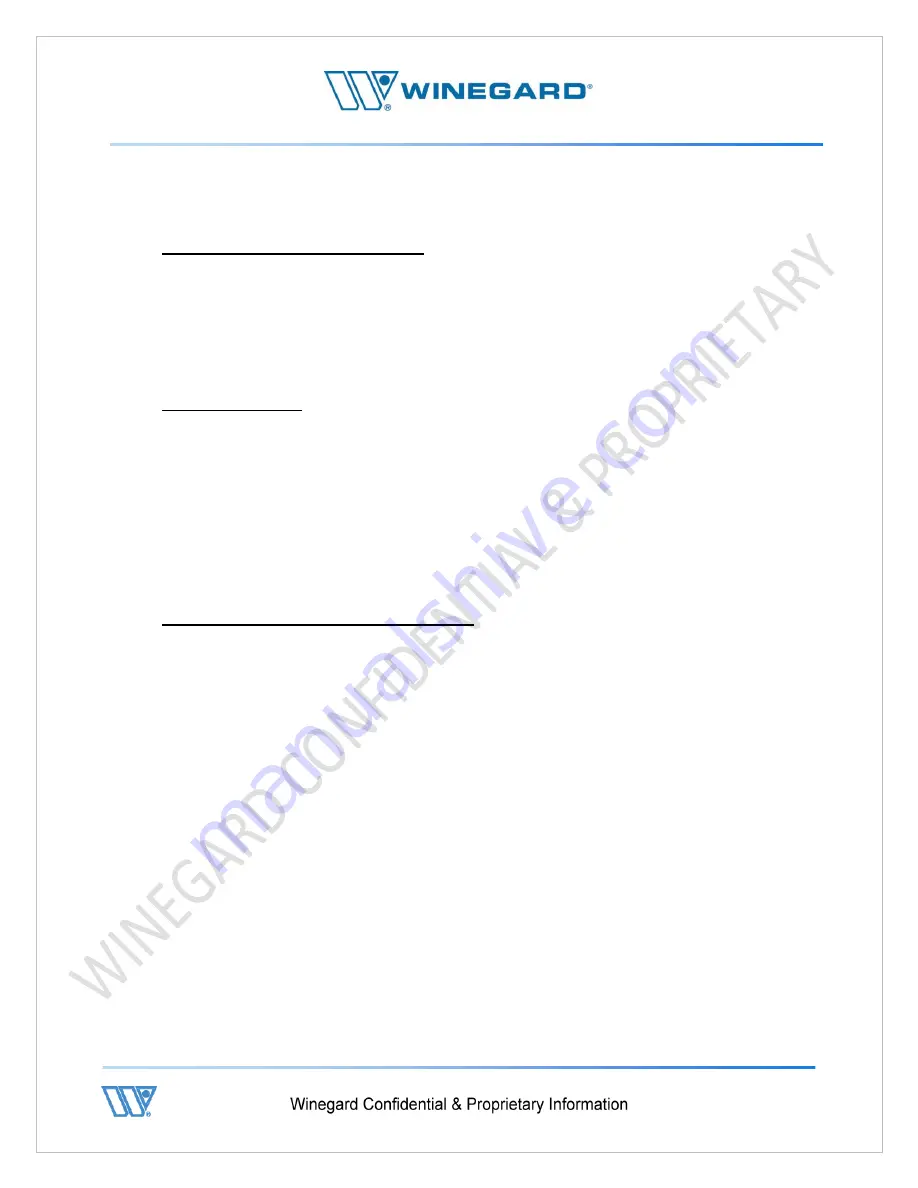
P a g e
|
80
9. Reference Materials
9.1 - Upper and Lower case TRK
There are several commands and procedures that may enhance operation and
troubleshooting.
1.
Pressing ctrl-t and ctrl-i switches between the capitalized debug prompts and the
lower case debug prompts. The capital prompts come directly from the ODU and
the lower case prompts come from the IDU.
9.2 - Null Modem
A null modem cable can be connected between the IDU and a computer’s serial port.
The IDU can then be controlled in debug mode using a terminal emulator program. The
baud rate should be set to 56000, and the rest of the settings are 8 data bits, No parity, 1
stop bit and no flow control.
There is additional debug information that can be captured using this method.
Enter debug mode as described earlier after the derail cable is connected. Commands
are entered exactly as described in other parts of this document. This replaces the need
for a USB keyboard.
9.3 - On-Screen Keypad (Windows CE)
The touch screen keypad can be activated and used instead of a USB keyboard.
In order to activate the onscreen keypad, the system must be running Windows CE.
1.
Turn the system on by pressing the button on the IDU.
a.
A progress bar will scroll across the bottom of the screen.
b.
The screen will flash white and then change color.
2.
Start tapping the screen when the screen flashes white and continue tapping the
screen when it changes color.
3.
The Windows operating screen should be displayed.
4.
In the lower right hand of the IDU screen is the keypad icon.
a.
Touching this icon brings up the keypad.
b.
Leave the keypad on the screen during the following commands.
5.
Open the My Device folder (double tap).
6.
Open the OnBoard Flash folder (double tap).
7.
Run the AUTOEXEC program (double tap).
The onboard keypad should now be displayed in front of the antenna program.
The debug mode can be entered as described earlier and the touch keypad can be used
instead of a USB keyboard.
Summary of Contents for 2-WAY SATELLITE INTERNET SYSTEM
Page 10: ...P a g e 10 3 Open lids on both sides as shown below ...
Page 19: ...P a g e 19 ...
Page 56: ...P a g e 56 ...
Page 81: ...P a g e 81 9 4 Wiring Diagram User Supplied Device ...





















