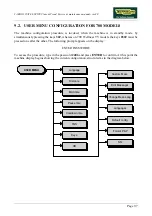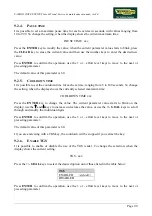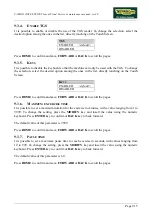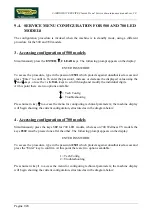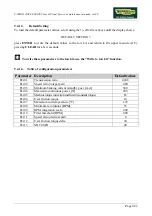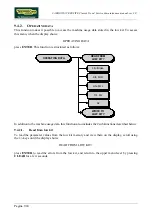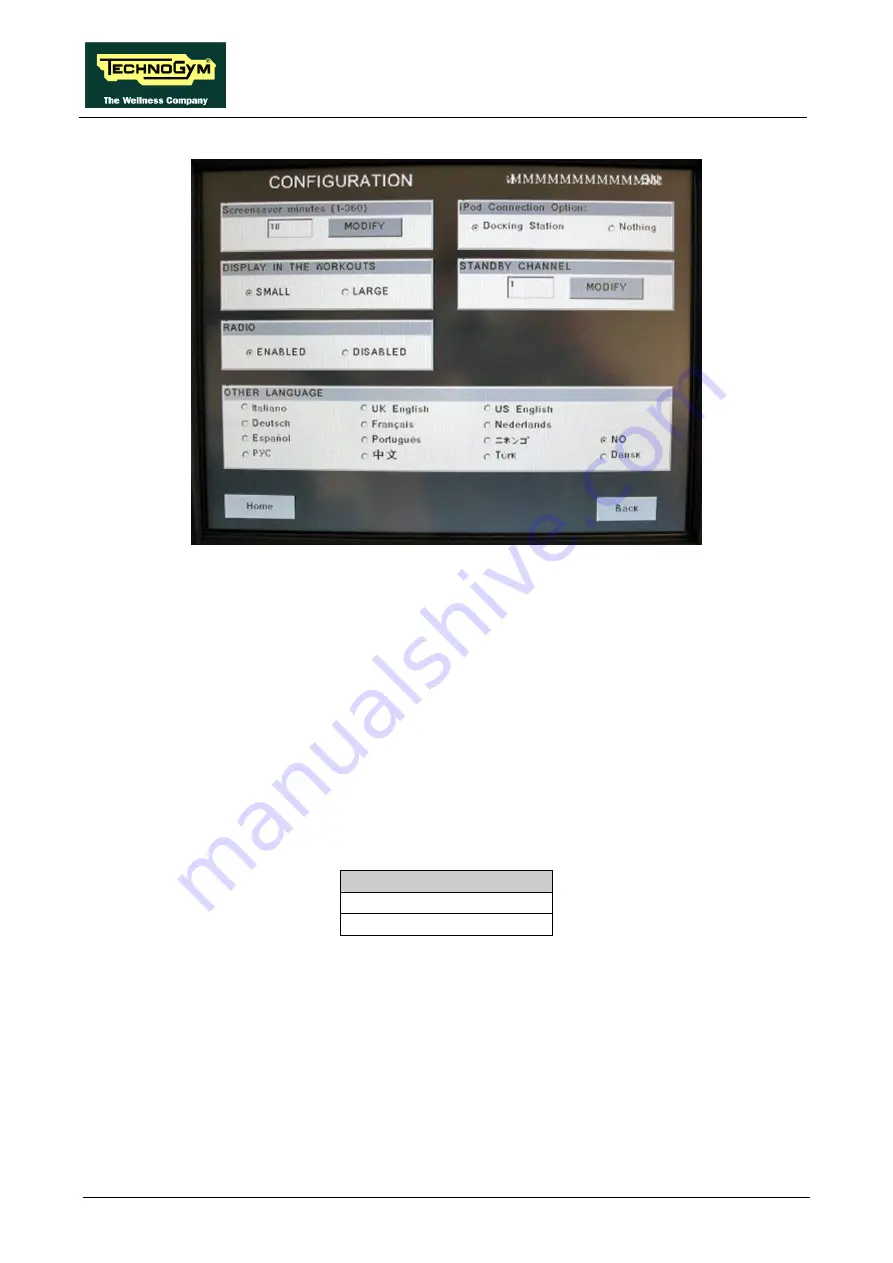
CARDIO WAVE EXCITE Class & Trend: Service & maintenance manual- rev.2.0
Pagina 9.18
9.3.15.
S
CREEN SAVER MINUTES
It is possible to configure the amount of time, in minutes, the machine will wait before activating
the screen saver, with values ranging from 10 to 360.
To change the setting, press the
MODIFY
key and insert the value using the numeric keyboard.
Press
ENTER
key to confirm or
BACK
key to back forward.
The default value of this parameter is 10.
Press
HOME
to confirm and save,
FORWARD
or
BACK
to scroll the pages.
9.3.16.
D
ISPLAY IN THE WORKOUT
It is possible to configure the size of the exercise data during the workout. To change the selection,
select the desired option among the ones in the list, directly touching on the Touch Screen.
D
ISPLAY IN THE WORKOUT
SMALL
<default>
LARGE
Press
HOME
to confirm and save,
FORWARD
or
BACK
to scroll the pages.
Summary of Contents for CLASS & TREND
Page 1: ...SERVICE MAINTENANCE MANUAL REV 2 0 ...
Page 2: ......
Page 4: ......
Page 50: ...CARDIO WAVE EXCITE Class Trend Service maintenance manual rev 2 0 Pagina 4 6 LIBYA DVB T ...
Page 52: ......
Page 213: ......