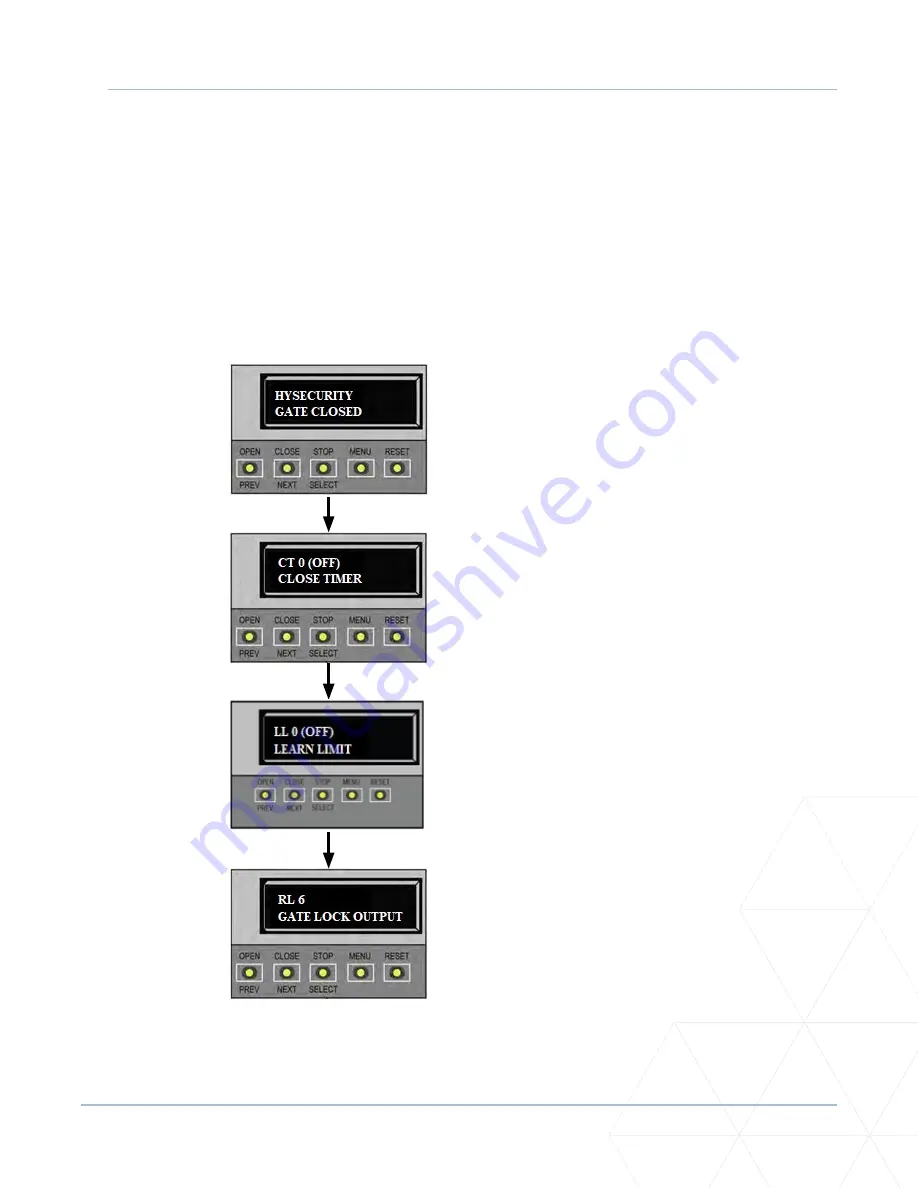
Alpha/Delta (Kinetic Operator) Installation and Maintenance Manual
Revision 1 - MAY 2023
141
SETTING THE USER RELAY FUNCTION IN THE INSTALLER MENU
Setting the User Relay Function in the Installer Menu
For lock installation functions, enter the Installer Menu and set the User 1 Relay to Function 6 - GATE LOCK
OUTPUT.
For other installation options, use the SmartDC Controller buttons to program the user relays by selecting
the relay you wish to use, and entering the appropriate function using the associated number listed in
“Table 9. User-Programmable User Relays - Function Options” on page 129
Programming Procedure” on page 129
for details.
1. Start at a gate status display.
2. To access the User Menu, press
MENU twice.
3. To access the Installer Menu,
simultaneously press OPEN and
RESET.
4. Use NEXT to navigate to the
menu display. Change the setting
using the SELECT and NEXT
buttons.
Summary of Contents for ALPHA
Page 167: ...Figure 47 Schematic for Kinetic DC 15 Kinetic 1 and Kinetic DC 10F Kinetic 2 Operator s...
Page 168: ......
Page 170: ......
Page 180: ......






























