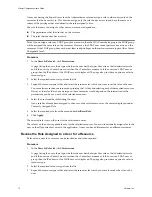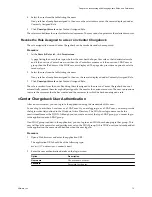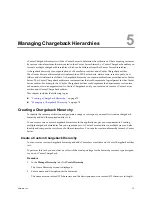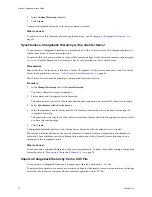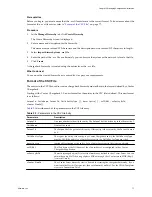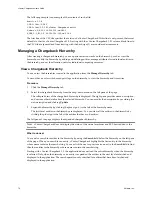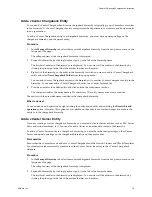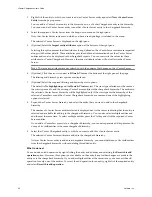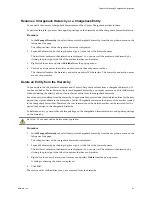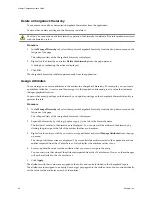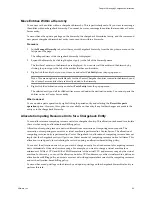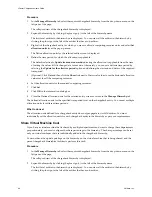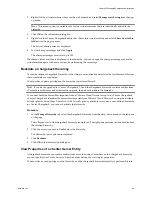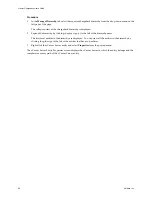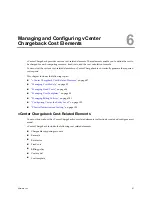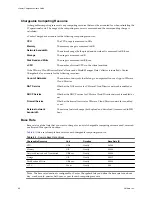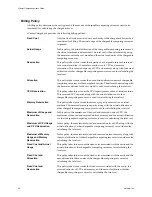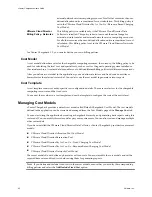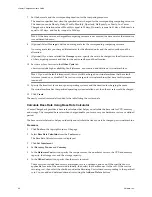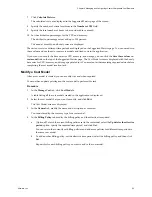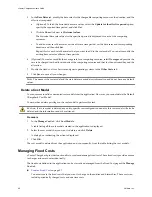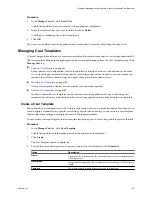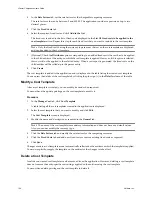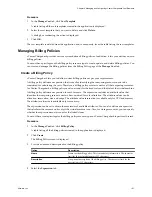Procedure
1
In the Manage Hierarchy tab, select the required chargeback hierarchy from the drop-down menu on the
left pane of the page.
The collapsed view of the chargeback hierarchy is displayed.
2
Expand the hierarchy by clicking the plus sign (+) to the left of the hierarchy name.
The first-level entities in the hierarchy are displayed. You can view all the entities in the hierarchy by
clicking the plus sign to the left of the entities that have sub-entities.
3
Right-click the vCenter Server entity and select Properties from the pop-up menu.
The vCenter Server Entity Properties screen displays the vCenter Server to which the entity belongs and the
complete inventory path of the vCenter Server entity.
vCenter Chargeback User’s Guide
86
VMware, Inc.