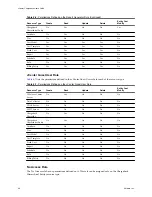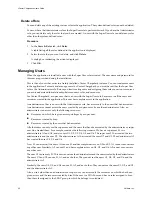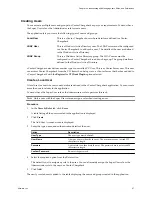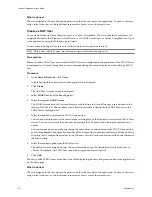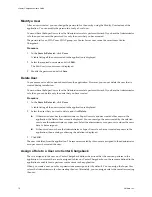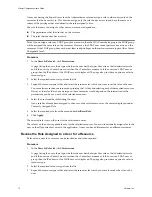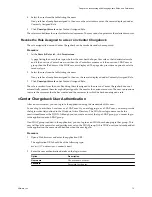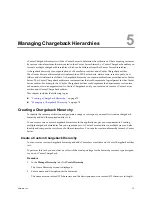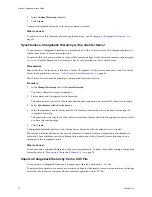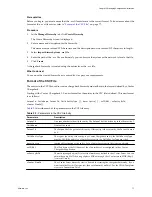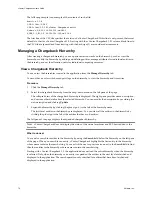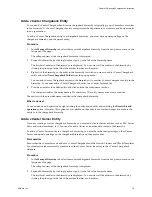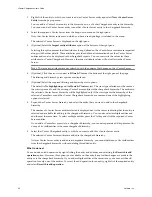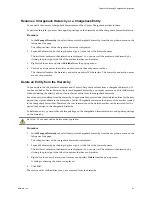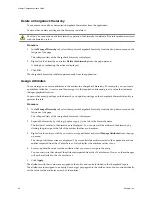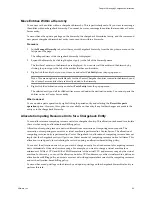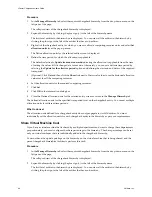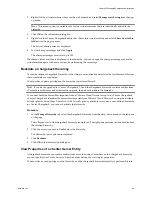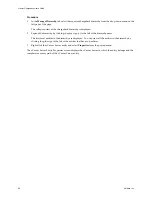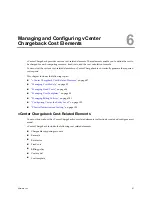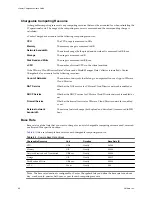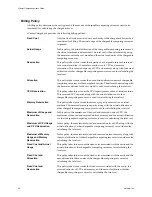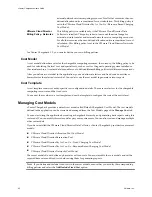The following sample is an example of the contents of such a file:
#version 1.5.0
1,CB-folder,-1,101
2,CB-folder-1,1,101,vCenter Chargeback entity
3,cbm-vc,1,0,12.123.123.123,vm-203,1
4,CBM_1.5_B2,2,0,23.123.123.123,vm-218,2
The first line of the CSV file specifies the version of vCenter Chargeback. If this line is not present, the format
defaults to that for vCenter Chargeback 1.0. Starting with the vCenter Chargeback 1.0.1 release, blank lines in
the CSV file are ignored and lines starting with the hash sign (#) are considered as comments.
Managing a Chargeback Hierarchy
After creating a chargeback hierarchy, you can perform various tasks on the hierarchy, such as view the
hierarchy, modify the hierarchy by adding and deleting entities, manage attributes for individual entities in
the hierarchy, and set the allocation units for individual computing resources.
View a Chargeback Hierarchy
You can view the hierarchies created in the application from the Manage Hierarchy tab.
You must have a role with the read privilege on the hierarchy to view the hierarchy and its entities.
Procedure
1
Click the Manage Hierarchy tab.
2
Select the chargeback hierarchy from the drop-down menu on the left pane of the page.
The collapsed view of the chargeback hierarchy is displayed. The right pane provides name, description,
and various other details about the selected hierarchy. You can modify the description by providing the
new description and clicking Update.
3
Expand the hierarchy by clicking the plus sign (+) to the left of the hierarchy name.
The first-level entities in the hierarchy are displayed. You can view all the entities in the hierarchy by
clicking the plus sign to the left of the entities that have sub-entities.
The left pane of the page displays the expanded chargeback hierarchy.
N
OTE
vCenter Chargeback does not display the status of the virtual machines and ESX hosts added to the
hierarchy.
What to do next
You can also search for entities in the hierarchy by using the Search field below the hierarchy on the left pane
of the page. When you search for an entity, vCenter Chargeback highlights the first entity in the hierarchy
whose name contains the search string. You can click the next or previous icon next to the Search field to find
the other entities in the hierarchy whose names contain the search string.
Starting with vCenter Chargeback 1.5, the application does not load the entire hierarchy when the hierarchy
is selected. Only when the hierarchy or an entity is expanded, the entities in the next level are fetched and
displayed in the application. The search operation only searched for entities that have been fetched and
displayed in the application.
vCenter Chargeback User’s Guide
78
VMware, Inc.