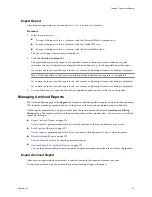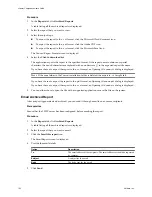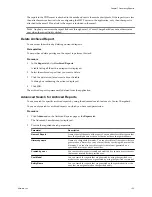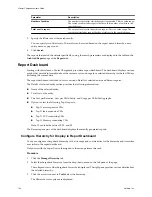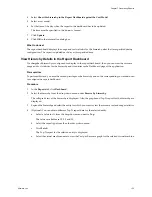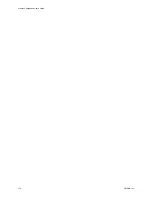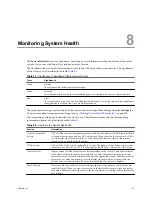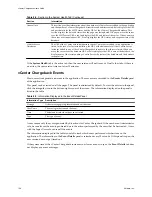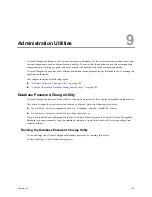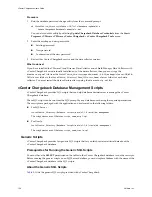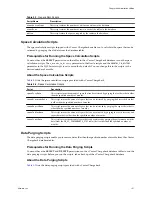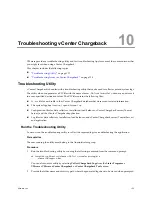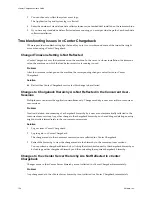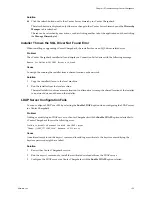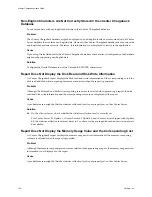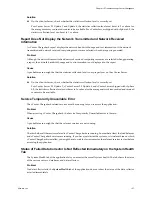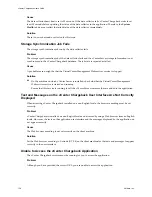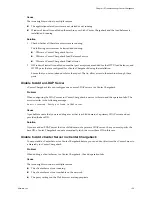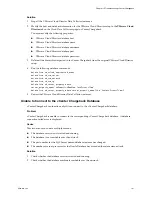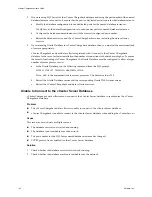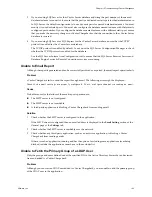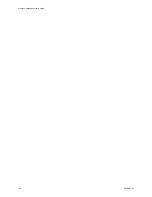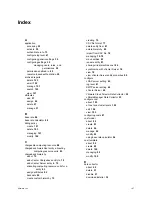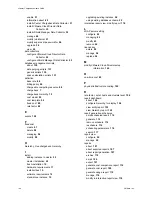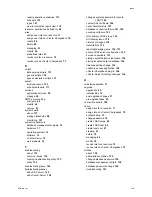Solution
u
Click the refresh button next to the vCenter Server hierarchy in vCenter Chargeback.
The refresh button is displayed only if there is a change in the vCenter Server hierarchy and the Hierarchy
Manager tab is refreshed.
The tab can be refreshed by user actions, such as clicking another tab of the application and then clicking
the Manage Hierarchy tab.
Installer Throws the SQL Driver Not Found Error
When installing or upgrading vCenter Chargeback, the installer throws an SQL driver-related error.
Problem
The vCenter Chargeback installer fails and displays a Connection Failed error with the following message:
Reason for failure:SQL JDBC Driver not found.
Cause
You might be running the installer from a shared location on the network.
Solution
1
Copy the installer files on to the local machine.
2
Run the installer from the local machine.
The installer fails if run from a remote location. An alternative is to map the shared location of the installer
to a network drive and then run the installer.
LDAP Server Configuration Fails
You can configure LDAP over SSL by selecting the Enable LDAPS option when configuring the LDAP server
in vCenter Chargeback.
Problem
Adding or modifying an LDAP server in vCenter Chargeback with the Enable LDAPS option selected fails.
vCenter Chargeback throws the following error:
Could not establish connection with the LDAP server
'ldaps://
LDAP_IP:LDAP_Port' because of SSL error.
Cause
An earlier attempt to run the
keytool
command for adding a certificate to the keystore or modifying the
keystore password might have failed.
Solution
1
Restart the vCenter Chargeback service.
2
Run the
keytool
command to install the certificate downloaded from the LDAP server.
3
Configure the LDAP server in vCenter Chargeback with the Enable LDAPS option selected.
Chapter 10 Troubleshooting vCenter Chargeback
VMware, Inc.
135