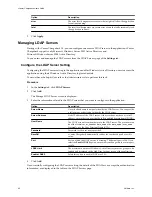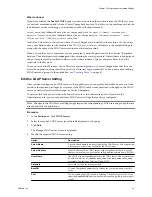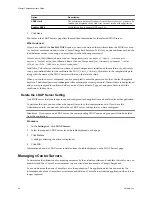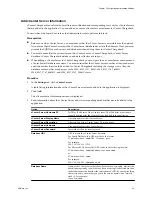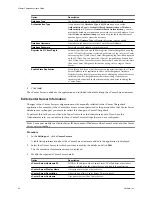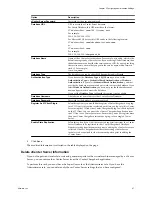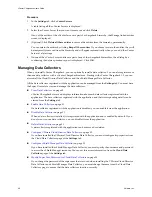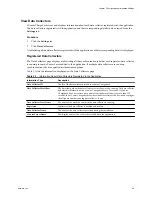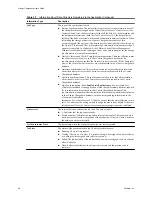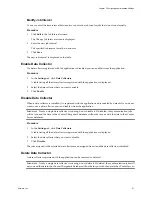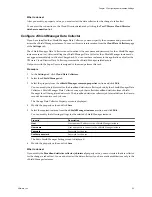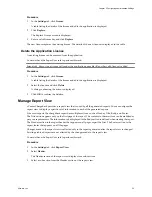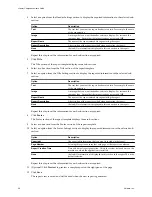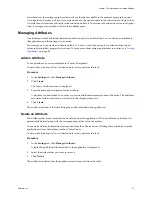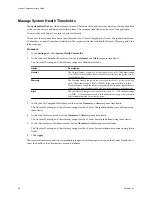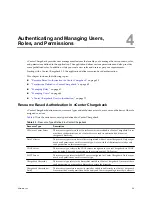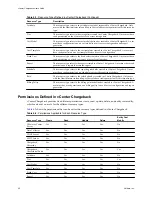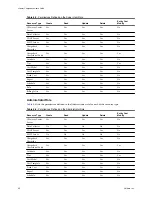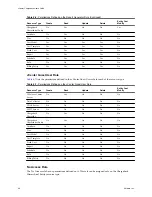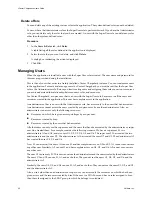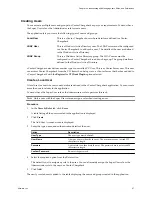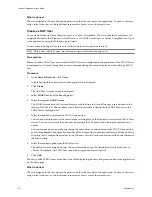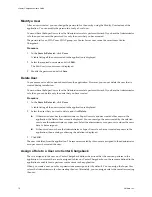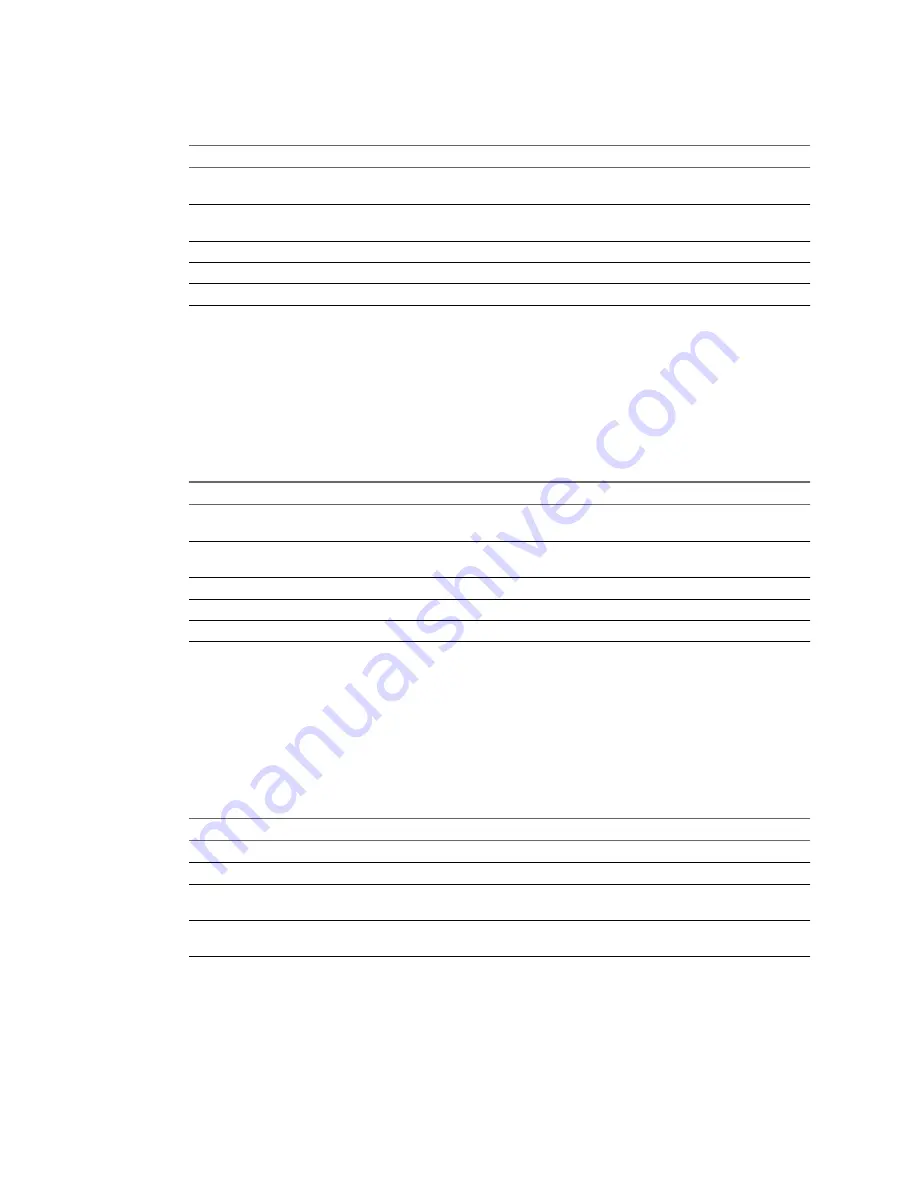
4
Select an option from the Header Settings section to display the required information in the selected sub-
section.
Option
Description
Text
The text that you want the report header to contain. For example, the name
of the organization.
Image
An image that you want the header section to display. For instance, the
company logo. Ensure that the image size does not exceed 1MB.
Report Name
The name of the report entered when generating the report.
Report Description
A description of the report provided when generating the report.
None
(default) No information is displayed in this sub-section in the report.
Repeat this step to set the information for each sub-section as required.
5
Click Title.
The Title section of the report template displays nine sub-sections.
6
Select a sub-section from the Title section of the report template.
7
Select an option from the Title Settings section to display the required information in the selected sub-
section.
Option
Description
Text
The text that you want the report header to contain. For example, the name
of the organization.
Image
An image that you want the header section to display. For instance, the
company logo. Ensure that the image size does not exceed 1MB.
Report Name
The name of the report entered when generating the report.
Report Description
A description of the report provided when generating the report.
None
(default) No information is displayed in this sub-section in the report.
Repeat this step to set the information for each sub-section as required.
8
Click Footer.
The Footer section of the report template displays three sub-sections.
9
Select a sub-section from the Footer section of the report template.
10 Select an option from the Footer Settings section to display the required information in the selected sub-
section.
Option
Description
Copyright
The copyright information that you want to include in the report.
Page Number
Selecting this option ensures that each page of the report is numbered.
Report Creation Time
Date and time of report generation. This is the system date and time on the
machine on which the application is installed.
None
(default) No information is displayed in this section in the report. This is the
default selection.
Repeat this step to set the information for each sub-section as required.
11 (Optional) Click Preview to preview a sample report on the right pane of the page.
12 Click Save.
The report view is saved and will be used when the next report is generated.
vCenter Chargeback User’s Guide
56
VMware, Inc.