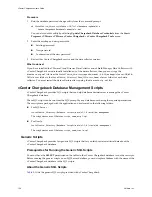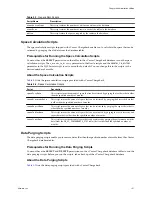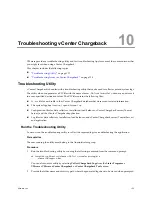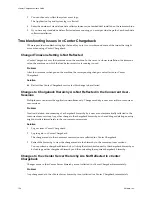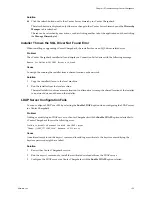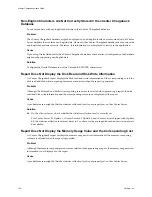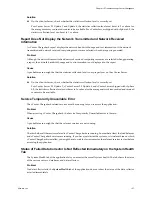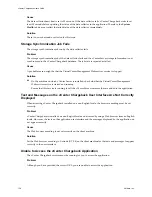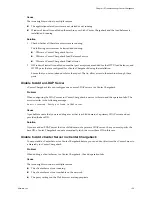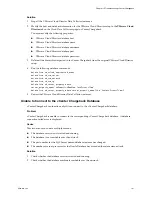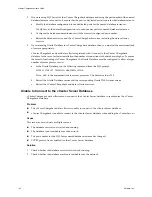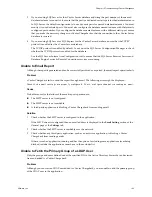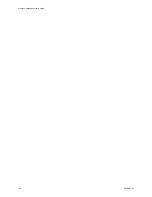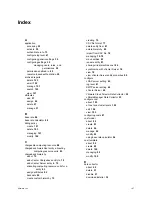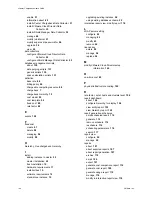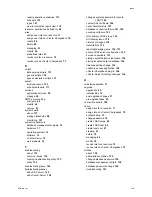Cause
A probable reason might be that the primary group does not come under the provided base DN.
Solution
Modify the base DN of the LDAP server added to the application such that the primary group is defined under
it in the Active Directory hierarchy.
Unable to Use Custom SSL Certificates
vCenter Chargeback can be accessed through a Web browser using either the HTTP protocol or HTTPS
protocol.
Problem
Prior to vCenter Chargeback version 1.5, the application was shipped with a default SSL certificate that was
generated using OpenSSL. However, to use custom SSL certificates for secure communication, you must
replace the certificate related files in your installation directory.
Solution
1
Replace the security-related files,
default.cert
and
default.key
, with the custom SSL files.
The
default.cert
and
default.key
files are stored in the following directory:
Installation_Directory/Apache2.2/conf/ssl
2
In the
Installation_Directory/Apache2.2/conf/httpd.conf
file, modify the SSL certificate file-related
entries.
SSLCertificateFile conf/ssl/default.cert
SSLCertificateKeyFile conf/ssl/default.key
In the above entries, replace the default security-related file names with the custom SSL file names.
3
Restart the vCenter Chargeback service.
Solution
Starting with vCenter Chargeback, you can generate your own SSL certificate after installing vCenter
Chargeback. vCenter Chargeback uses this SSL certificate. You need not copy any files, if you generate an SSL
certificate using the utility provided with the application. You can generate your own SSL certificates by using
the Start > Programs > VMware > vCenter Chargeback Tools > Generate SSL Certificate menu option.
Unable to View the vCenter Chargeback Plug-In in the VI Client
vCenter Chargeback can be registered as a plug-in with a vCenter Server when you add the vCenter Server to
the application. You can then access vCenter Chargeback from the VI Client when you log in to the vCenter
Server.
Problem
Although vCenter Chargeback is registered as a plug-in when adding the vCenter Server to vCenter
Chargeback, the plug-in does not appear in the VI Client when accessing the vCenter Server.
Cause
This issue might occur due to multiple reasons.
n
vCenter Chargeback is not registered as a plug-in with the vCenter Server.
n
The VI Client is unable to communicate with vCenter Chargeback.
n
vCenter Chargeback SSL certificate was not accepted on the VI Client.
vCenter Chargeback User’s Guide
144
VMware, Inc.