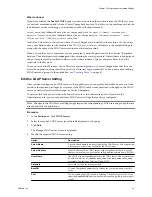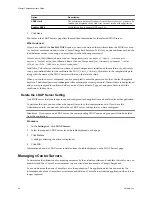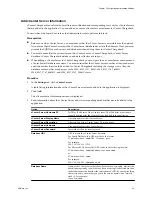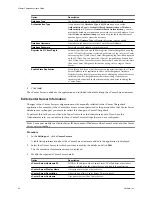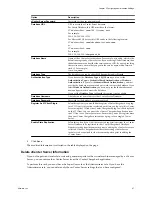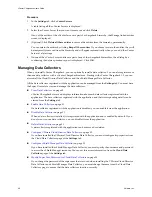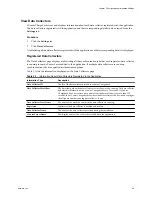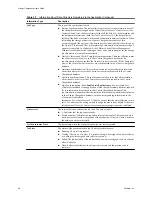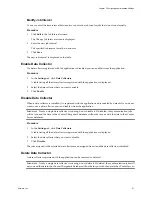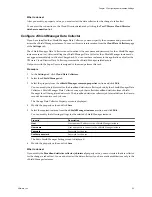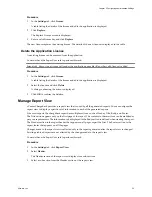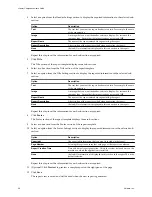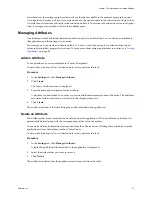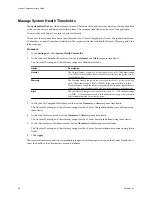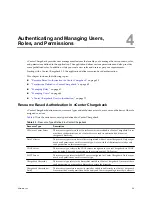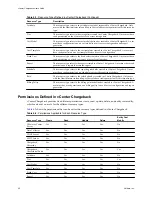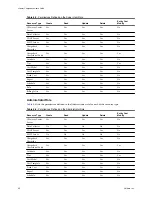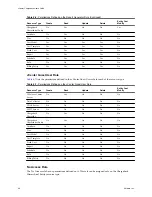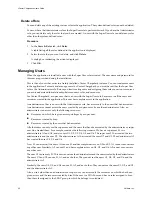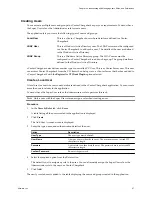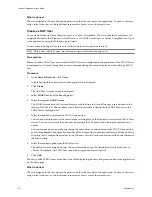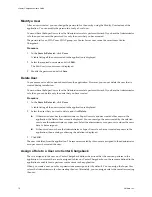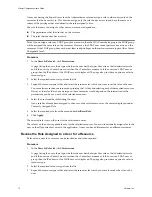In each section, the configured sub-sections will use the space available in the adjacent empty sub-sections.
A configured sub-section will first try to expand and use the unused space in the sub-section to its right, then
to its left, then to its bottom, and lastly in the sub-section above it. The content of a sub-section is center-aligned.
Also, the images are stretched to fit into the available space.
Managing Attributes
An attribute provides additional information about an entity in an hierarchy. You can define an attribute in
the application and then assign it to an entity.
For example, you can create an attribute called
Geo_location
, and then assign it to various entities and set
values indicating their geographic locations. To learn more about assigning attributes to entities, see
“Assign
Attributes,”
on page 82.
Add an Attribute
You can define one or more attributes in vCenter Chargeback.
You must have the Super User or Administrator role to perform this task.
Procedure
1
In the Settings tab, click Manage Attributes.
2
Click Create.
The Create Attribute screen is displayed.
3
Enter the name and description for the attribute.
A attribute can be attached to an entity to provide additional information about the entity. The attributes
associated with an entity can be included in the chargeback reports.
4
Click Create.
The attribute is added to the table listing the attributes added to the application.
Delete an Attribute
The attributes that are not required can be deleted from the application. When you delete an attribute, it is
permanently deleted along with the corresponding values set on the entities.
You can also delete attributes that are imported from the vCenter Server. Deleting these attributes from the
application will not delete them for the vCenter Server.
You must have the Super User or Administrator role to perform this task.
Procedure
1
In the Settings tab, click Manage Attributes.
A table listing all the attributes added to the application is displayed.
2
Select the attribute that you want to remove.
3
Click Delete.
The attribute is deleted from the application and is removed from the table.
Chapter 3 Configuring Administration Settings
VMware, Inc.
57