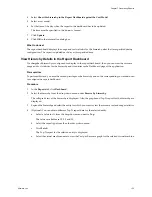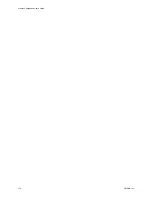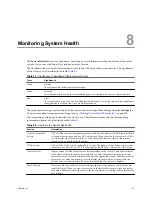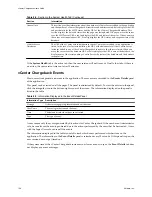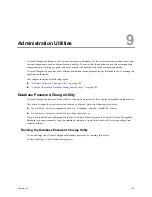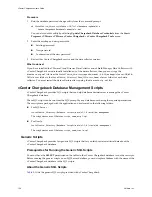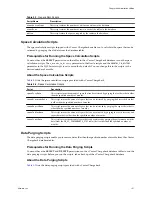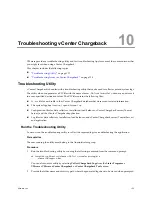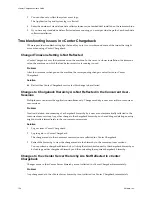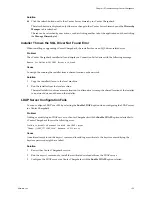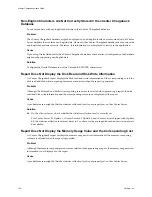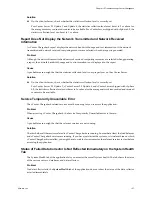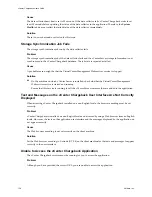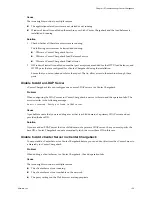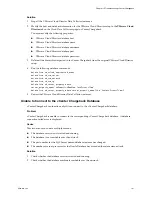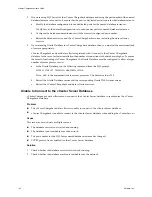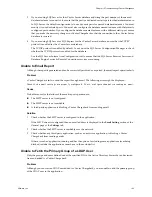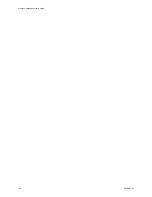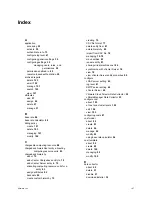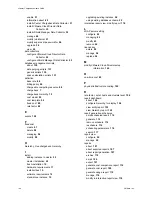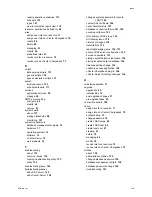Cause
The issue might occur due to multiple reasons.
n
The application-related services are not started or not running.
n
Windows Firewall is enabled on the machine on which vCenter Chargeback and the load balancer is
installed and running.
Solution
1
Check whether all the relevant services are running.
The following services must be started and running:
n
VMware vCenter Chargeback Service
n
VMware vCenter Chargeback Load Balancer Service
n
VMware vCenter Chargeback DataCollector
2
If Windows Firewall is enabled, ensure that port exceptions are added for the HTTP, load balancer, and
HTTPS ports that are configured for vCenter Chargeback during the installation.
Ensure that you set an inbound rule for these port. That is, allow access to the machine through these
ports.
Unable to Add an LDAP Server
vCenter Chargeback lets you configure one or more LDAP servers in vCenter Chargeback.
Problem
When configuring the LDAP server in vCenter Chargeback, an error is thrown and the operation fails. The
error is similar to the following message:
An error occurred. Entity not found in LDAP server.
Cause
A probable cause is that you are adding a sever that is a child domain of a primary LDAP server and not
provided the base DN.
Solution
If you are add an LDAP server that is a child domain of a primary LDAP server, then you must specify the
base DN. vCenter Chargeback cannot automatically fetch the correct base DN in this case.
Unable to Add vCenter Server in vCenter Chargeback
You must add a vCenter Server in vCenter Chargeback before you can add entities from the vCenter Server to
a hierarchy in vCenter Chargeback.
Problem
When adding a vCenter Server to vCenter Chargeback, the add operation fails.
Cause
The issue might occur due to multiple reasons.
n
The vCenter Server is not running.
n
The vCenter Server is not reachable on the network.
n
The proxy settings on the Web browser are inappropriate.
Chapter 10 Troubleshooting vCenter Chargeback
VMware, Inc.
139