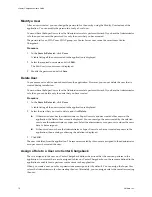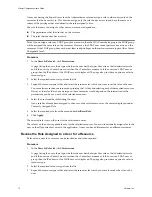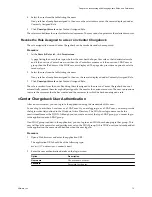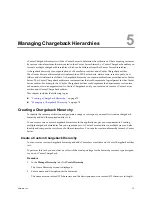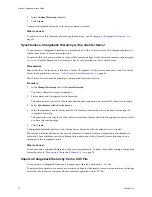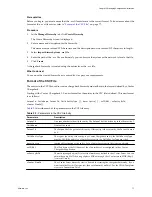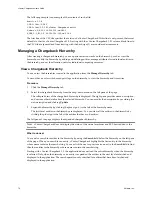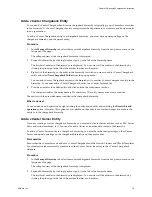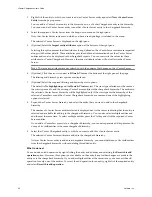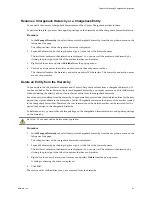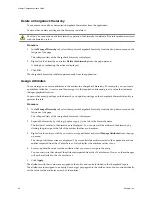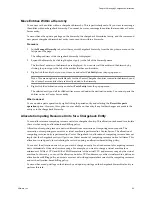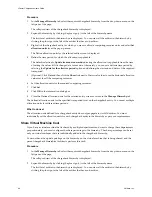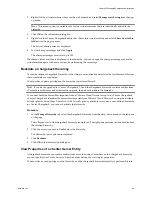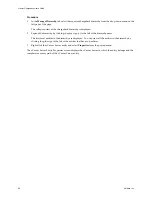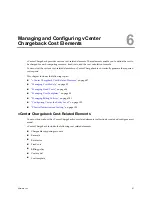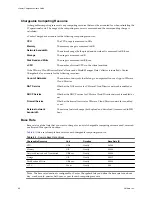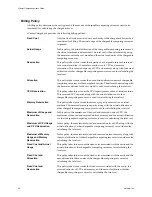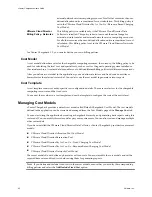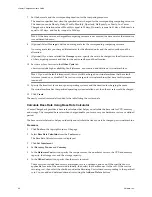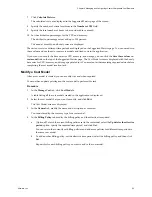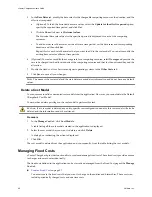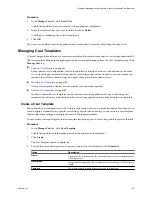Procedure
1
In the Manage Hierarchy tab, select the required chargeback hierarchy from the drop-down menu on the
left pane of the page.
The collapsed view of the chargeback hierarchy is displayed.
2
Expand the hierarchy by clicking the plus sign (+) to the left of the hierarchy name.
The first-level entities in the hierarchy are displayed. You can view all the entities in the hierarchy by
clicking the plus sign to the left of the entities that have sub-entities.
3
Right-click the chargeback entity for which you want to allocate computing resource units and select Set
allocation units from the pop-up menu.
The Define allocation units for the selected entity screen is displayed.
4
Define the time period for which the allocation is applicable.
The default selection is Update from now onwards indicating the allocation is applicable from the time
of setting the values till it is changed at a future date. Alternately, you can set a definite time period by
selecting the Update for the effective period option and defining the start and end dates of the required
time period.
5
(Optional) Click Get and then click the Show link next to Historical values to see the historical allocation
values set for all the computing resources.
6
Set the allocation units for the required computing resources.
7
Click Set.
8
Click OK in the information dialog box.
9
Close the Define allocation units for the selected entity screen to return to the Manage Hierarchy tab.
The defined allocation units for the specified time period is set on the chargeback entity. You can set multiple
allocation units for different time periods.
What to do next
The allocation units defined for a chargeback entity does not propagate to its child entities. You must
individually set the allocation units for each chargeback entity in the hierarchy as per your requirements.
Share Virtual Machine Cost
If you have a virtual machine that is shared by multiple departments and want to charge these departments
proportionately, you must configure the share percentage in the hierarchy. The share percentage can be set
only on virtual machines that are individually added to the chargeback hierarchy.
You must have the update privilege on the hierarchy, on the virtual machine that is being shared, and the
parent chargeback hierarchical entities to perform this task.
Procedure
1
In the Manage Hierarchy tab, select the required chargeback hierarchy from the drop-down menu on the
left pane of the page.
The collapsed view of the chargeback hierarchy is displayed.
2
Expand the hierarchy by clicking the plus sign (+) to the left of the hierarchy name.
The first-level entities in the hierarchy are displayed. You can view all the entities in the hierarchy by
clicking the plus sign to the left of the entities that have sub-entities.
vCenter Chargeback User’s Guide
84
VMware, Inc.