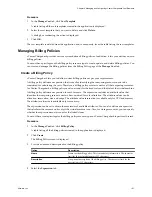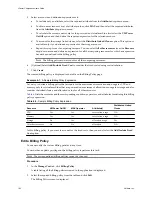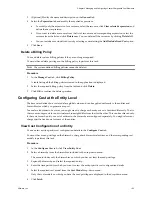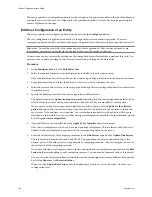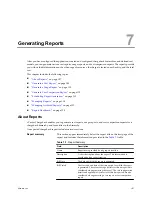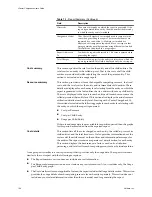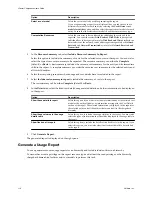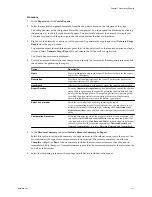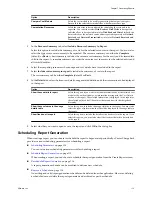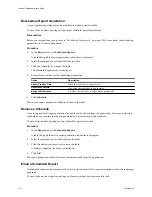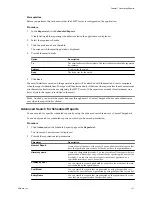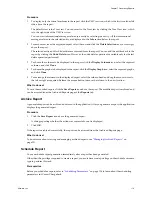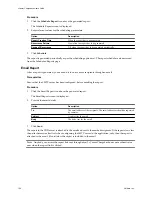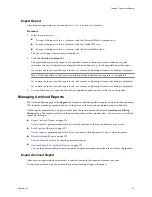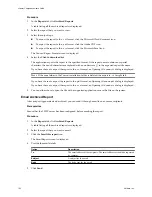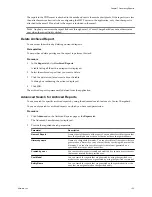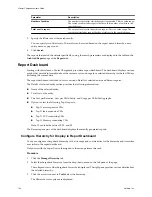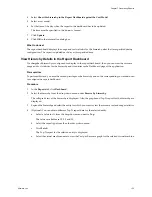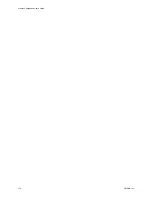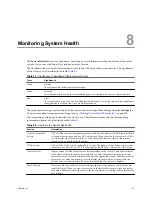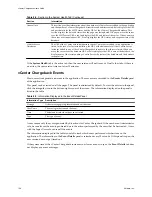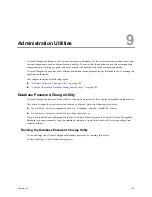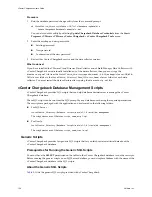n
Yearly: This option is similar to the Monthly option. You can select the
month and day starting from which the billing has to be done. You can
also define a schedule policy that defines when the report has to be
generated. For example, suppose you want to generate a yearly report for
the earlier year on the second Sunday of January. In this case, you can
specify the billing day as 1, the month as January, and the report generation
day as the second Sunday of January, which is the scheduling policy.
n
Custom: You can set a custom billing period by specifying the start date
of the billing period as the number of days prior to the report generation
day and the duration for which the entities have to be billed. You must
also specify how often the report has to be generated. This value is set as
number of days. For example, suppose you want to schedule a bi-weekly
report. Set the start date for billing as 14 days prior to the report generation
day, duration as 14 days, and the report scheduling policy as 14 days.
Range of Recurrence
The recurrence range specifies the start and end date of the period for which
the report schedule is available. The report schedule will be removed after the
specified end date. You can also create a never-ending schedule.
Schedule Report Generation
When creating a report, you can choose to schedule the report generation from the Create Report screen.
Other than the create privilege for report and schedule resource types, you must have read privilege on the
hierarchy, chargeback hierarchical entities, and cost models to perform this task.
Prerequisites
Before you schedule a report, refer to
“Scheduling Parameters,”
on page 114 to know about the scheduling
parameters in vCenter Chargeback.
Procedure
1
Select the Schedule this report option in the Report duration section on the General tab of the Create
Report screen.
2
Select the Schedule tab and set the scheduling parameters.
Option
Description
Report Creation Time
When the report has to be generated.
Recurrence Pattern
How often the report has to be generated.
Range of Recurrence
Till when the report has to be generated periodically.
I
MPORTANT
You must provide the schedule information. The application does not define any default
values for the schedule information.
3
Click Generate Report.
The report is generated periodically as per the schedule options set. The generated reports are automatically
archived and can be viewed from the Archived Reports page of the Reports tab.
What to do next
All active report schedule can be accessed from the Schedule Reports page of the Reports tab. A report schedule
would expire only if the range of recurrence is limited with an end date. Even if a report schedule has expired,
the reports generated and archived as per the schedule are available and can be viewed from the Archived
Reports page of the Reports tab.
Chapter 7 Generating Reports
VMware, Inc.
115