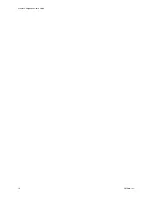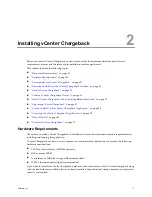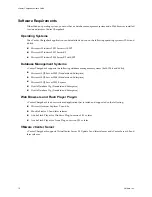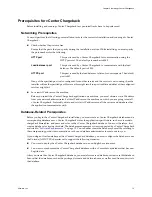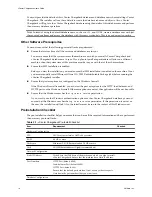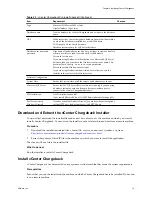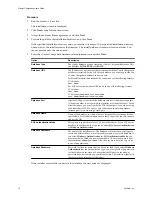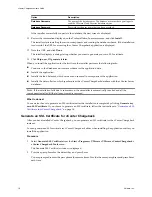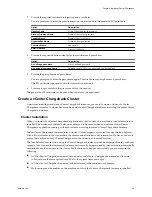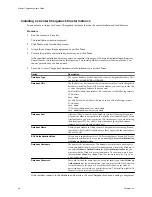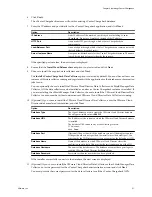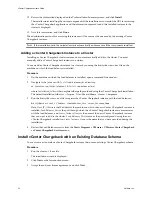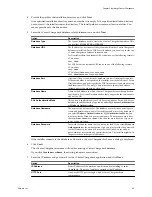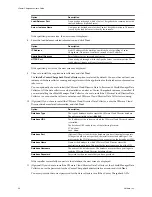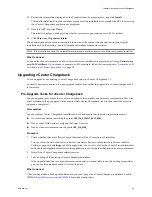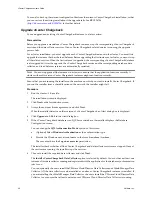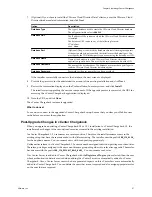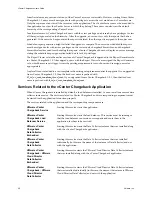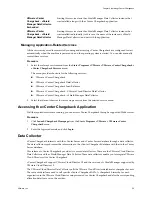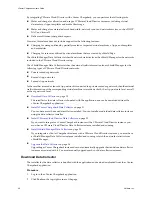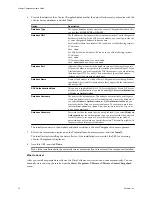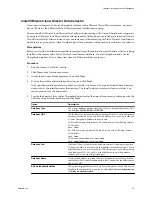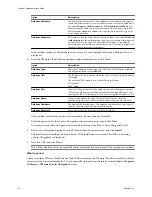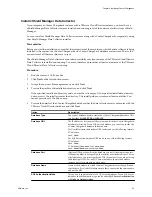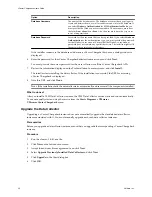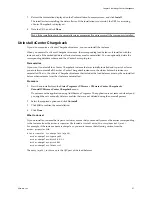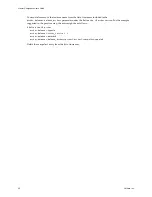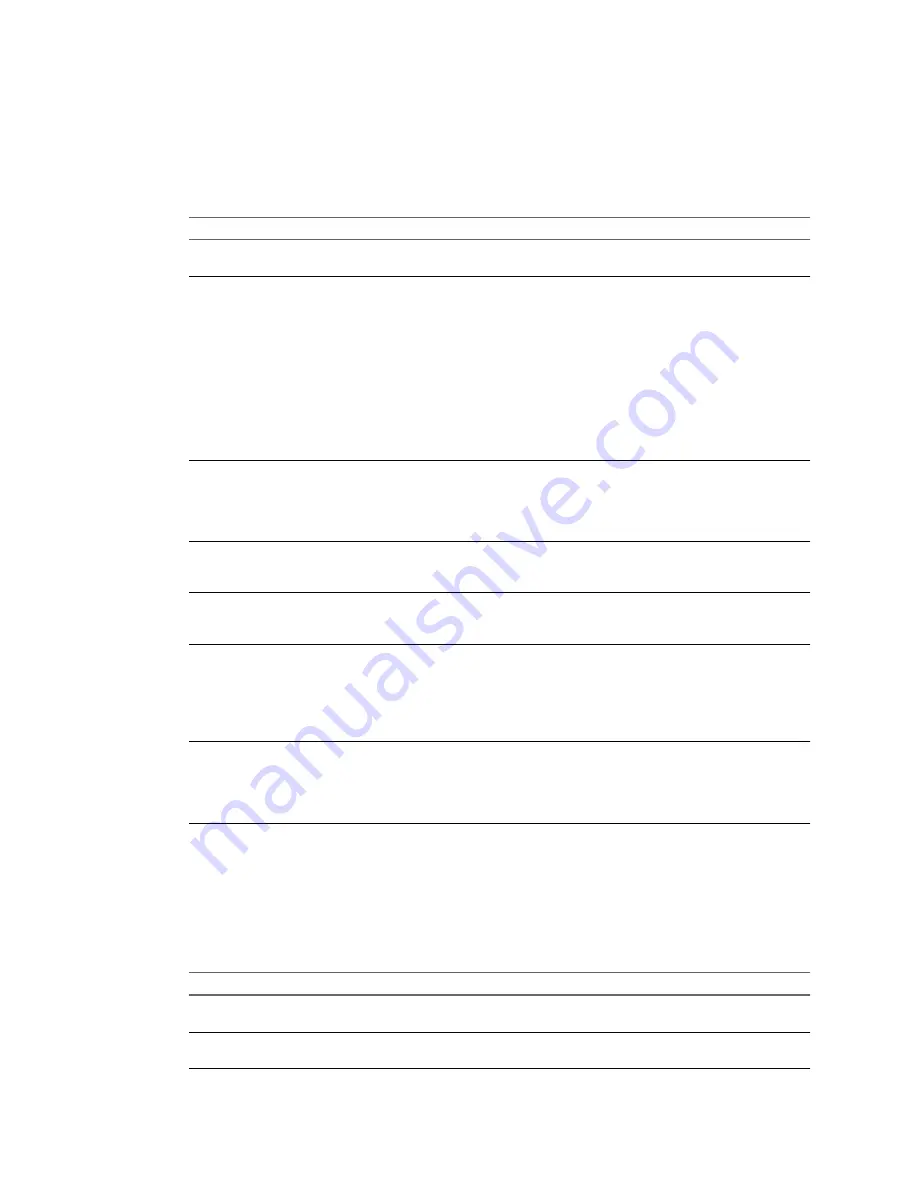
4
Provide the path for the installation directory, and click Next.
If the specified installation directory exists, ensure that it is empty. If the specified installation directory
does not exist, the installer creates the directory. The install path must contain at least one folder. You
cannot provide only the drive name.
5
Enter the vCenter Chargeback database-related information, and click Next.
Option
Description
Database Type
The type of database used to create the vCenter Chargeback database. This
can be either SQL SERVER or ORACLE.
Database URL
The IP address or host name of the system on which the vCenter Chargeback
database is installed. For an SQL Server database, you can also provide the
vCenter Chargeback database instance name.
For Oracle Database, the database URL can be in any of the following formats:
IP Address
Host Name
For SQL Server, the database URL can be in any of the following formats:
IP Address
Host Name
IP Address\Database Instance Name
Host Name\Database Instance Name
Database Port
(Optional) The port on which the database service is listening for requests.
If the port number is not specified, the installer uses the default port. For an
Oracle database, you must specify the TNS listener port if you are not using
the default port 1521. For an SQL Server database, specify the database
instance port if you are using a static port.
Database Name
Name of the database in which vCenter Chargeback stores the application-
specific data. For Oracle Database, ensure that you provide the service name
and not the SID.
SQL Authentication Mode
This option is applicable only for SQL Server databases. For an SQL Server
database, the authentication type can be either SQL Server Authentication
or Windows Authentication.
Database Username
The name of the database user. The database user must have privileges to
create and delete schema, as well as read from and write to the database. If
you select Windows Authentication for SQL Authentication Mode, you
must provide the Windows user account name. The user name must be of
the form
DomainName\UserName
. Also, the user must have the
Log on as
a service
permission.
Database Password
Password for the user name that you have provided. If you select Windows
Authentication as the authentication type, you must provide the password
for the Windows user account. Ensure that the Windows user account
password does not contain any special characters. The installer might fail if
the password contains special characters.
If the installer connects to the database and detects a vCenter Chargeback schema, a dialog is displayed.
6
Click Use it.
The vCenter Chargeback instance will use this existing vCenter Chargeback database.
If you click Create new schema, the existing schema is overwritten.
7
Enter the IP address and port details for the vCenter Chargeback application, and click Next.
Option
Description
IP Address
Static IP address of the machine on which you are installing vCenter
Chargeback. Do not use
localhost
instead of the IP address.
HTTP Port
An unused HTTP port through which vCenter Chargeback can
communicate.
Chapter 2 Installing vCenter Chargeback
VMware, Inc.
23