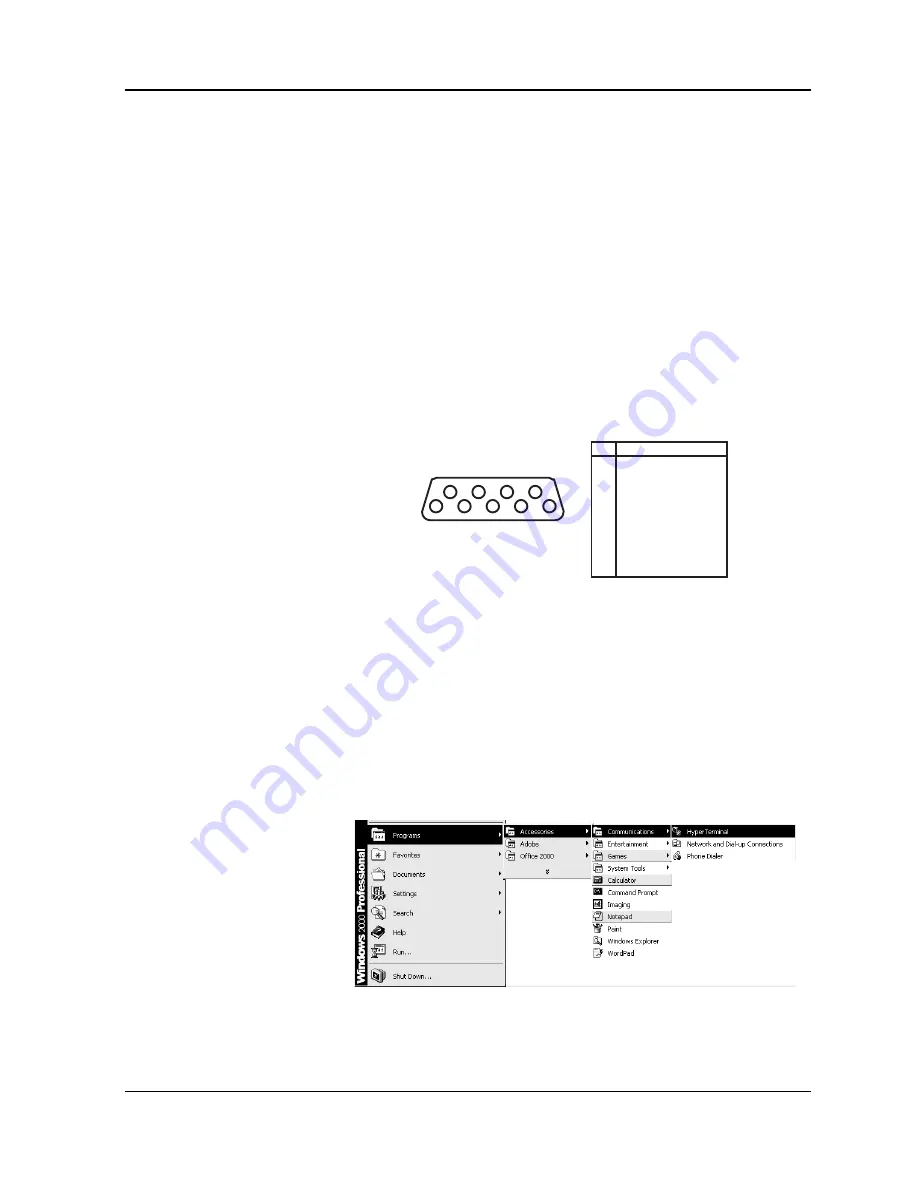
Criticare Systems, Inc.
VitalCare
TM
506N3 Series
Service Manual
Page 6-3
Section 6 —Service Testing & Calibration
Communication Testing
Equipment Required
• Windows-compatible computer with DB-9 serial port
NOTE:
If your computer uses USB ports instead of a serial port
a USB/Serial converter with software is needed to complete this
procedure. Install the converter and software on the computer
as directed by the converter manufacturer. The following
adapters are recommended.
• IOmega USB to Serial/PDA Converter Cable .....GUC232A
• Keyspan USB Serial Adapter ............................USA-19HS
• Serial download cable (pn 87016B002)
• A common computer terminal program
Pinout Chart
Figure 6-1: Pinout Chart
Procedure
1. Set the print device to
SERIAL
in the
PRINTER SETUP
menu.
Printing is then be routed to the communications port instead of
the internal printer.
2. Set the serial format to
TEXT
in the
CONFIGURATION
Menu to
simulate the tabular printout of the internal printer.
3. Connect the COM port to the serial port on the computer or the
USB port (with adapter) on the laptop.
4. Start Hyper Terminal from the Accessories|Communication
menu on the PC. Settings: 19200 bps, 8-N-1, or Auto Detect.
Figure 6-2: PC HyperTerminal
5. Press the PRINT key on the monitor to initiate a print of data.
6. Ensure data prints to the computer.
5
4
3
2
9
8
7
6
1
Pinout Chart
PIN SIGNAL
1 CD (Carrier Detect)
2 RX
3 TX
4 DTR
5 Ground
6 DSR
7 RTS
8 CTS
9 RI (Not Used)
Summary of Contents for 506DN3
Page 12: ......
Page 56: ......
Page 62: ......
Page 90: ......
Page 156: ......
Page 184: ......
Page 225: ......
Page 229: ......
Page 230: ......
Page 231: ......
Page 232: ......
Page 233: ......
Page 237: ......
Page 238: ......
Page 239: ......
Page 240: ......
Page 241: ......
Page 242: ......
Page 243: ......
Page 244: ......
Page 245: ......
Page 247: ......
Page 248: ......
Page 249: ......
Page 250: ......
Page 251: ...DO NOT SCALE PRINT DO NOT SCALE PRINT REV DATE DESCRIPTION BY...
Page 253: ......
Page 254: ......






























