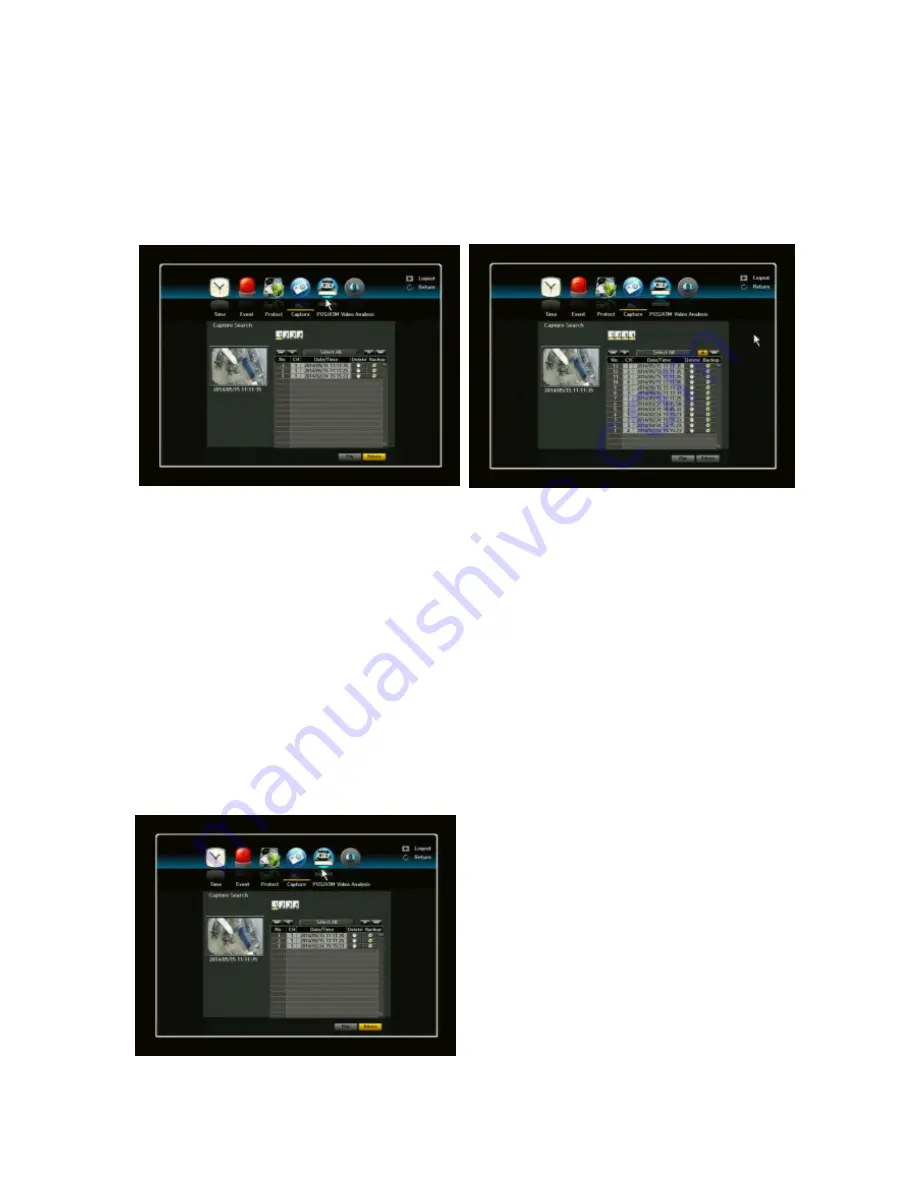
VIPER user manual V1.0
92
Chapter 7. Capture Video Still Image
7.1. Still Image Capture
You can capture and save up to 100 still images and retrieve, delete, or back them up easily. You can
capture these images instantly using a mouse or remote control.
How to capture images?
During playback mode (including FF, REW and Pause) or live display, you can capture current image
using a mouse or remote control.
Mouse: Click Capture (camera icon) button at the Launcher.
Remote controller: Press Capture button.
When you click capture button, NVR stores all channels immediately into temporal buffer.
Once you click capture, you will see a channel select menu to select channels to save into HDD.
Using direction keys or a mouse, you can designate which channels to save.
After selecting all desirable channels, press OK button to store pictures into HDD.
7.2. View Captured Image
The NVR keeps and manages captured files separately from other video files stored in HDD. You can
view them at any time unless you remove them from CAPTURE LIST. You can store up to 100
captured images in master HDD.
How to view captured images?
Click SEARCH Menu -> CAPTURE
Select a file and click the Play button. A Capture
icon will appear on the top left corner in the
playback screen.






























