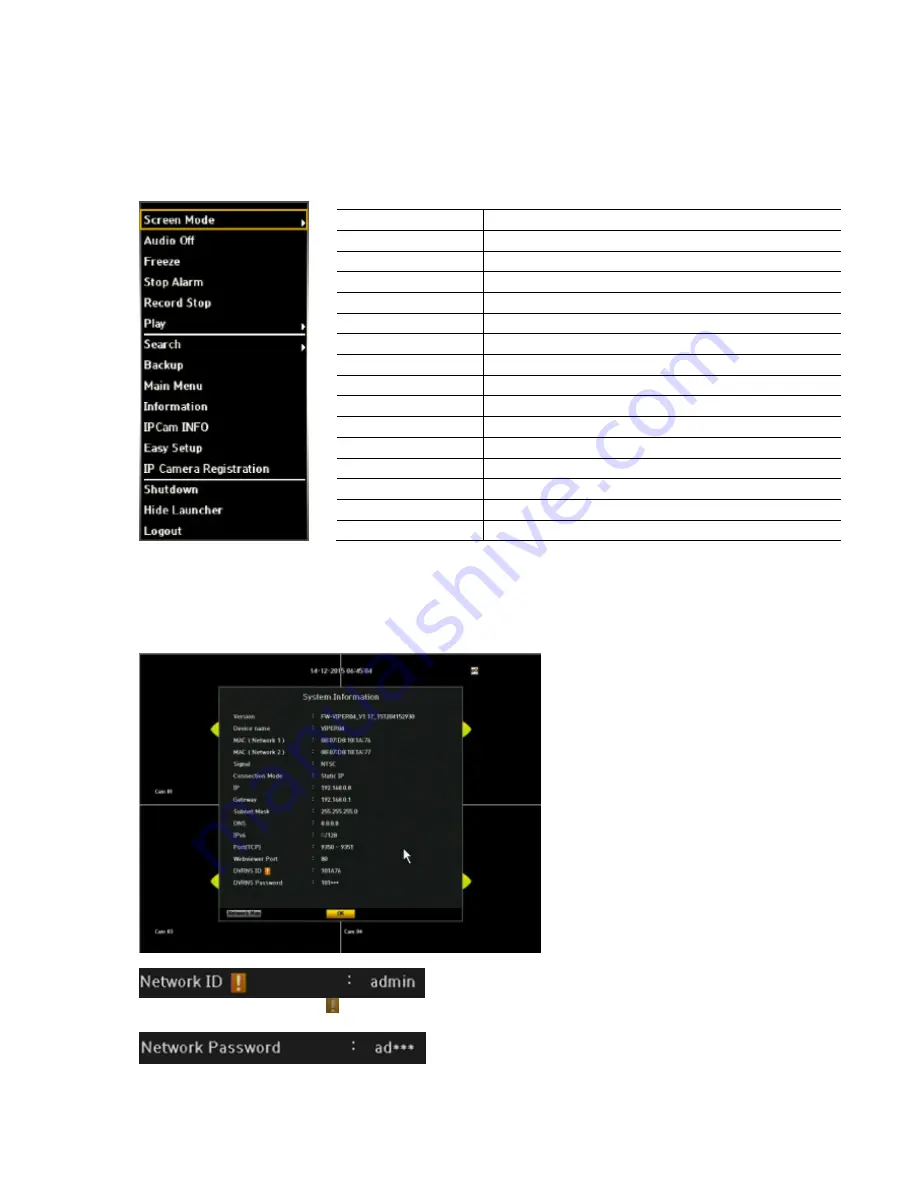
VIPER user manual V1.0
19
2.3.2. Live Menu Description
Mouse Menu
To navigate by using your mouse, right click your mouse anywhere on the screen and you will be
given options to choose from.
2.3.3. System Information
When the user clicks the right click menu on the live screen and select Information menu, the system
information will appear with overall system info.
When there’s an exclamation , this indicates that the NVR has not been registered in our DVRNS
server.
Password will only show half of the registered password. You can enter up to 8 characters max. If four
Screen Mode
Select how you would like to view screen
Audio Off
Select the audio on or off
Freeze
Freeze Playback or Live scene
Stop Alarm
Stops the alarm output and the event monitoring.
Record Start
Starts/stops the manual recording
Play
Plays the search result (for 30sec. 1min, 5min, 10min and all)
Search
Search for recorded data (by time, event, capture, etc)
Backup
Backup data via USB drive
Main Menu
Access the main menu.
Information
Display system information
IP Cam INFO
Display the IP camera information
Easy Setup
Basic 10 step system setup.
IP Camera Registration Search the registered cameras and add the cameras.
Shutdown
Shut down the unit
Hide Launcher
Hides the launcher.
Logout
Log out.






























