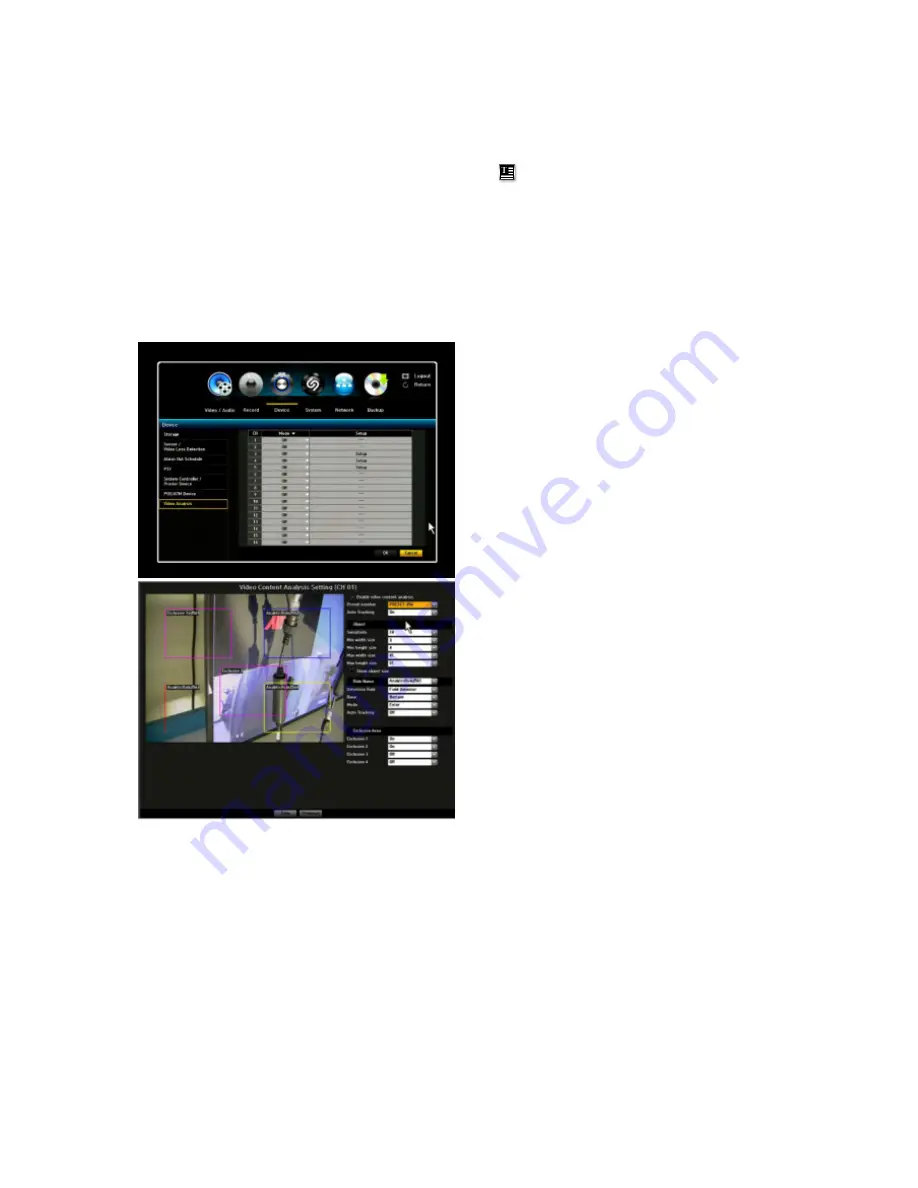
VIPER user manual V1.0
45
A POS/ATM popup message will appear to ask if you wish to continue. Click OK to finish the
POS/ATM setting.
When POS/ATM sends the data, you can find data overlay on the live screen. The POS/ATM text icon
is also shown on the screen indicating the text recording.
*For further information of POS/ATM device setting. Please refer to the Appendix POS / ATM
configuration setup.
3.3.7. Video Analysis ( VK2 Cameras only)
You can set Video Analysis function of VK2 cameras
1) Mode (ON/OFF)
Video Analysis can be activated(ON) or
deactivated(OFF)
NOTE: To receive VCA event from cameras, you
should change the Mode as ‘On’ in the Video
Analysis menu.
2) Clicking Setup will display Video Content
Analysis Setting window for selected channel.
3) Select Enable video content analysis.
4) Configure the object size details which you
want to be detected.
5) Select Rule Name and Detection Rule and
draw Line or Box accordingly.
6) Set the object Direction and Counter.
7) Click Save and Previous button.
NOTE : In case of PTZ camera, you must select
Preset first to set VCA function.
Once the Video Analysis is set and complete, you will be able to view events if an action has taken
place. You’ll be able to view in Search Menu under Video Analysis. However the Video Analysis
function is available only for the video analysis supporting camera.






























