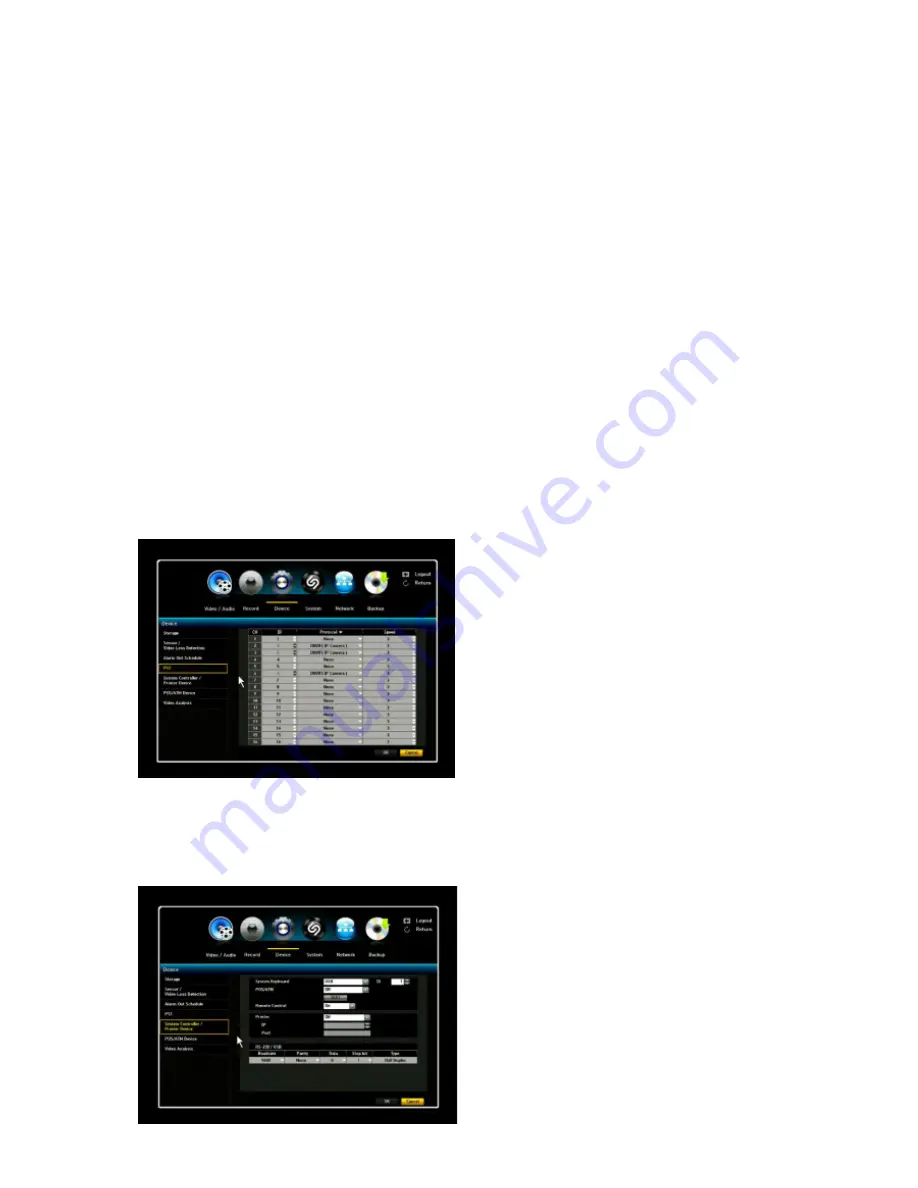
VIPER user manual V1.0
43
1) Alarm
Select the alarm out port of rear panel.
2) Beep
When Beep (Event Sync) is selected, and alarm schedule mode is set as Event sync. When the alarm
is triggered, Beep sound is activated during the dwell time (continuous, 5sec, 20sec ~ 3 hours).
3) Alarm Out Schedule
- ON: Marked in Blue, it will generate alarm out when the event occurs on scheduled time.
- OFF: Marked in Grey, no alarm out is generated even if an event occurs.
- Event Sync: Marked in Green, it generates an alarm out and beep sound when an event occurs.
4) Channel Setup
Only selected channel will generate the Alarm out. If the user does not select certain channel but the
event occurs in that channel, the NVR will not generate the Alarm Out for that channel. However,
event recording and other beep will not be affected from this setting.
5) When the Alarm Schedule setup is complete, click <OK>.
3.3.4. PTZ
NVR supports Pan, Tilt, Zoom and Focus control for PTZ cameras via ONVIF. Once the IP PTZ
camera is connected, the system scans the PTZ camera to register to them automatically.
1) ID: You can select an ID number (0-255) for
each PTZ camera.
2) PROTOCOL: For direct control of the IP
camera, select ONVIF protocol.
3) SPEED: Select the speed of camera
movement (1-5). The higher number indicates
faster speed.
4) When the PTZ setup is complete, click <OK>
* For the detail information of PTZ operation,
please refer to the PTZ Control Section of this
manual herein.
3.3.5. System Controller / Printer Device
You can set the communicator for the use of PTZ Camera and UBS system keyboards with the NVR.
1) System Keyboard: you can select it USB or
OFF position and enter ID.
2) POS/ATM: for use of POS/ATM function, you
should select the “USB” to be activated.
3) Make sure to match IDs of the NVR and
System Keyboard and click <OK>.
4) Remote Control: You can select to have it
ON or OFF.
5) Printer: You can select whether the printer is
USB or Network.






























