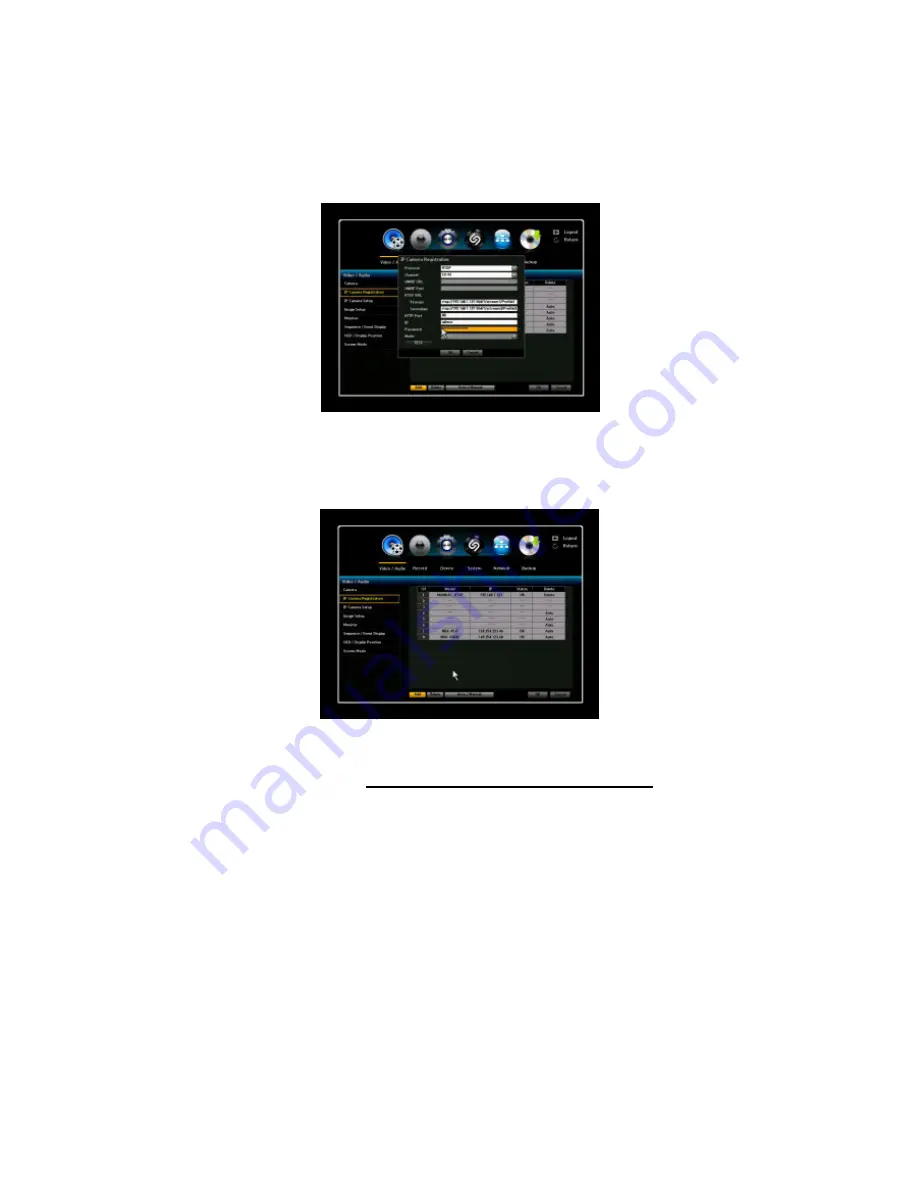
VIPER user manual V1.0
31
3. Enter the correct information on the “RTSP URL”, “HTTP port”, “ID”, and “Password”.
If Secondary stream is registered both Primary and Secondary stream are supported. If not
only Primary stream is supported. Click “OK” to save the configurations and then “Cancel” to
exit the menu.
4. The model name of rtsp stream channel is displayed as “MANUAL_RTSP”.
5. For the RTSP channel added manually, only resolution information is displayed.
IP camera image setup and
motion/sensor event, PTZ is not supported
.






























