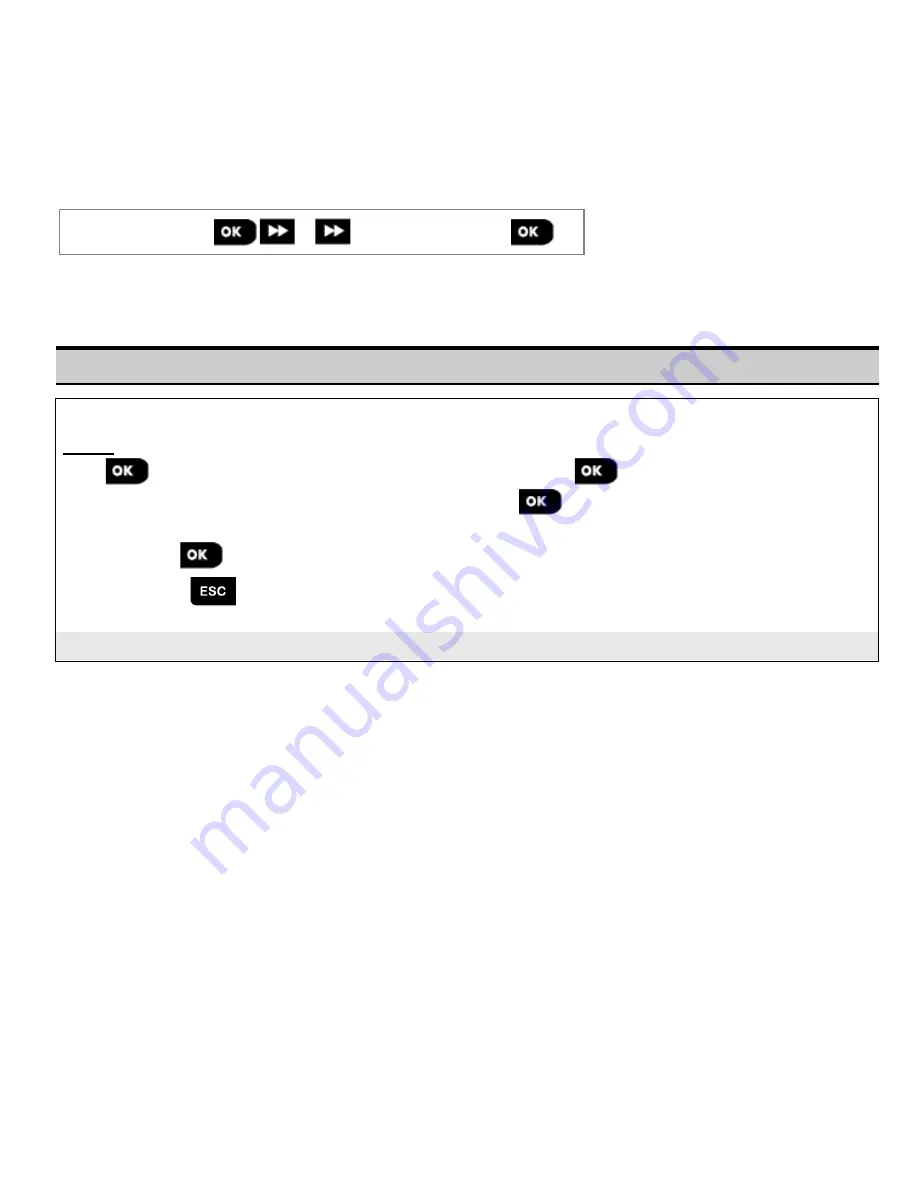
3.8 Custom Names
3.8.1 Custom Zone Names
During the device enrollment process you also define the Location name where the device is installed. The location
name is selected from a location list of Custom names - see Section 3.4.2, Part B, for Location List and instructions.
Define the custom location names according to your specific needs and use them during the device enrollment.
To define the Custom Location names, follow the instructions below. Additional guidance is provided in section 3.2.
06:CUSTOM NAMES
⋅⋅⋅
CUST. ZONES NAME
Enter "
CUST.ZONES NAME
" (see guidance above), then refer to the table below which provides you with detailed
explanations and programming instructions to edit the desired custom location.
Note:
All 31 location names can be edited.
Configuration Instructions
Enter the Custom Location names you wish to edit.
To edit:
Press
to enter the "
CUST. ZONES NAME
" sub menu and then press
again to select the Location # you
wish to edit, for example "
TEXT LOC. #01
"
Admin Office
. Press
; the display shows the current Custom
name, for example "
Admin Office
". To change the name, at the blinking cursor, enter the Location name you wish and
at the end, press
to confirm.
When done, press
to return.
Note:
To enter the Location name use the "String Editor" below.
IMPORTANT!
The
editing of a custom zone name automatically deletes the original text and recorded voice name. Make
sure to record a new voice name via the RECORD ZONE NAME menu (see next section).
60
D-306919 KP-250 PG2 Installer’s Guide






























