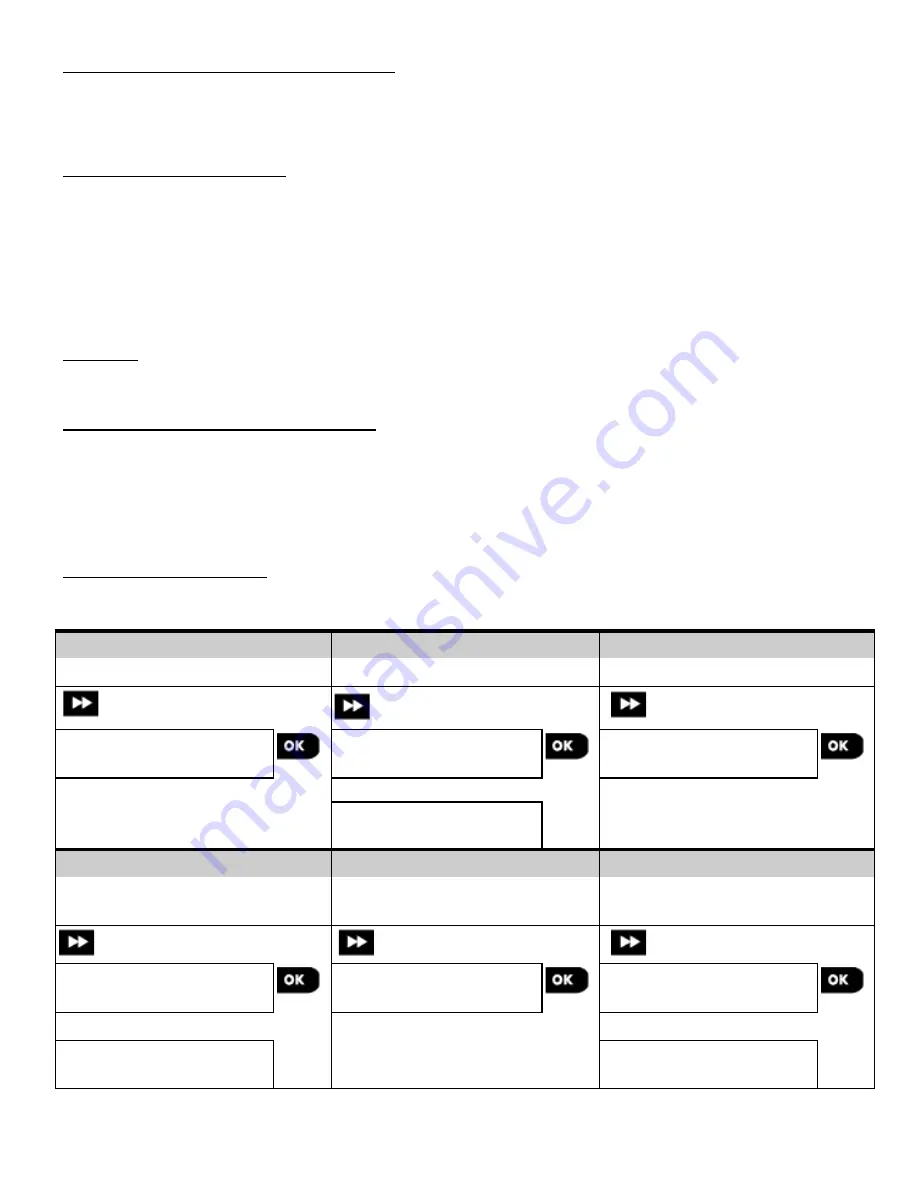
How to check Panel
Device compatibility
Each PowerG device bears a 7-character Customer ID printed on the device sticker in the format: FFF-M:DDD, (for
example, 868-0:012) where FFF is the frequency band and M:DDD is the variant code.
For PowerG system devices compatibility, make sure the frequency band (FFF) and the variant code (M) of the devices
match. The DDD can be ignored if the panel displays “ANY” for DDD.
Enrollment by using Device ID
The 7-digit Device ID can be used to register a device into the panel locally or from a remote location using the Remote
Programmer PC software. The enrollment by device ID is a 2 stage procedure.
In the 1
st
stage you register the devices' ID numbers into the panel and complete the device configuration. This can be
done from a remote location using the Remote Programmer PC software. Following the 1
st
stage, the PowerMaster
panel waits for the device to appear on the network in order to complete the enrollment.
In the 2
nd
stage, the enrollment is completed when the panel is in full working mode by inserting the battery into the
device, or by pressing the tamper or enrollment button on the device. This procedure is very useful for adding devices to
existing systems without the need to provide technicians with the Installer Code, or to allow access to the programming
menus.
Remember! The system will indicate a "
NOT NETWORKD
" trouble until the 2
nd
stage of all registered devices is
completed
.
Note:
The Soak Test on pre-enrolled zones can be activated only when the zone is fully enrolled.
Enrollment by using the Enrollment button
The panel is set to the Enrollment mode (step #2 above) and the device is enrolled using the Enroll button (refer to the
device information in the device Installation Instructions, then open the device and identify the
Enroll button
). For
keyfobs and keypads, use the
AUX
'
' button. For gas detectors,
insert the battery
.
Press the enroll button for 2-5 seconds until the LED lights steadily and then release the button. The LED will extinguish or
may blink for a few more seconds until the enrollment is completed. If enrollment is successfully completed, the KP-250 PG2
sounds the "Success Tune" and the LCD momentarily shows "
DEVICE ENROLLED
" and then reads the device details.
Enrollment of wired sensors
To enroll a
wired sensor
into the wired zone, enter ID: 050-0001 or 050-0002.
Part B - Configuration
Step 1
Step 2
Step 3
Enter Location Menu
[1]
Select Location
[2]
Enter Zone Type
[3]
➯
➯
Z10:LOCATION
Custom 13
Z10:LOCATION
Dining room
Z10:ZONE TYPE
5: Interior
Z10:LOCATION
Custom 5
Step 4
Step 5
Step 6
Select Zone Type
(see list below)
[4]
Enter Chime Menu
[5]
Select Chime option
[6]
➯
➯
Z10:ZONE TYPE
5:Interior
Z10:SET CHIME
Chime OFF
Z10:SET CHIME
Chime OFF
Z10:ZONE TYPE
7.Perim-Follow
Z10:SET CHIME
melody chime
D-306919 KP-250 PG2 Installer’s Guide
15






























