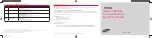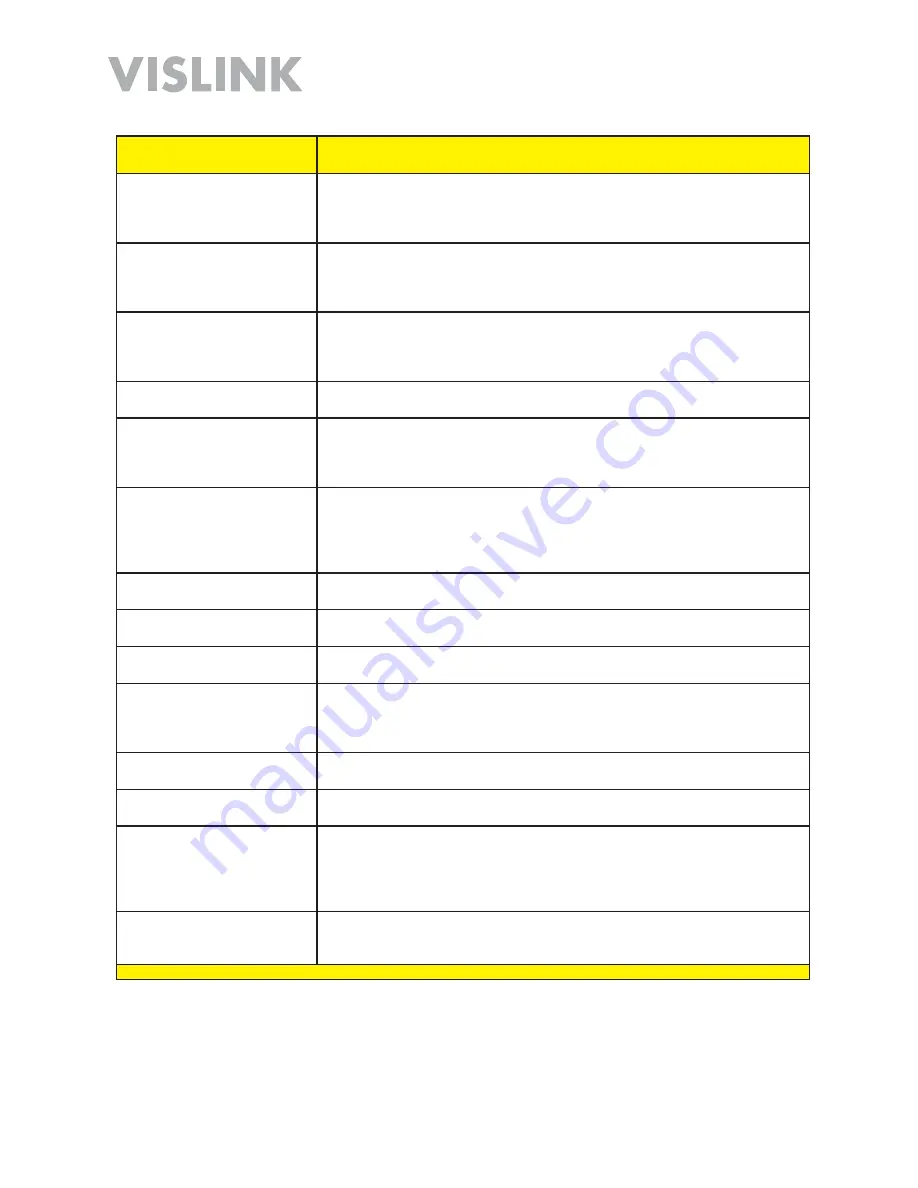
Page 58
HDT-1000 User and Technical Manual
Term
Definition
NTSC
National Television System Committee
Color television standard used in the US. Provides 525 horizontal lines of
resolution. Not compatible with PAL or SECAM.
OFDM
Orthogonal Frequency Division Multiplexing
A modulation scheme that separates the data stream into many data
streams that are slower in speed, which are then transmitted in parallel.
PAL
Phase Alternation Line
Color television standard used in many European countries. Provides 625
horizontal lines of resolution. Not compatible with NTSC or SECAM.
PID
Program Identification
QAM
Quadrature Amplitude Modulation
A method of modulation that expresses data by modulating the amplitude of
two carrier waves.
QPSK
Quadrature Phase Shift Keying
The signal [video+audio] is imposed onto the 70 MHz carrier by varying the
phase of the signal while keeping the amplitude and frequency constant.
There are 4 possible values of phase that can be used to carry information.
RSSI
Receiver Signal Strength Indicator (relative)
RX
Receiver
SCM
Single Carrier Modem or Single Carrier Modulation
SDI
Serial Digital Interface
A serial communications interface operating at 270 Mbit/sec. SDI can
operate at 1.5 Gbit/sec for HD.
SER
Symbol Error Rate
SMPTE
Society of Motion Picture and Television Engineers
SNR
Signal-to-Noise Ratio
A measure of signal strength and quality that is defined as the ratio of the
amplitude of a signal compared to the amplitude of the background noise.
SNR is typically measured in decibels [dB].
Subcarrier
An electromagnetic signal that is used as a medium for placing an
information channel above another information channel.