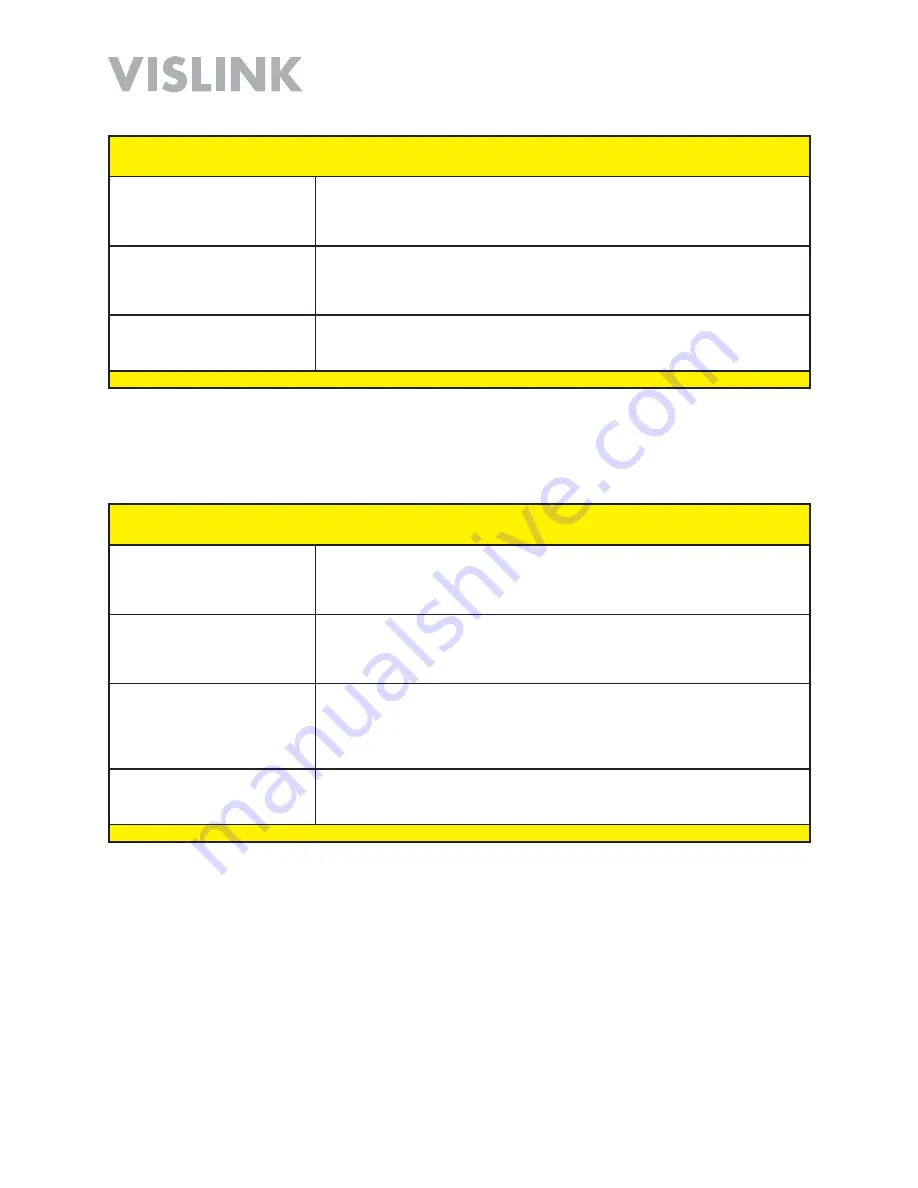
Page
29
HDT-1000 User and Technical Manual
HDT-1000 Screen:
Change Password
Screen
Menu Path:
System
>
Password Change
New Password
[User
Password Section]
To change to your
New Password
, enter a case-sensitive combination of
numbers and/or letters of up to 18 characters.
Confirm Password
[User
Password Section]
Re-enter the
New Password
that you entered [above]. Make sure you have
the
New Password
written down in a safe place.
Change Password
[User
Password Section]
Click the
Change Password
Button to set the
New Password
.
HDT-1000 Screen:
Firmware Upgrade
Screen [EXPERT USER]
Menu Path:
System
>
Firmware Upgrade
Current Firmware Version
Displays the
Current Firmware Version
number in the transmitter.
Browse
Click the
Browse
Button to display an
Open
dialog box, allowing you to locate
the firmware image for the
Upgrade
.
Upgrade
With the firmware image for the
Upgrade
selected (above), click the
Upgrade
Button
to initiate the upgrade process.
Allow Downgrade
Select the
Allow Downgrade
checkbox to allow an older version of the firmware
to replace a newer version. Uncheck to prevent downgrade.






























