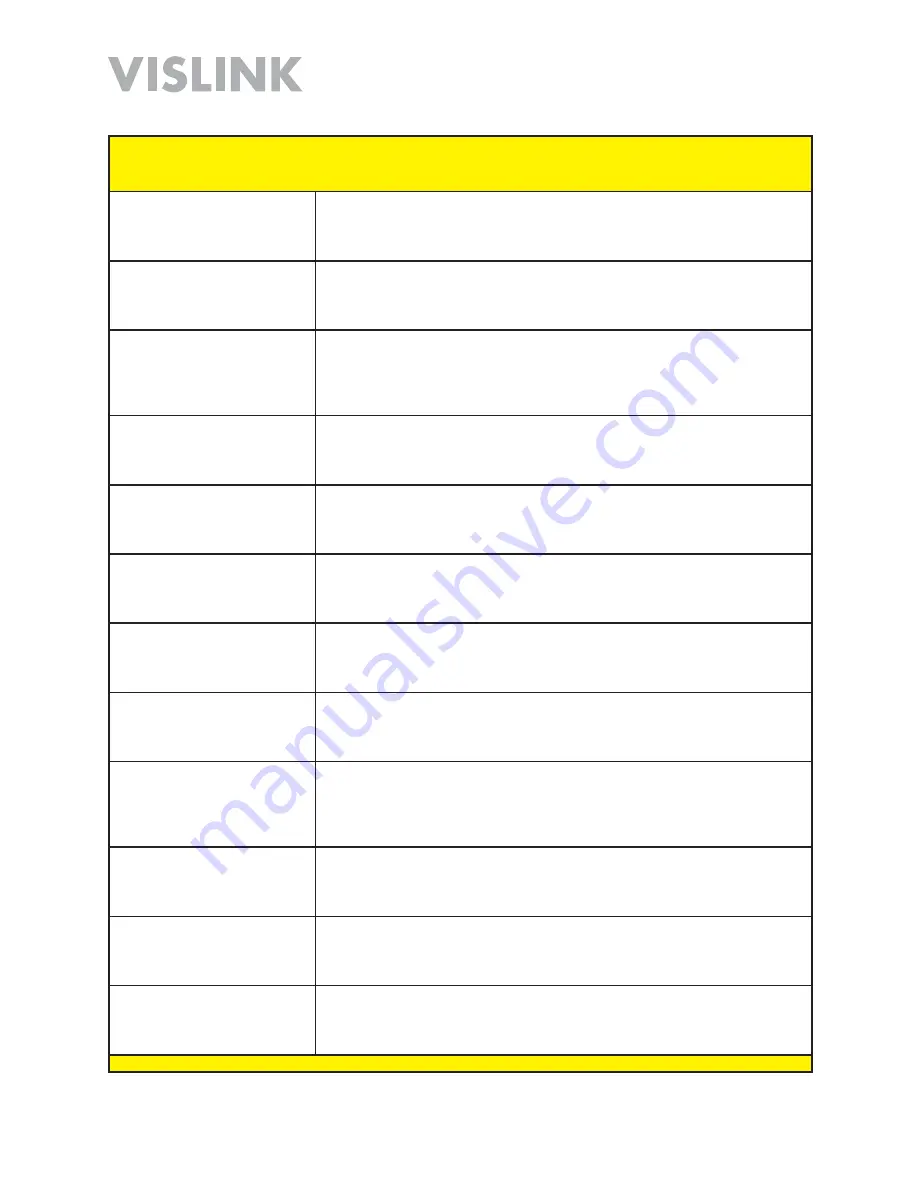
Page 38
HDT-1000 User and Technical Manual
HDT-1000 Screen:
Encoder Settings
Screen [EXPERT USER]
Menu Path:
Presets
>
Video Settings
Input A
[Video Settings
Section]
Select the desired setting from the
Input A
drop down menu:
Composite
,
Disabled
,
ASI
,
SDI
.
Input B
[Video Settings
Section]
Select the desired setting from the
Input B
drop down menu:
Disabled
,
Composite
.
Resolution
[Video Settings
Section]
Select the desired setting from the
Resolution
drop down menu:
1080p30
,
1080p29.97
,
1080p25
,
1080p24
,
1080p23.98
,
1080i60
,
1080i59.94
,
1080i50
,
720p60
,
720p59.94
,
720p50
,
720p24
,
720p23.98
,
480i
(
NTSC)
,
576i (PAL)
.
Frame Rate
[Video Settings
Section]
Select the desired setting from the
Frame Rate
drop down menu:
12%
,
25%
,
33%
,
50%
,
75%
,
Match Input
.
Output
[Video Settings
Section]
Select the desired setting from the
Output
drop down menu:
TS Over Radio
,
ASI
,
RTSP Over Ethernet
,
Streaming to Livestream
.
Channel Bandwidth
[Video
Settings Section]
Enter the desired setting in the
Channel Bandwidth
field in kilobits per
second (kbps). This is for streaming and ASI Output modes only.
Scale Factor
[Video Settings
Section]
Select the desired setting from the
Scale Factor
drop down menu:
No
Scaling
,
1/2
,
1/4
,
1/8
.
H.264 Profile
[Video Settings
Section]
Select the desired setting from the
H.264 Profile
drop down menu:
Baseline
,
Main
,
High
.
Slices
[Video Settings
Section]
Select the desired setting from the
Slices
drop down menu:
Unknown
,
1
Slice per Frame
,
2 Slice per Frame
,
3 Slice per Frame
,
4 Slice per Frame
,
5 Slice per Frame
,
6 Slice per Frame
.
GOP Length
[Video Settings
Section]
Enter the desired setting in the
GOP Length
field, such as
14
. Note that 0 =
Intra Refresh.
Mode
[Audio Settings
Section]
Select the desired setting from the
Mode
drop down menu:
Disabled
,
Analog
,
SDI
.
Analog Input
[Audio Settings
Section]
Select the desired setting from the
Analog Input
drop down menu:
Unknown
,
Line Input
,
Mic Input
.






























