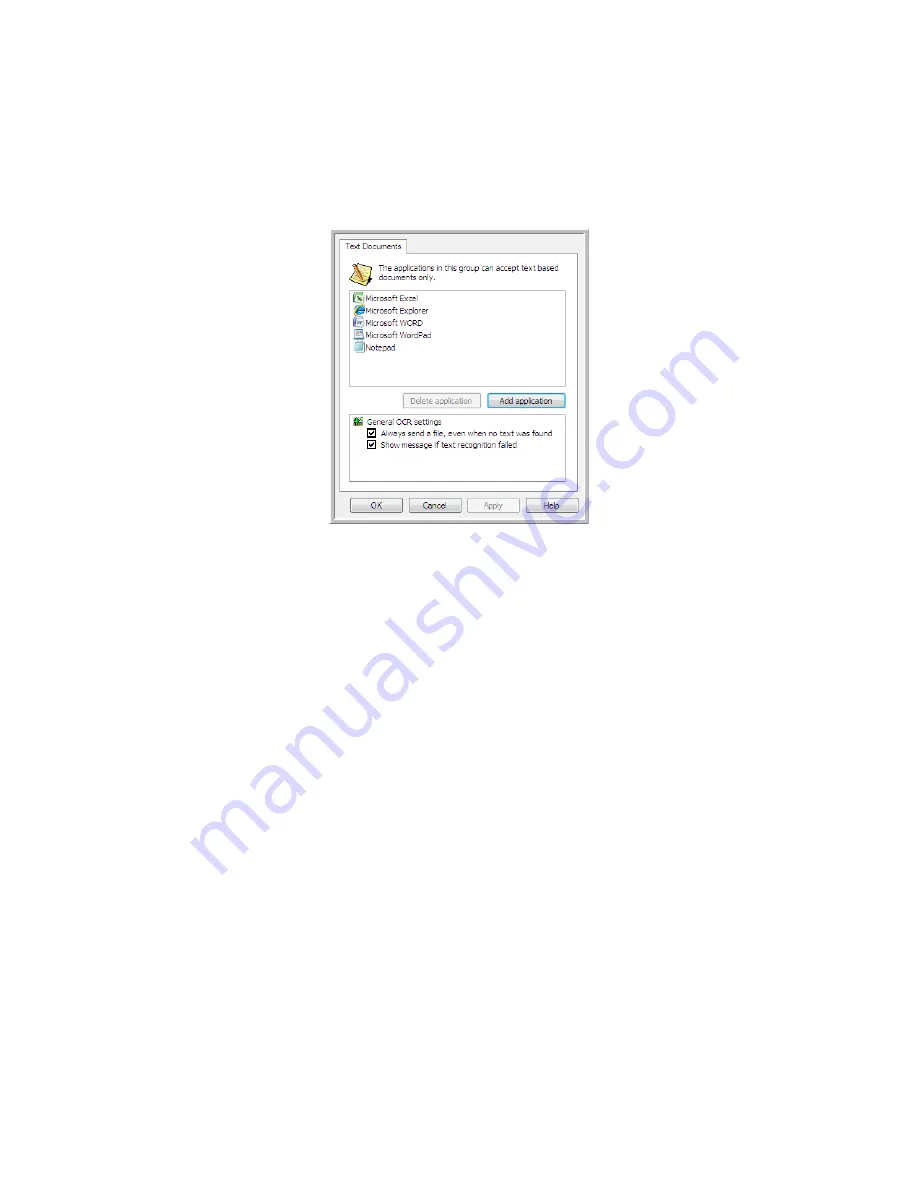
S
CANNING
AND
C
ONFIGURING
O
NE
T
OUCH
51
T
EXT
D
OCUMENTS
P
ROPERTIES
These properties apply to Microsoft Word, Microsoft Excel
®
, and any other text editing applications
indicated by their icons in the list.
•
Add application
—Click this button to open the Add Text Based Link dialogue so you can add other
text editing applications to OneTouch.
•
Delete application
—Select an application in the list then click this button to remove the application
from the OneTouch destination list. You can only delete an application that you have added, the
destinations that are linked when OneTouch is installed cannot be deleted.
Click in the OCR settings boxes for the options you want. The options will apply to all the applications in
the group.
•
Always send a file, even when no text was found
—The scanned file is sent to the application even if
the image does not appear to contain text. This could occur if you scanned a photograph with a
scanner button set for text applications.
•
Show message if text recognition failed
—A message will open on the screen if the OCR reader does
not detect text in the image.
Summary of Contents for ONETOUCH - FOR WINDOWS
Page 1: ...for Windows Visioneer OneTouch User s Guide...
Page 73: ...VISIONEER ONETOUCH USER S GUIDE 72...
Page 76: ...INDEX 75...
Page 77: ...INDEX 76...
Page 78: ...Copyright 2010 Visioneer Inc VC 000 visioneer...
















































