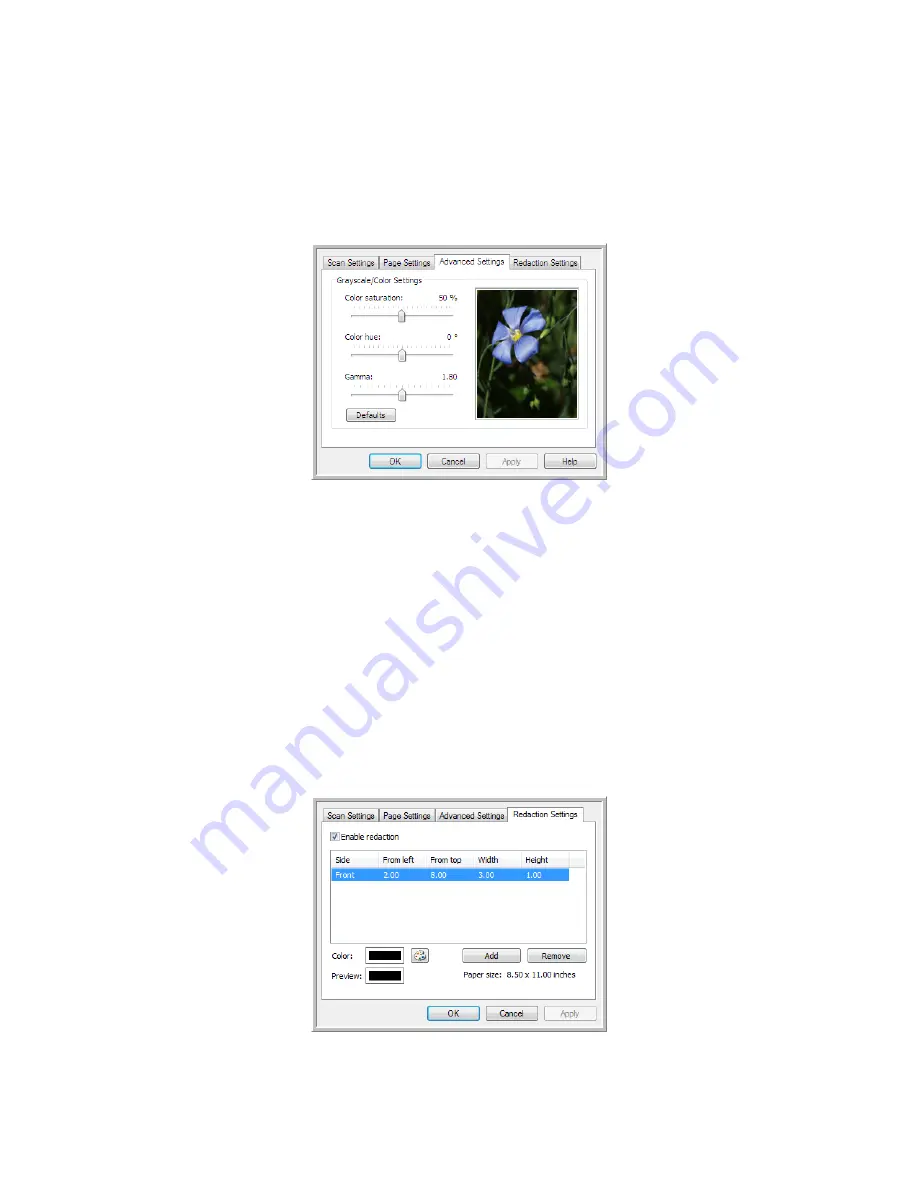
S
CANNING
AND
C
ONFIGURING
O
NE
T
OUCH
15
T
HE
A
DVANCED
S
ETTINGS
TAB
Use the
Advanced Settings
tab to set color correction options for Color or Grayscale scanning.
Drag the sliders
to the left and right to change the color settings. As you do, the image changes to show the effects of the
new settings.
•
Color saturation
—the strength or purity of a color. This option is only available when the selected
scan mode is Color.
•
Color hue
—the color your eyes see as reflected from the image. This option is only available when
the selected scan mode is Color.
•
Gamma
—is the tone curve and the starting point for image enhancement. As you raise or lower the
Gamma value, the values at which saturation, hue, brightness and contrast affect the image are
changed. It is recommended that you keep the default Gamma value or adjust this setting before
adjusting the other options. This option is available for both Color and Grayscale scanning.
R
EDACTION
S
ETTINGS
T
AB
Use the options on the
Redaction Settings
tab to remove a specified area in the scanned image.
Summary of Contents for ONETOUCH - FOR WINDOWS
Page 1: ...for Windows Visioneer OneTouch User s Guide...
Page 73: ...VISIONEER ONETOUCH USER S GUIDE 72...
Page 76: ...INDEX 75...
Page 77: ...INDEX 76...
Page 78: ...Copyright 2010 Visioneer Inc VC 000 visioneer...






























