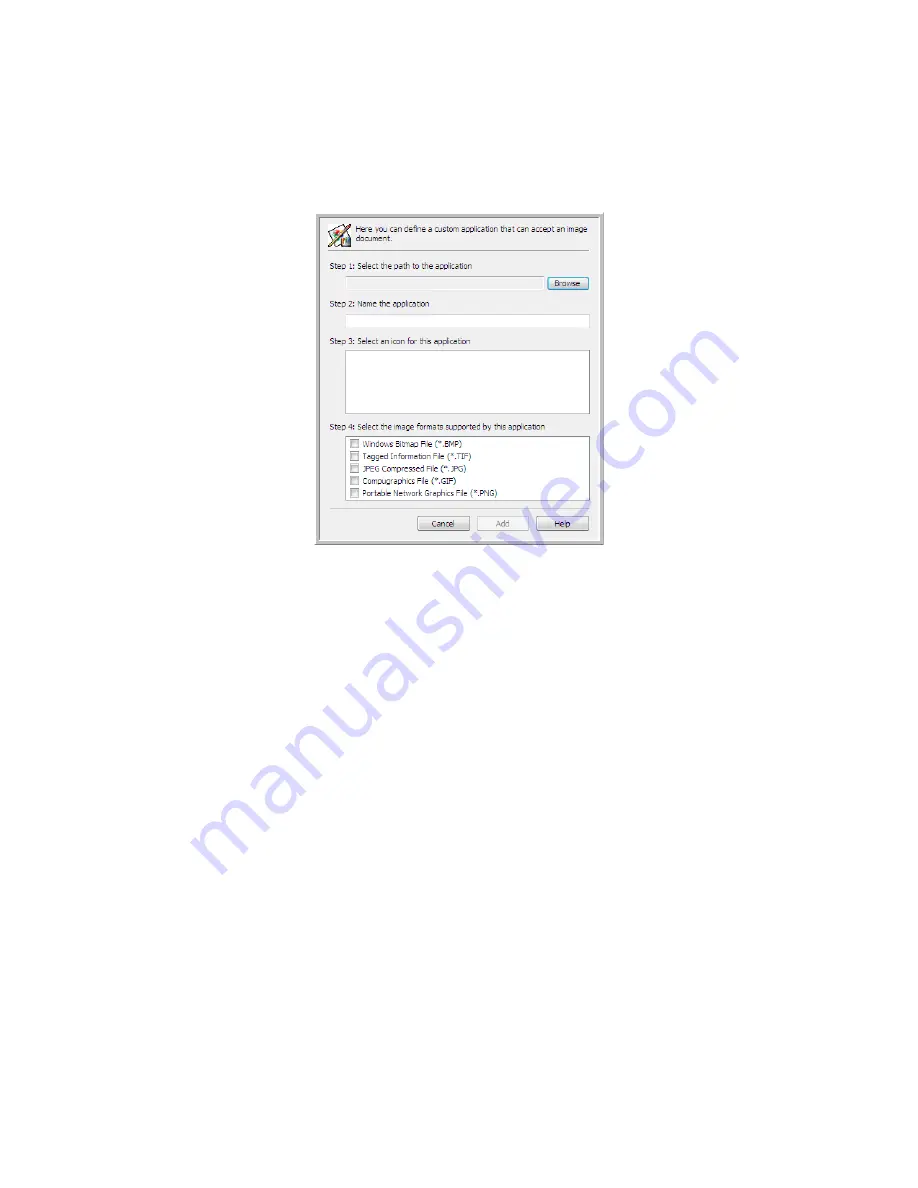
S
CANNING
AND
C
ONFIGURING
O
NE
T
OUCH
59
A
DDING
I
MAGE
E
DITOR
A
PPLICATIONS
TO
O
NE
T
OUCH
1.
To add another application to the list, click the
Add Application
button. The Add Simple Image Link
dialog box opens.
2.
Click
Browse
to find the application you want to add to the list.
When you select the application using the Browse button, steps 1 and 2 on the dialog box are
automatically filled in, and the application icon appears in step 3.
3.
Select the icon in Step 3 of the dialog box. That is the icon that will appear in the OneTouch
Destination List.
4.
In step 4 of the dialog box, select the file formats that the application will accept.
Windows Bitmap File
—Select this option if you want to scan to your image application as a BMP
file. This format creates the largest file size as the final scanned image has not been compressed.
Tagged Information File
—Select this option if your application supports TIF image files. The TIF
file format supports multiple pages in a single file.
JPEG Compressed File
—This is a compressed image format that is often used when sharing
photographs and scanned images electronically as the file size is smaller than a BMP.
Compugraphics File
—Select this option if your application supports GIF images. This file format is
often used for icons and small images on a web page.
The options you select at step 4 determine the page format icons in the OneTouch Properties
window for that group of applications. Refer to the documentation you received with the application
to see which text formats the application accepts.
5.
When you are done making changes in this window, click the
Add
button to accept the changes and
close the window.
6.
Click
OK
on the Link Properties window.
7.
Click
Refresh
on the OneTouch Properties window and the new application should now be available.
Summary of Contents for ONETOUCH - FOR WINDOWS
Page 1: ...for Windows Visioneer OneTouch User s Guide...
Page 73: ...VISIONEER ONETOUCH USER S GUIDE 72...
Page 76: ...INDEX 75...
Page 77: ...INDEX 76...
Page 78: ...Copyright 2010 Visioneer Inc VC 000 visioneer...






























