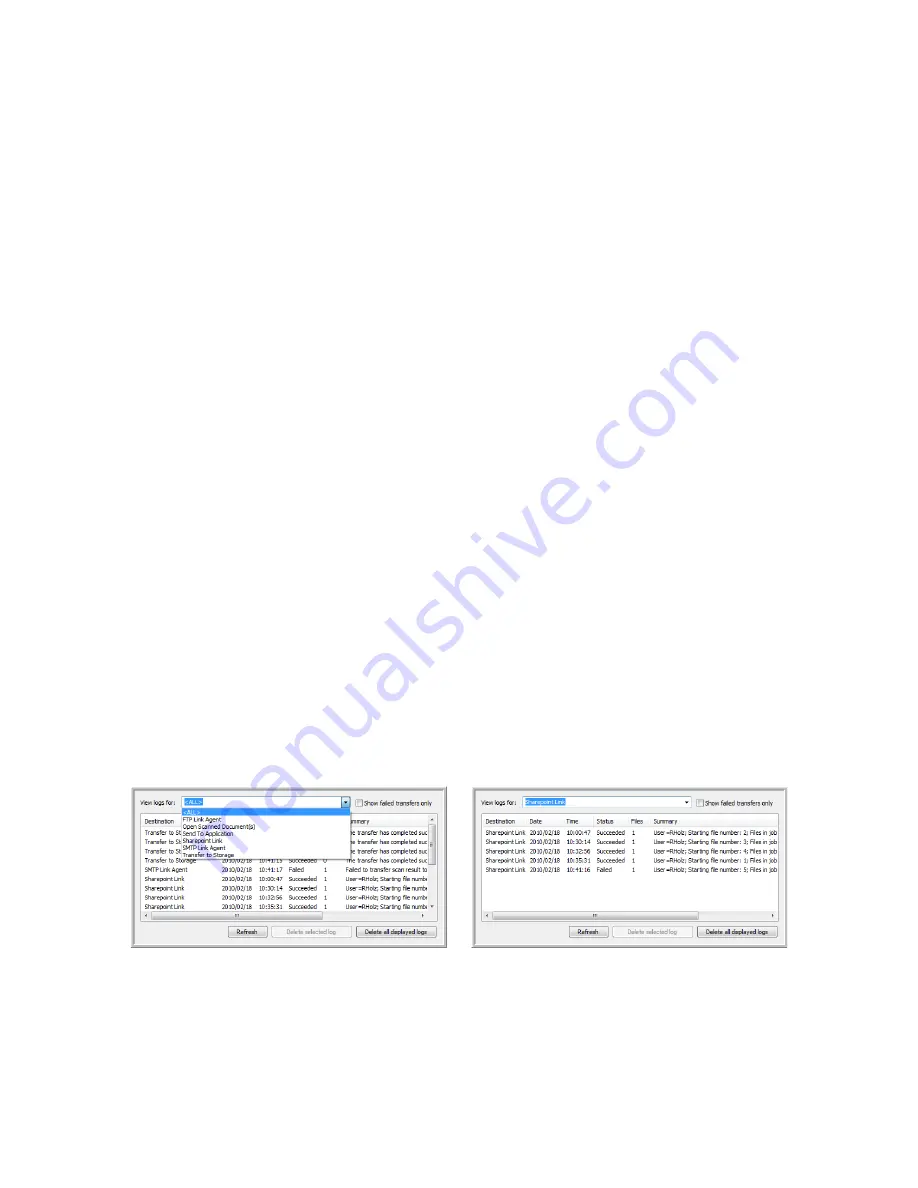
V
ISIONEER
O
NE
T
OUCH
U
SER
’
S
G
UIDE
40
•
Select
HTTP
as the protocol
•
The SharePoint URL would be
sharepoint.site.com/IT/common
•
The Destination folder would be
shared documents
•
User account
—Input the user account name that has privileges to save files to the specified
SharePoint site and Destination folder.
•
Password
—Input the password for the user account name you specified.
•
Use Windows Integrated Authentication
—Select this option to use the Windows current user’s
login name and password to access the SharePoint site.
•
Destination folder
—This is the folder where the final scanned document(s) are transferred to when
scanning is complete.
•
Filename format
—Select a file naming format, for the scanned document, from the list. Select “Use
custom file naming” to use the file you set on the Options tab in the OneTouch Properties window.
Count
—This field will enable when the selected Filename format contains {seq}. Input the number
you want the sequential count to start from.
Filename prefix
—This field will enable when the selected Filename format contains {prefix}. Input
the name or value you want as the prefix in the final file name.
Because the destination configuration is done through the scan configuration, you can set each
configuration to scan to different SharePoint site, folder, filename format, using different user credentials,
and so on. This is the same process used as when scanning to different folders using the Transfer to Storage
destination, as described in detail starting on page 29.
Click on the
Help
button, in this configuration tab, to launch the SharePoint help file. The help file
contains detailed information about the settings in this window and technical implementation notes.
S
HARE
P
OINT
L
INK
L
OG
V
IEWER
The OneTouch Link Log Viewer opens automatically when scanning is complete. Click on the menu
arrow next to
View logs for
and select
SharePoint Link
from the list to display the transfer history for the
SharePoint link only.
Double-click on any of the line items to open the selected log file in the Log File Detail View. If you open
a failed transfer, the log file may contain the information you need to determine why the transfer failed.
After you address the failure indicated in this log file, you can click the
Retry
button to resend the
document to the server.
Summary of Contents for ONETOUCH - FOR WINDOWS
Page 1: ...for Windows Visioneer OneTouch User s Guide...
Page 73: ...VISIONEER ONETOUCH USER S GUIDE 72...
Page 76: ...INDEX 75...
Page 77: ...INDEX 76...
Page 78: ...Copyright 2010 Visioneer Inc VC 000 visioneer...
















































