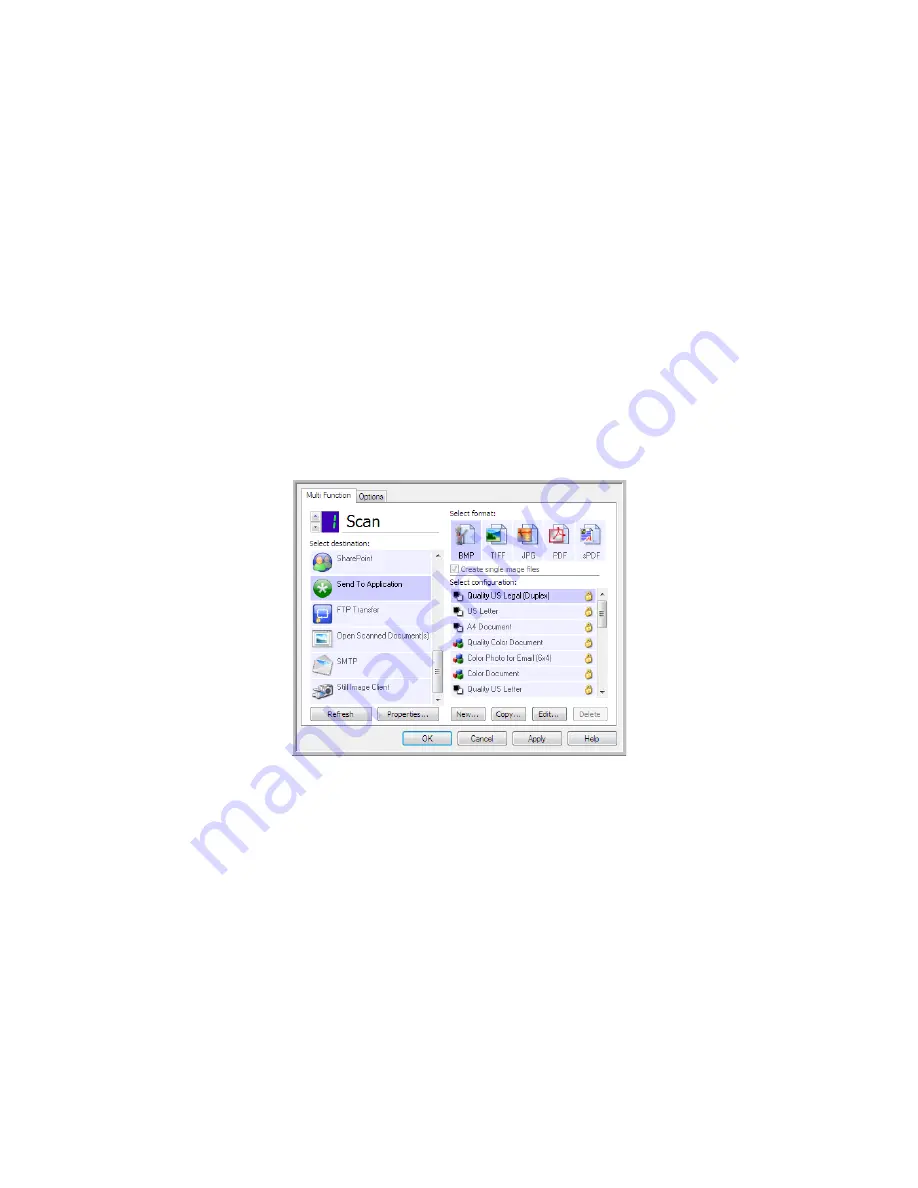
S
CANNING
AND
C
ONFIGURING
O
NE
T
OUCH
63
S
END
TO
A
PPLICATION
The Send to Application link allows you to select any application on your computer as the scan
destination.
Supported file types
—All file formats in OneTouch are available when scanning to this destination. After
you configure the link, as described below, make sure you select a file format that the application can
open. Please refer to "Text Formats" on page 22 to see a list of text file formats that are available when
OCR is installed.
Destination type
—This destination type is classified as “Document Management Link”. To make it
available in the destination list, you must select
Document Management
on the Options tab in the
OneTouch Properties window.
You must configure this destination before attempting to scan to it the first time. If you scan without
configuring the link first, the OneTouch log viewer will open and show that sending the image to the Send
to Application link failed.
1.
Open the OneTouch Properties window, and select
Send to Application
as the Destination
Application.
2.
Click on the
Properties
button.
Summary of Contents for ONETOUCH - FOR WINDOWS
Page 1: ...for Windows Visioneer OneTouch User s Guide...
Page 73: ...VISIONEER ONETOUCH USER S GUIDE 72...
Page 76: ...INDEX 75...
Page 77: ...INDEX 76...
Page 78: ...Copyright 2010 Visioneer Inc VC 000 visioneer...





























