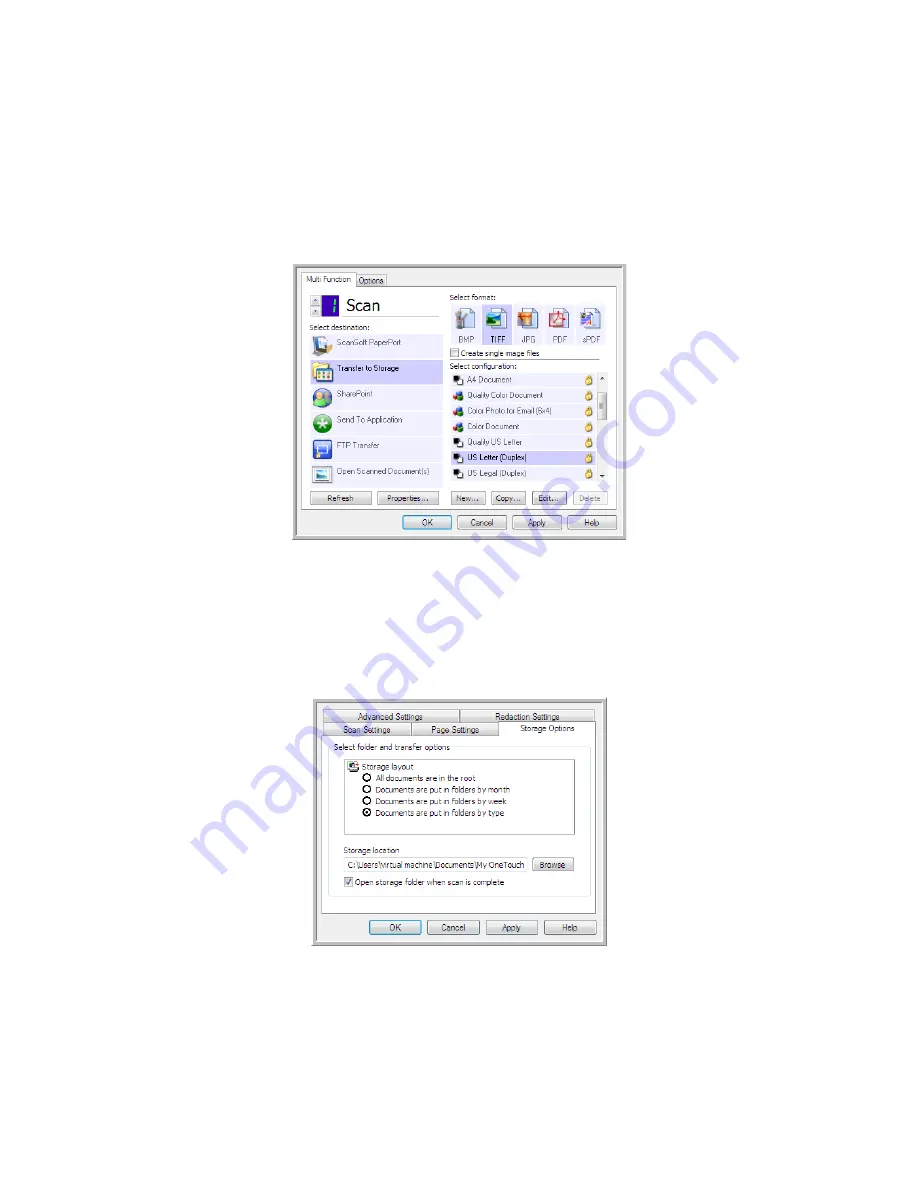
V
ISIONEER
O
NE
T
OUCH
U
SER
’
S
G
UIDE
30
Setting up multiple folders for transfer to storage
1.
Using Microsoft Windows, create the folders that you want to use for storing scanned items.
2.
Open the OneTouch Properties window.
3.
Select
Transfer to Storage
as the Destination Application.
4.
Click the
New
button.
The Scan Configuration Properties dialog box opens.
5.
To help you remember which folder it is, give the new configuration a name that indicates the folder
name, such as “Business Receipts.”
6.
Click the
Scan Settings
,
Page Settings
, and
Advanced Settings
tabs, and select the settings you want.
7.
Click the
Storage Options
tab.
8.
Click the
Browse
button.
Summary of Contents for ONETOUCH - FOR WINDOWS
Page 1: ...for Windows Visioneer OneTouch User s Guide...
Page 73: ...VISIONEER ONETOUCH USER S GUIDE 72...
Page 76: ...INDEX 75...
Page 77: ...INDEX 76...
Page 78: ...Copyright 2010 Visioneer Inc VC 000 visioneer...






























