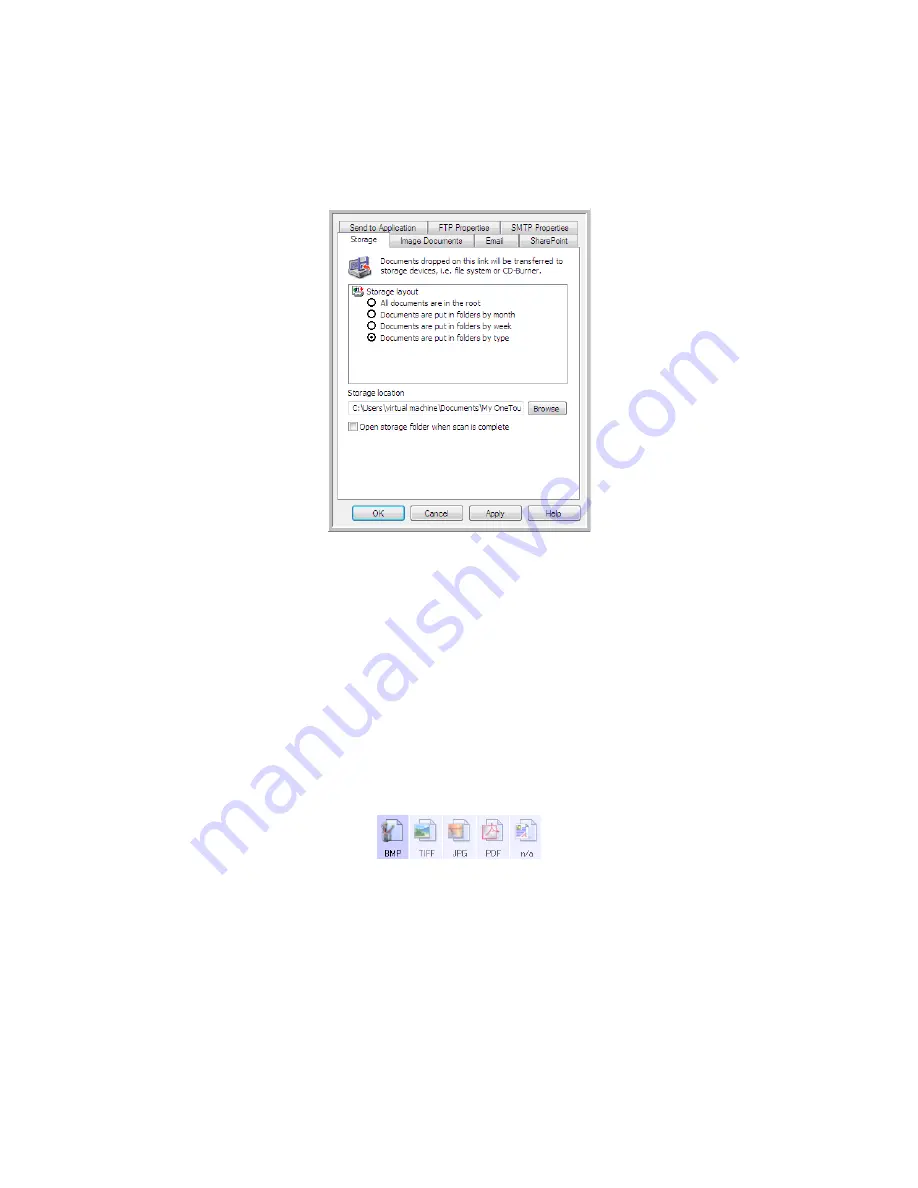
S
CANNING
AND
C
ONFIGURING
O
NE
T
OUCH
67
4.
If any of the destinations you select have global configuration properties, the Properties button at the
bottom of the Selected destinations list will be enabled for you to configure the destination options.
Click on the
Properties
button to open the OneTouch Link Properties window to configure the
destinations.
Each destination that has global properties will be represented by its configuration tab in the
OneTouch Link Properties window. Please refer to the destination instructions, as described in the
previous section(s), for configuring destination specific options.
Click on
OK
when you are done making changes in this window.
5.
Select the file format you want for the scanned image in the
Select format
panel.
You can only scan as one file format at a time, so all selected destinations must have a common file
type. As you select destinations, destinations that do not have a file type in common with the one you
selected, will automatically disable.
For example, if you scan to a printer and to email, only the BMP file format will be available as
printers can only receive an uncompressed image format. All other image formats and all text formats
will be disabled until you deselect the printer.
Summary of Contents for ONETOUCH - FOR WINDOWS
Page 1: ...for Windows Visioneer OneTouch User s Guide...
Page 73: ...VISIONEER ONETOUCH USER S GUIDE 72...
Page 76: ...INDEX 75...
Page 77: ...INDEX 76...
Page 78: ...Copyright 2010 Visioneer Inc VC 000 visioneer...

























