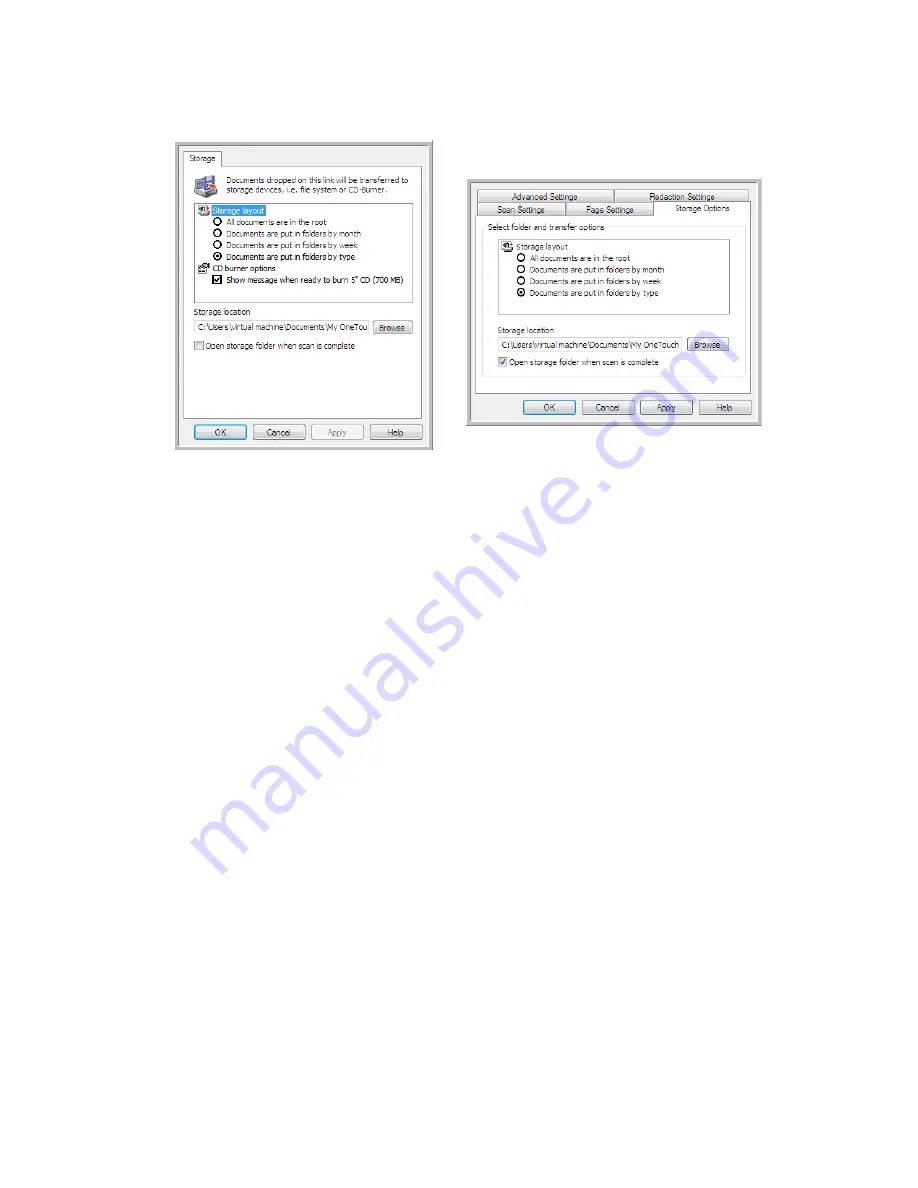
V
ISIONEER
O
NE
T
OUCH
U
SER
’
S
G
UIDE
28
Storage layout
•
All documents are in the root
—The scanned documents are saved in the root of the folder specified in
the
Storage location
.
•
Documents are put into folders by month, week, or type
—Folders are created based on your selection
(month, week, or file type) and the scanned documents are saved in those folders. New folders are
created for each month and week so you can keep track of when you scanned the documents.
Storage location
•
This is the location on the computer or network where the file will be saved. Click on the
Browse
button to change the location by browsing through your Windows folder list, or type a location
directly into the input field. You can select a local folder, or a folder on a server or mapped drive.
Open storage folder when scan is complete
•
Select this option to have the folder, specified in the Storage location, open when scanning is
complete and the image has been transferred to that location. If you have selected a
month
,
week
, or
type
grouping option, the folder that opens will be the grouping option you selected.
S
ETTING
THE
F
OLDER
FROM
W
INDOWS
When OneTouch was installed, a storage option was added to the right-click menu of your Windows
folders. This menu option allows you to set the Transfer to Storage folder location without opening
OneTouch first.
1.
Right-click on the folder you want set as the scan destination.
Transfer to Storage OneTouch Link Properties window
Scan Configuration Properties window
- Storage Options tab
Summary of Contents for ONETOUCH - FOR WINDOWS
Page 1: ...for Windows Visioneer OneTouch User s Guide...
Page 73: ...VISIONEER ONETOUCH USER S GUIDE 72...
Page 76: ...INDEX 75...
Page 77: ...INDEX 76...
Page 78: ...Copyright 2010 Visioneer Inc VC 000 visioneer...






























