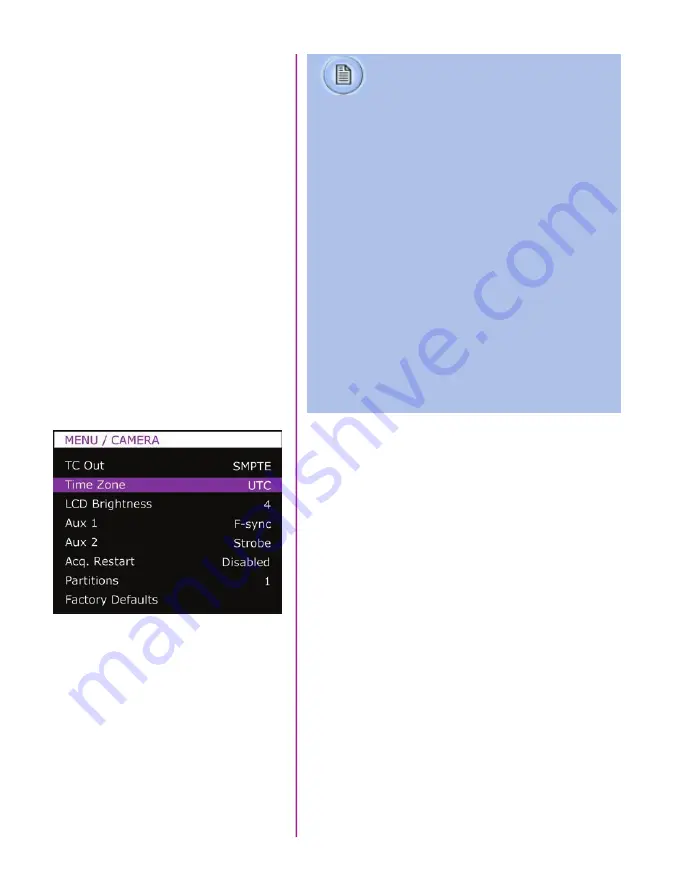
30
Phantom Flex4K Manual
About
Aux 2
sets the Auxiliary 2 port of the Flex4K Mini-BOB
as Strobe, Ready or AES out signals.
Acq Restart:
Use this with auto-play or auto-save
functions. When enabled, the camera will begin recording
immediately after auto function is complete. Be careful
not to enable Acq Restart without using auto-functions.
Partitions:
Segment the camera’s RAM buffer into
multiple partitions. Also referred to as ‘multi-cine’
recording. The RAM is divided evenly, and the same
frame rate and recording parameters will apply for each
partition. There are 63 maximum segments allowed.
Factory Defaults:
Load the camera’s original settings,
including all capture, calibration, image processing and
video parameters. This is an important troubleshooting
step. This takes approximately 30 seconds to load once
selected.
The ‘About’ sub-menu displays unique information about
the camera including: Camera name, serial number, IP
address, the current firmware, and the current
temperature information of the camera.
Definitions of the available auxiliary signals:
F-Sync
(input / output): Connect an external source,
including the F-Sync from a second Phantom camera,
to drive the camera’s frame rate. Use in combination
with Sync: External in the FPS menu.
Memgate
(input): When Memgate signal is active the
camera stops recording into it’s internal memory (frames
are discarded).
Event
(input): When the Event signal is active, frames
are tagged with an Event marker (as metadata). These
events can be searched or referenced during playback.
Ready
(output): When Ready signal is high it indicates
that the camera is in capture mode. Using PCC, signal
can be set to go low at trigger or at the end of recording.
Strobe
(output): Signal goes low for the duration of each
frame’s exposure.
AES Out
: Will provide a loop-through of the digital audio
signal from the ‘AES In’ port.
Summary of Contents for Phantom Flex4K
Page 10: ...4 Phantom Flex4K Manual r e a r p a n e l B C D I H G F E A J ...
Page 18: ...12 Phantom Flex4K Manual r i g h t s i d e b u t t o n s A B C D E F G H I J ...
Page 74: ...68 Phantom Flex4K Manual m e c h a n i c a l d r a w i n g s Bottom View ...
Page 75: ...Chapter 10 Support 69 Support 10 Top View ...
Page 76: ...70 Phantom Flex4K Manual Right View Left View ...
Page 77: ...Chapter 10 Support 71 Front View Front View uncapped Rear View Side View showing sensor plane ...
Page 93: ...Phantom Flex4K Manual ...
















































