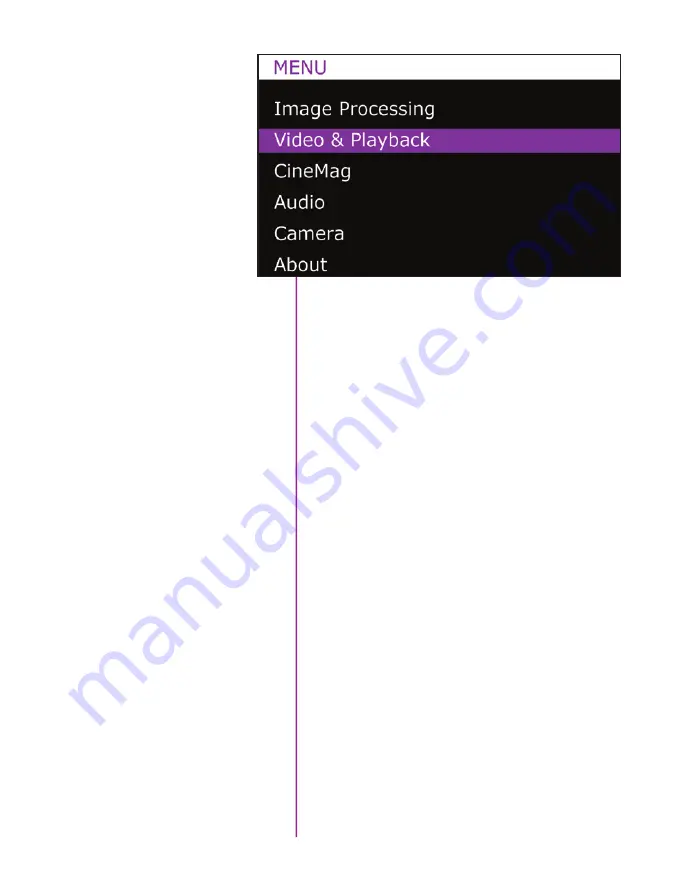
26
Phantom Flex4K Manual
From the home screen, tap the the control knob to
access the ‘Main Menu’, then rotate to desired option.
Press again to select.
Note: Main menu is not accessible while in Playback
mode.
These image processing options are intended to adjust
the overall look of the image. The adjustments are applied
on Cine Raw files only in the metadata, and thus are
non-destructive, however when saving ProRes files to the
CineMag these settings are “baked in”.
Master Gamma:
Adjusts the relationship between signal
level and brightness output of the image. A linear gamma
would have the value of 1.0. The camera’s default gamma
setting is 2.2, which is a standard Rec709 compensation
for most video monitors.
Saturation:
Adjusts the overall color intensity of the
image. A default value of 1.0 represents a realistic
saturation level, a saturation of 0 will display black & white
images, and a maximum saturation of 2.0 will produce
extremely vibrant images.
Toe:
Adjusts the lower portion of the gamma curve only.
Lowering the toe value will lift the shadow detail without
affecting the highlights. By default, this setting is 1.0, and
it can be set in the range between 0.1 and 1.0.
main menu
Navigation
Image Processing
Summary of Contents for Phantom Flex4K
Page 10: ...4 Phantom Flex4K Manual r e a r p a n e l B C D I H G F E A J ...
Page 18: ...12 Phantom Flex4K Manual r i g h t s i d e b u t t o n s A B C D E F G H I J ...
Page 74: ...68 Phantom Flex4K Manual m e c h a n i c a l d r a w i n g s Bottom View ...
Page 75: ...Chapter 10 Support 69 Support 10 Top View ...
Page 76: ...70 Phantom Flex4K Manual Right View Left View ...
Page 77: ...Chapter 10 Support 71 Front View Front View uncapped Rear View Side View showing sensor plane ...
Page 93: ...Phantom Flex4K Manual ...
















































