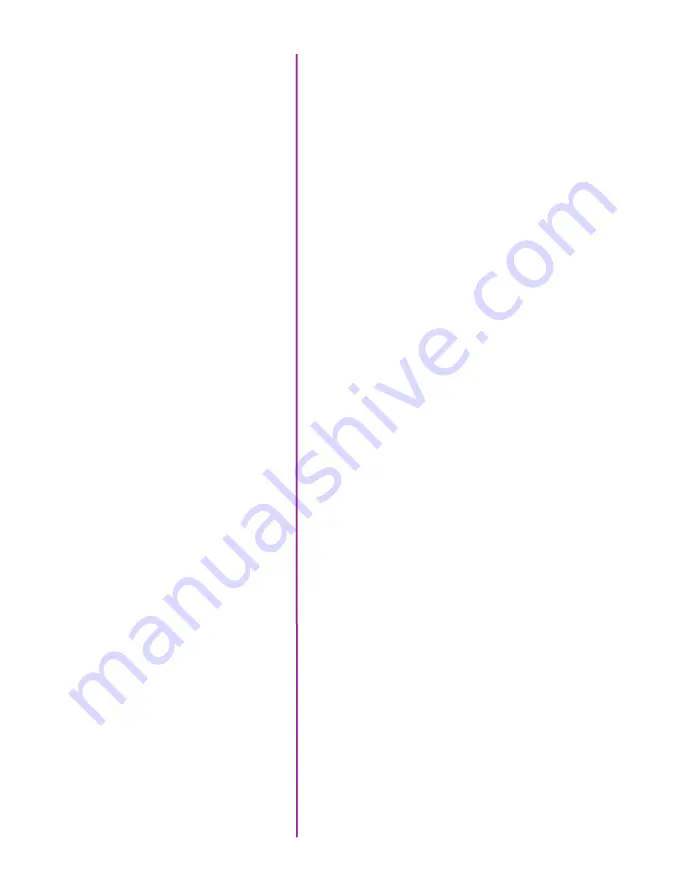
Chapter 10: Support
77
RAM after the save command: a Cine Raw and a ProRes
422 HQ version. The Raw version is always at full 4K
and the ProRes version can be either 4K or scaled 2K as
described above.
Frame rates and save times:
In Run/Stop (RS) mode
the camera will allow up to 30 fps direct to the CineMag
IV. In LOOP mode, the camera will allow up to 938 fps to
RAM, before the file is saved to the CineMag. Saving in
ProRes HQ mode takes longer to the CineMag IV than sav-
ing RAW. The files in the mag are about 2.5X smaller than
the un-interpolated RAW files, and are that much quicker
to save from the camera or CineStation IV. Over 5 hours
of 24 fps 4K ProRes HQ footage can be stored on a 2TB
CineMag IV.
Video playback from the camera body:
The camera
body will allow for HDSDI video playback of the ProRes
files; however it’s a little different than working with RAW.
The camera must load the files for playback, which takes
about 5 seconds. During this 5 second “switchover” the
word “loading” is on the camera menu. This process will
happen automatically each time a ProRes file is recorded
into the mag or playback is initiated.
Also unique to ProRes playback are the supported video
formats. 1080p, 1080psf and 4Kp video modes allow for
playback at ZOOM: fit and ZOOM: 1 settings. 1080psf
playback actually switches to 1080p during ProRes
playback, and then switches back to psf for live monitor-
ing and RAW playback. Not supported are 1080i, 720p
modes, anamorphic settings and larger zoom settings.
Saving ProRes files from the CineMag IV:
Phantom
PCC software is required to save ProRes files from a
CineMag IV. View the contents of the CineMag using the
‘Save Cine -> Select & Save Cines’ menu. Give the batch
of files a name, and then every file will start with that
name followed by the take number. Files that are saved
with Dual-Save mode will be sequential, and .chd files are
included for every ProRes file. This retains the metadata/
file header information. The .chd files can usually be
ignored.
Summary of Contents for Phantom Flex4K
Page 10: ...4 Phantom Flex4K Manual r e a r p a n e l B C D I H G F E A J ...
Page 18: ...12 Phantom Flex4K Manual r i g h t s i d e b u t t o n s A B C D E F G H I J ...
Page 74: ...68 Phantom Flex4K Manual m e c h a n i c a l d r a w i n g s Bottom View ...
Page 75: ...Chapter 10 Support 69 Support 10 Top View ...
Page 76: ...70 Phantom Flex4K Manual Right View Left View ...
Page 77: ...Chapter 10 Support 71 Front View Front View uncapped Rear View Side View showing sensor plane ...
Page 93: ...Phantom Flex4K Manual ...












































