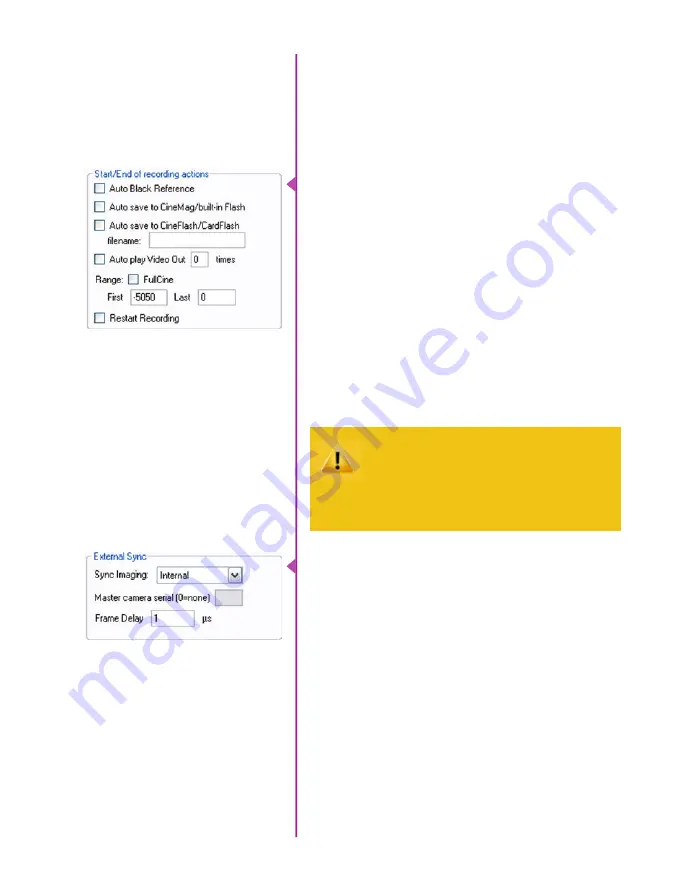
46
Phantom Flex4K Manual
The trigger position is indicated in the ‘Last’ pull-down
menu or as the ‘T’ slider along the timeline. The trigger
position is the point at which the camera stops continually
recording when a trigger signal is detected.
The first of these key features is the option to enable the
‘Start/End of recording actions’ to be performed
automatically at the beginning or end of a shot. The
most common ones are:
•
‘Auto save to CineMag/Built-in Flash’ this feature
saves a user-specified portion of a clip to the
Phantom CineMag immediately after recording.
•
‘Auto play Video Out’ begins playback after
recording. The range marked under ‘Auto play
Video Out’ affects both playback and saving to
the Phantom CineMag IV.
•
‘Restart Recording,’ when enabled, automatically
restarts the recording process after the ‘Auto’
actions have been performed.
When ‘Restart Recording’ is enabled PCC
does not provide any user confirmation
before the clip is erased from RAM and
starts recording again.
This feature should be used with care!
Key Advanced Settings
‘External Sync’ instructs the camera to utilize one of the
following three frame sync clock sources:
•
Internal - instructs the camera to utilize its’ internal
crystal oscillator to drive the camera’s frame rate.
•
External - should be selected when an externally
supplied frame sync clock pulse is supplied to drive
the frame rate. This can be used to synchronize
two cameras together via F-Sync.
•
IRIG - should be selected when an IRIG-B signal is
supplied to drive the camera’s frame rate.
•
LockToVideo - Frame rate is driven by the camera’s
current video rate. FPS will jump to the closest
multiple of the current video rate (23.98, 24, 25,
29.97 or 30).
Summary of Contents for Phantom Flex4K
Page 10: ...4 Phantom Flex4K Manual r e a r p a n e l B C D I H G F E A J ...
Page 18: ...12 Phantom Flex4K Manual r i g h t s i d e b u t t o n s A B C D E F G H I J ...
Page 74: ...68 Phantom Flex4K Manual m e c h a n i c a l d r a w i n g s Bottom View ...
Page 75: ...Chapter 10 Support 69 Support 10 Top View ...
Page 76: ...70 Phantom Flex4K Manual Right View Left View ...
Page 77: ...Chapter 10 Support 71 Front View Front View uncapped Rear View Side View showing sensor plane ...
Page 93: ...Phantom Flex4K Manual ...
















































