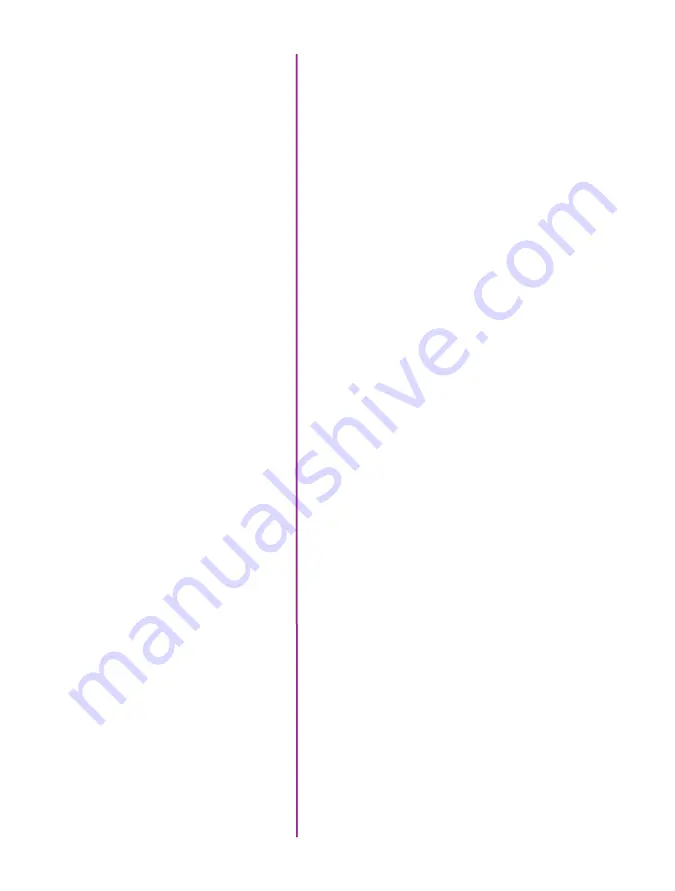
Chapter 10: Support
79
The Flex4K is rated for environments from -20° - +50° C.
Ensure the fan is operational and there is airflow through
the back of the camera at all times to avoid overheating.
The internal camera temperature will be warmer than
the outside conditions. The camera temperature can
sometimes reach +70° C in certain conditions. If the
internal temp e75° C a warning message is
shown on the side panel, after which a safety shut
down will occur to avoid damage to the camera from
overheating.
The camera body weighs 13 lbs (5.9kg) and the size is
11.5 x 5.5 x 5.75 in (LxWxH); 29.2 x 14 x 14.6cm. This
does not include the handle or battery mount. It is roughly
the size of the original Flex.
Global: Exposes every pixel at the same time
Rolling: Exposes pixels a few rows at a time from top
to bottom. The Flex4K has a rolling shutter that has a
progressive scan time of 1/ maximum frame rate per the
given resolution.
The original Flex has an HQ mode which automatically
performs a black reference on every frame, keeping the
image very stable without the need for black referencing.
There is no separate ‘HQ’ mode for the Flex4K, as the
camera is basically always running in that mode to
maintain the optimal image performance.
Vision Research has determined that a black reference
(otherwise known as a CSR / current session reference) is
NOT necessary under most circumstances.
It is still recommended to perform a CSR at low frame
rates and high exposure times, and also under extreme
temperature conditions that may cause the black level
to shift.
There are no adverse effects to black referencing often.
What is the size and weight
of the camera?
What is the safe operational
temperature range of the Flex4K?
What are the differences
between a rolling shutter and
global shutter?
Does the Flex4K have an
HQ mode?
Is a black reference necessary?
Summary of Contents for Phantom Flex4K
Page 10: ...4 Phantom Flex4K Manual r e a r p a n e l B C D I H G F E A J ...
Page 18: ...12 Phantom Flex4K Manual r i g h t s i d e b u t t o n s A B C D E F G H I J ...
Page 74: ...68 Phantom Flex4K Manual m e c h a n i c a l d r a w i n g s Bottom View ...
Page 75: ...Chapter 10 Support 69 Support 10 Top View ...
Page 76: ...70 Phantom Flex4K Manual Right View Left View ...
Page 77: ...Chapter 10 Support 71 Front View Front View uncapped Rear View Side View showing sensor plane ...
Page 93: ...Phantom Flex4K Manual ...










































