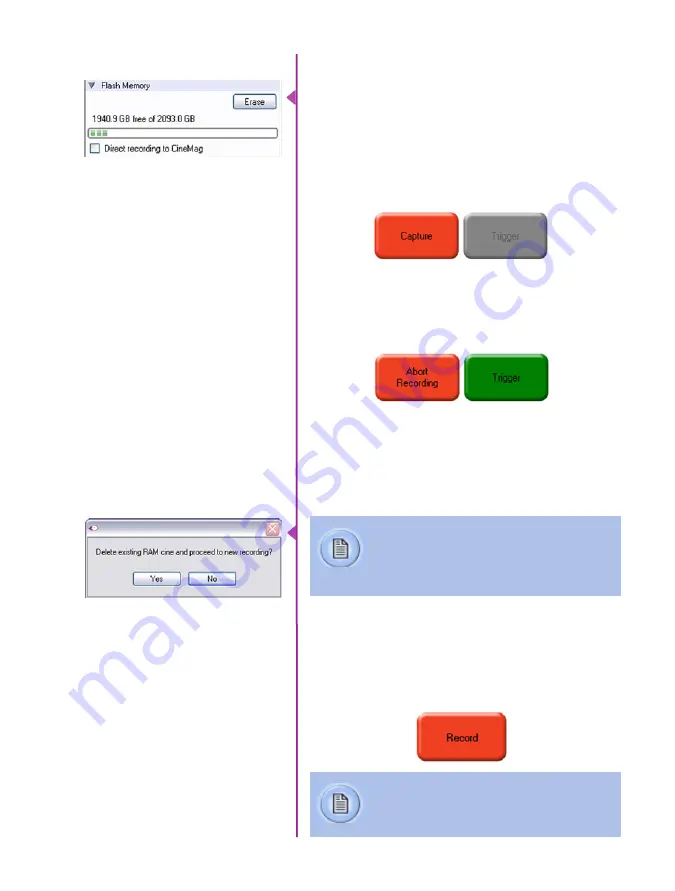
Chapter 6: Phantom Software
47
Specifies the camera’s operation mode in relation to
CineMag recording: Loop (record to RAM first) or R/S
(bypass RAM and record directly to CineMag).
It also displays the amount of ‘Free’ space and size
(in Gigabytes) of the Phantom CineMag IV.
In ‘Loop’ mode to begin recording to the camera’s RAM
click the red ‘Capture’ button.
Flash Memory
The red ‘Capture’ button changes to ‘Abort Recording’
and the green ‘Trigger’ button is enabled when the
camera is recording. The Abort Recording button instructs
the camera to stop recording, leaving the camera’s RAM
empty.
Selecting the ‘Trigger’ button instructs the camera to
immediately stop recording when the ‘Trigger Position’ is
set to zero. If a value greater than zero is set, the camera
will continue to record ‘post-trigger’ frames until the
user-specified value is met.
If a clip exists in the camera’s memory, you
will be asked if you are sure you wish to delete
it before continuing. If yes, click ‘Delete cine(s)
and start new recording’.
Recording a Cine
Set R/S (Run/Stop) mode by selecting the ‘Direct Record-
ing to CineMag’ box in the Flash Memory section. Start
recording by clicking the red ‘Record’ button. Once the
camera is recording directly to the Phantom CineMag IV
the ‘Record’ button changes to a ‘Stop Recording’ button.
Triggering the Camera
Using the camera’s ‘Trigger’ button, or an
external trigger signal provides a more
accurate trigger to the camera.
Summary of Contents for Phantom Flex4K
Page 10: ...4 Phantom Flex4K Manual r e a r p a n e l B C D I H G F E A J ...
Page 18: ...12 Phantom Flex4K Manual r i g h t s i d e b u t t o n s A B C D E F G H I J ...
Page 74: ...68 Phantom Flex4K Manual m e c h a n i c a l d r a w i n g s Bottom View ...
Page 75: ...Chapter 10 Support 69 Support 10 Top View ...
Page 76: ...70 Phantom Flex4K Manual Right View Left View ...
Page 77: ...Chapter 10 Support 71 Front View Front View uncapped Rear View Side View showing sensor plane ...
Page 93: ...Phantom Flex4K Manual ...






























