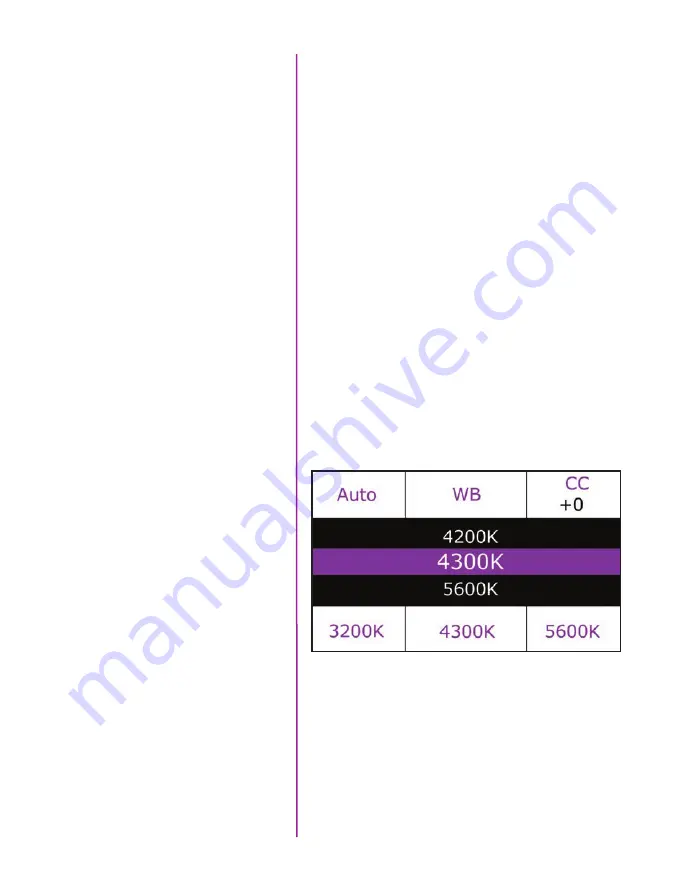
Chapter 4: On-Camera Controls
19
Use the control knob to scroll through the available
settings, and push to select. A long press above the User
< > fields will save the current frame rate, for easy
access later.
‘Sync’ instructs the camera to utilize one of the following
frame sync clock sources:
•
Internal - (most common) the camera uses its’
internal crystal oscillator to drive the frame rate.
•
External - Should be selected when an externally
supplied frame sync clock pulse is connected to
‘F-Sync’ to drive the camera’s frame rate.
•
Time code - Should be selected when an external
SMPTE or IRIG time code device connected to the
‘Timecode in’ port to drive the camera’s frame rate.
•
Video - Should be selected to run the camera at -
or in multiples of - its current video rate. This is a
good option for sync-sound recording.
Scroll through the available sync options by pressing the
soft button under the ‘Sync’ button.
White Balance
The camera’s white balance can be set automatically, or
manually by adjusting the color temperature and color
compensation.
User can have the camera automatically perform a White
Balance by pressing ‘Auto’ while pointing the camera at
an area the represents white, or place a gray card or white
object in front of the camera. The white subject area must
not be fully saturated in order to accurately perform the
Auto WB.
Summary of Contents for Phantom Flex4K
Page 10: ...4 Phantom Flex4K Manual r e a r p a n e l B C D I H G F E A J ...
Page 18: ...12 Phantom Flex4K Manual r i g h t s i d e b u t t o n s A B C D E F G H I J ...
Page 74: ...68 Phantom Flex4K Manual m e c h a n i c a l d r a w i n g s Bottom View ...
Page 75: ...Chapter 10 Support 69 Support 10 Top View ...
Page 76: ...70 Phantom Flex4K Manual Right View Left View ...
Page 77: ...Chapter 10 Support 71 Front View Front View uncapped Rear View Side View showing sensor plane ...
Page 93: ...Phantom Flex4K Manual ...
















































