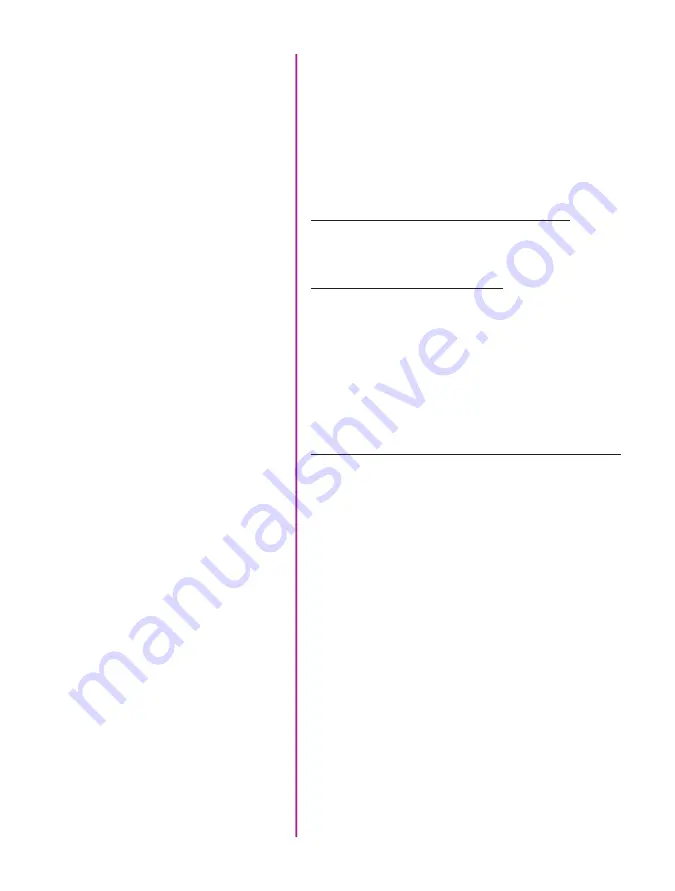
76
Phantom Flex4K Manual
There is a simple Run/Stop scheme for the 2x R/S ports
on the camera body.
The Flex4K can be “triggered” by a simple switch closure
(pin 3 is pulled to ground). The camera will respond to
any switch-closure between 50 and 500 milliseconds
in duration. Pulses which are longer or shorter will be
ignored.
When the Phantom Flex4K is in LOOP mode:
(high-speed recording to RAM) just a single push will
trigger the camera. There is no start (re-arm) function.
When the camera is in RS mode:
(direct recording to CineMag at frame rates lower than
120fps) the camera behaves like a “normal” camera –
one push to start, and another push to stop. The next push
will start again, and the following will stop, and so on.
Note that the trigger connector available via the “SYNC”
port on the camera behaves differently to the description
above: In RS mode the switch has to be held low for the
recording duration. Push to start, release to stop.
With the release of firmware Phfw 53, two major
features were introduced on the Flex4K: Audio
recording and the ability to select ProRes 422 HQ
as a recording format.
Working with ProRes simply requires a CineMag IV to
record to. Select ProRes 422 HQ from the CineMag menu
of the camera, or in the PCC “Flash Memory” section.
Resolution:
When working with ProRes, the camera must
be set to full sensor resolution 4096 x 2304. The recorded
video can be saved at either 4K or scaled 2K (Sensor 4K,
scaled to 2048 x 1152). The CineMag IV will not support
any other resolution when set to ProRes. In LOOP mode,
you can still capture to RAM at other resolutions, but the
recording will default to RAW when saved to the CineMag.
Dual-Save Mode:
Enable Dual-Save mode in the
camera’s CineMag menu. When enabled, the camera will
automatically save two versions of each file recorded to
fle
x4k special features
Working with ProRes
R/S Port Trigger
Functionality
Summary of Contents for Phantom Flex4K
Page 10: ...4 Phantom Flex4K Manual r e a r p a n e l B C D I H G F E A J ...
Page 18: ...12 Phantom Flex4K Manual r i g h t s i d e b u t t o n s A B C D E F G H I J ...
Page 74: ...68 Phantom Flex4K Manual m e c h a n i c a l d r a w i n g s Bottom View ...
Page 75: ...Chapter 10 Support 69 Support 10 Top View ...
Page 76: ...70 Phantom Flex4K Manual Right View Left View ...
Page 77: ...Chapter 10 Support 71 Front View Front View uncapped Rear View Side View showing sensor plane ...
Page 93: ...Phantom Flex4K Manual ...













































