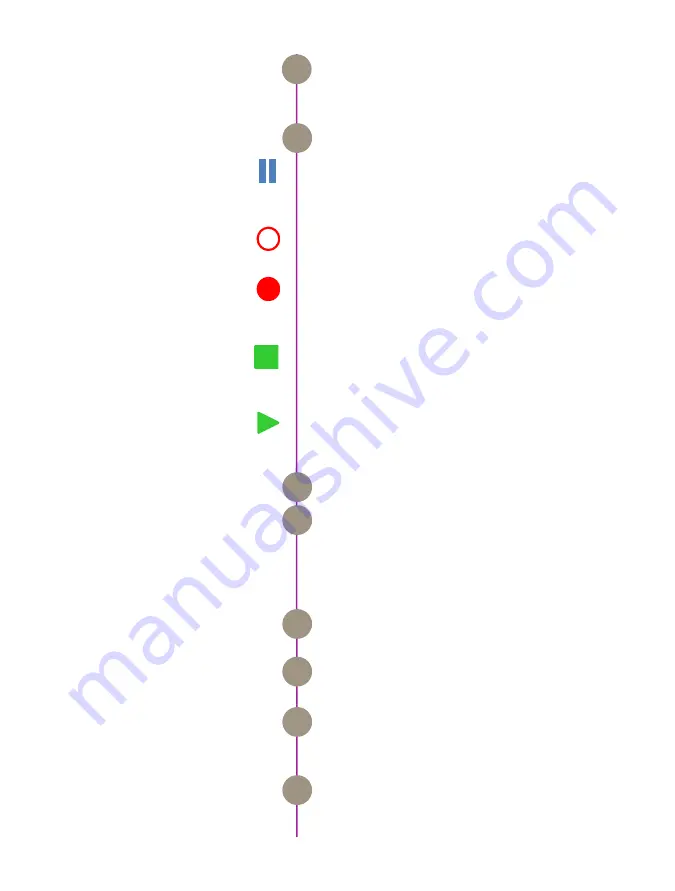
Chapter 4: On-Camera Controls
17
A long press switches the camera between Loop mode
and Run/Stop Mode (for longer duration direct CineMag
recording).
The symbol changes based on the camera’s state:
Live:
The camera is not recording and a live image is
displayed from all SDI ports. Generally, this is the state
when camera first booted up.
Capture:
The camera is recording to internal memory
(RAM), and awaiting a trigger signal.
Triggered:
The camera has been triggered, and is
filling RAM memory (‘Post-Trigger’ frames) or is writing
to CineMag in R/S mode.
Cine Stored:
Recording has ended, and a Cine is
stored in RAM memory. This Cine must be erased from
the RAM to begin recording again.
Playback:
The camera is in PLAYBACK mode. RAM
Cines can be reviewed and saved to a CineMag IV.
CineMag takes can also be selected for playback.
Indicates the time code stamped to each frame.
This timeline represents all frames available in camera
RAM (Loop mode), or the CineMag (Run/Stop) mode.
In ‘Loop’ mode, the ‘T’ indicator represents the user-
defined trigger point. In R/S mode the bar indicates
used space.
Indicates the memory size of the CineMag (if present)
and the total recording time available.
Displays audio status. Red speaker icon = audio not
enabled; Green icon = audio enabled
Displays the supplied DC voltage level. The status color
will change from green (good charge) to yellow to red
(indicates low battery).
This field displays the ‘Tools’ function status when
active (Zoom 1; Zoom 2; Threshold; and the BREF
status).
Mode
Camera Status
Time Code
Buffer Bar w/Trigger Point
CineMag Status
Audio Status
DC / Battery Status
Tools Display
F
G
H
I
J
K
L
M
Summary of Contents for Phantom Flex4K
Page 10: ...4 Phantom Flex4K Manual r e a r p a n e l B C D I H G F E A J ...
Page 18: ...12 Phantom Flex4K Manual r i g h t s i d e b u t t o n s A B C D E F G H I J ...
Page 74: ...68 Phantom Flex4K Manual m e c h a n i c a l d r a w i n g s Bottom View ...
Page 75: ...Chapter 10 Support 69 Support 10 Top View ...
Page 76: ...70 Phantom Flex4K Manual Right View Left View ...
Page 77: ...Chapter 10 Support 71 Front View Front View uncapped Rear View Side View showing sensor plane ...
Page 93: ...Phantom Flex4K Manual ...
















































