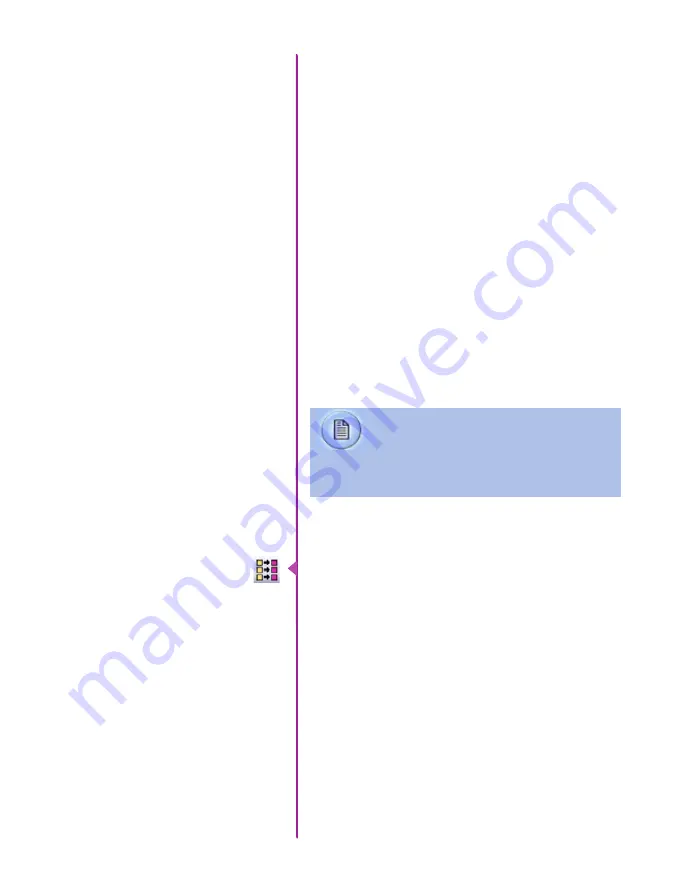
Chapter 7: Download & Image Processing
55
To convert a cine clip into a sequence of images (frames)
you must add one of the following annotations to the
end of the file name: ‘!n’ or ‘+n (where n is the number
between 1 to 8). This will assign the sequential frame
numbers to the file name for each frame being created.
Example: image_!5.tif
The ‘!’ annotator instructs the software to append the
cine’s image number (relative to the trigger point) to
the file name. If the first frame in the clip is - 100,
then the first converted frame will have the name:
image_-00100.tif.
The ‘+’ annotator will add frame numbers starting from 1.
Example: 5.tif
This will cause the first converted frame to have the name:
image_00001.tif
Ensure all image adjustments have been
applied prior to initiating the conversion
process. All metadata (gain, gamma,
saturation, etc.) will be embedded into
the converted images.
Batch Convert
The ‘Batch Convert Files’ toolbar button can be used to
convert a single, or multiple saved cine files into any one
of the supported file formats.
Use the shift and/or control keys, to select the cine files
you wish to convert in the ‘Open Cine’ dialogue window,
then click the ‘Open’ button.
Navigate to the destination folder, in the ‘Multifile Convert
Destination’ dialogue window, and select the file format.
The ‘File Name’ will depend on the type of file format you
are converting to.
If you are converting the cine file into a ‘movie-like’
formats leave the file name as ‘All selected file.’ The soft-
ware automatically assigns the original file name to the
converted file and appends the appropriate file extension.
Summary of Contents for Phantom Flex4K
Page 10: ...4 Phantom Flex4K Manual r e a r p a n e l B C D I H G F E A J ...
Page 18: ...12 Phantom Flex4K Manual r i g h t s i d e b u t t o n s A B C D E F G H I J ...
Page 74: ...68 Phantom Flex4K Manual m e c h a n i c a l d r a w i n g s Bottom View ...
Page 75: ...Chapter 10 Support 69 Support 10 Top View ...
Page 76: ...70 Phantom Flex4K Manual Right View Left View ...
Page 77: ...Chapter 10 Support 71 Front View Front View uncapped Rear View Side View showing sensor plane ...
Page 93: ...Phantom Flex4K Manual ...
















































