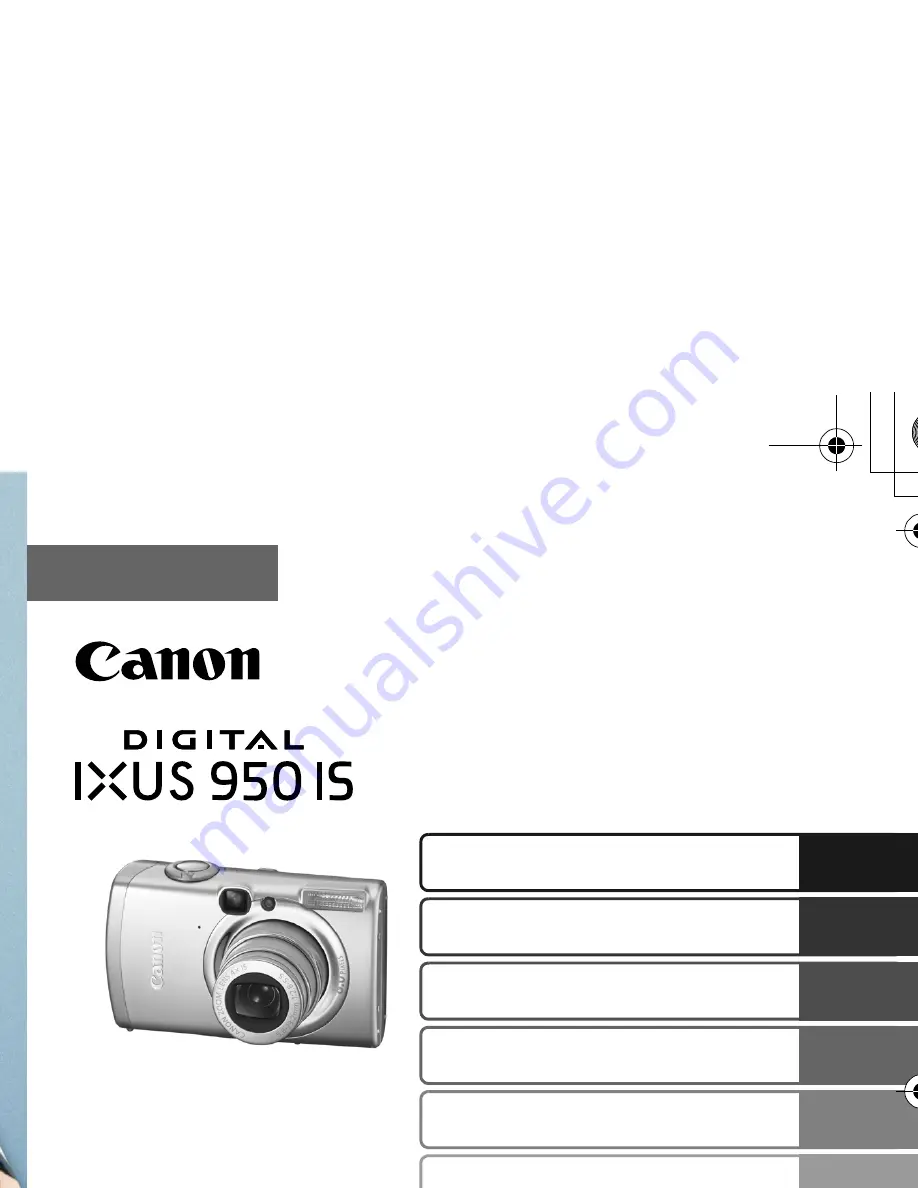
Camera User Guide
Please Read This First
This guide explains how to prepare the camera and use its basic features.
ENGLISH
Basic
CEL-SG6WA210
Preparations
Shooting
Playback/Erasing
Menus and Settings
Printing
The Components Guide
Downloading Images to
a Computer
Cov-Basic-E-CEL.fm Page 1 Tuesday, April 10, 2007 11:21 AM


































