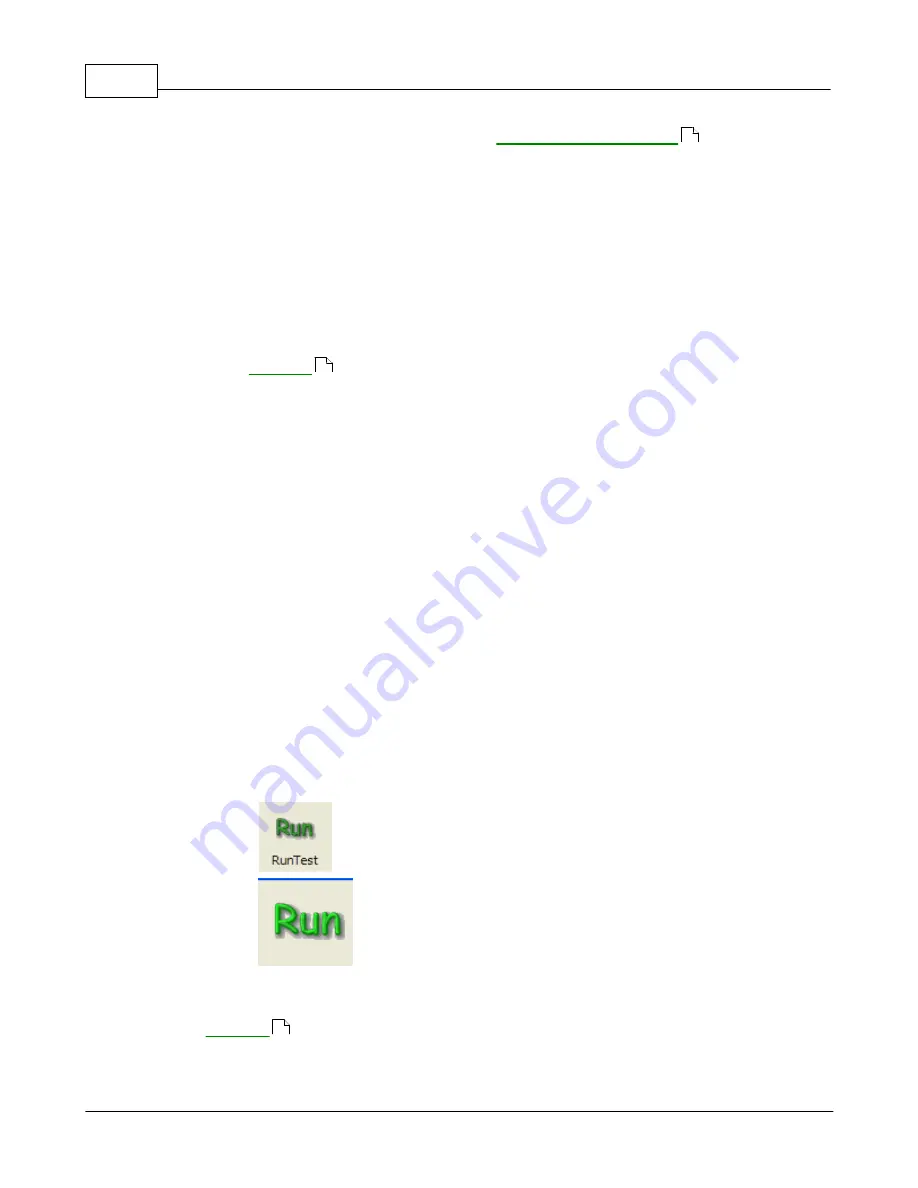
VibrationVIEW Help
111
© 1995-2005 Vibration Research Corporation. All rights reserved.
If you have previously saved test defaults, using the
command, you
may quickly load these defaults by choosing the "Load New Test Defaults" menu command. This will
load your custom default settings and take you directly to the Settings dialog box, where you can
change test parameters if you choose to do so.
3.4.8
Save As New Test Defaults
Save As New Test Defaults command (
Test menu
)
This command will save the current profile as the default settings that are used when a new test is
defined.
If you have particular profile settings that you want to use as a basis for any new test that is defined,
you may set up these parameters, and then choose the Save As New Test Defaults. Once this default
is saved, and "
" is chosen, these saved settings will become the default values in the
Settings dialog box. This will give you the opportunity to start with values that might be similar to all
tests of a particular profile type. Each Test Type can have its own default settings.
If you have saved New Test Defaults, but no longer wish to use them, you may revert back to the
defaults built into the VibrationVIEW software. In the
VibrationVIEW directory
on your hard drive, there
will be a file, or files, named "New Test Settings". Delete the "New Test Settings" file with the
extension that matches the profile you wish to delete.
Example: The file, "New Test Settings.vsp", would represent default settings that you chose for a Sine
profile.
3.4.9
Close Test Profile
Close Test Profile (
Test menu
)
Closes current test profile.
3.4.10 Run Test
Run Test command (
Test menu
)
Use this command to start the current test.
Shortcuts
Toolbar:
Controls:
Keys:
F9
See Also:
111
109
112
Summary of Contents for VibrationVIEW
Page 15: ...Document Revision Part I ...
Page 17: ...How To Part II ...
Page 96: ...Menu commands Part III ...
Page 142: ...Test Definition Part IV ...
Page 217: ...Control Centers Part V ...
Page 227: ...Accelerometer Toolbars Part VI ...
Page 231: ...Stop Codes Part VII ...
Page 263: ...Typical Views Part VIII ...
Page 268: ...VibrationVIEW Help 255 1995 2005 Vibration Research Corporation All rights reserved ...
Page 269: ...Dialog Boxes Part IX ...
Page 303: ...Windows Elements Part X ...
Page 309: ...APPENDIX Part XI ...
Page 311: ...APPENDIX 298 1995 2005 Vibration Research Corporation All rights reserved ...
















































