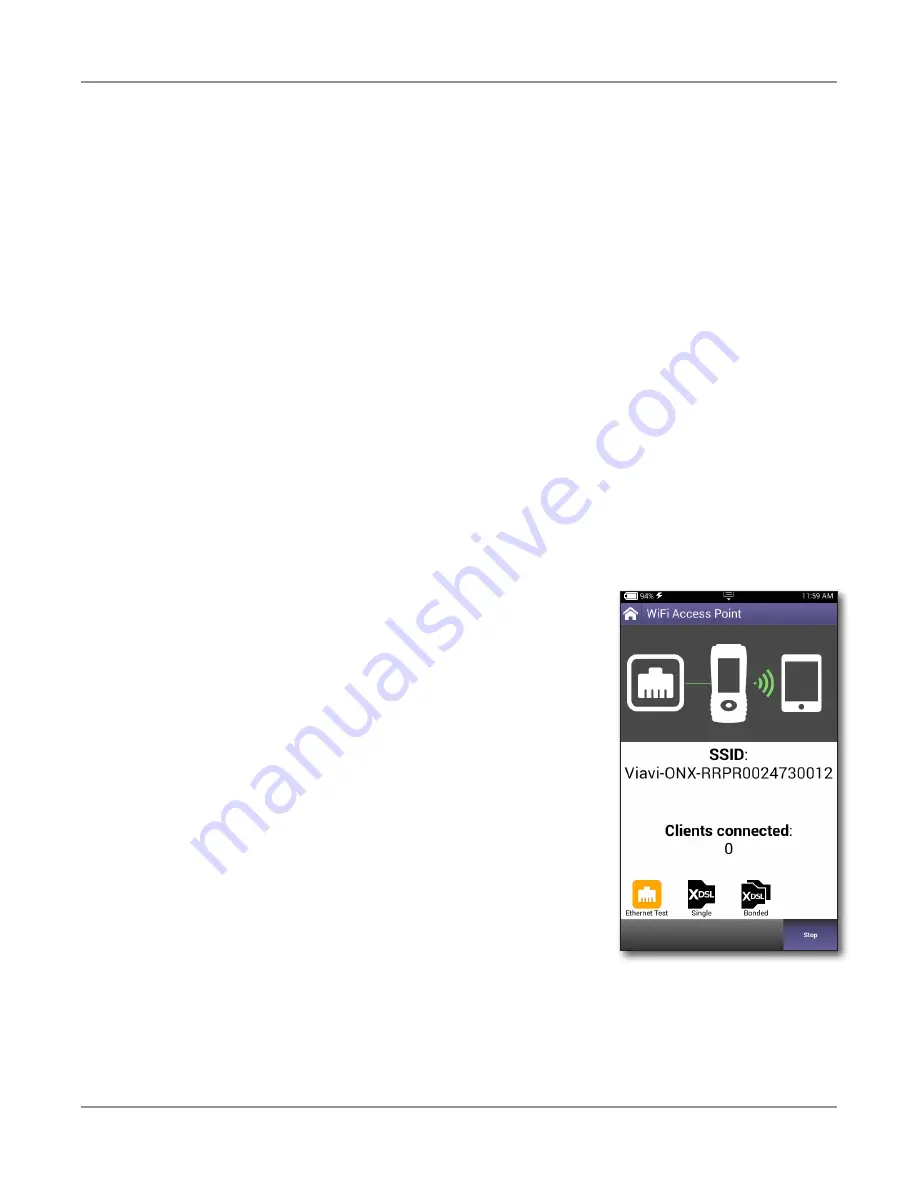
Chapter
9 WiFi Testing
OneExpert DSL User's Guide
22052280, Rev. 015
April 2019
152
Verifying IP connectivity
The WiFi Access Point is used to provide a network bridge to the receiver or residential
gateway (RG) and allow wireless access to the network. This allows you to ping or surf the web
to verify IP connectivity behind the RG in the customer premise.
1. Connect the OneExpert to the receiver or residential gateway using an Ethernet cable.
2. From the WiFi menu, select
WiFi Access Point
.
3. Configure the WiFi connection on the other instrument (for example, a mobile device, a
PC, and so on). The instrument will acquire an IP address from the receiver or residential
gateway.
4. Run a ping or surf the web.
IP connectivity is verified.
Providing WiFi hotspot access
The WiFi Access Point is an Ethernet-to-WiFi bridge mode to create a WiFi hotspot for mobile
devices such as smart phones, tablets, and laptops, etc. Connection to the internet comes from
the broadband service behind the RG or router. This mode allows the mobile devices to verify
internet connectivity without hunting for CPE passwords, running tests to the CO, or even
configuring (or reconfiguring) the RG as required.
1. Connect an Ethernet cable from either of the OneExpert’s
Ethernet jacks to the broadband access point.
2. If you haven’t already done so, configure the WiFi
connection on the mobile device.
3. From the
WiFi
menu, select
WiFi Access Point
. The WiFi
Access Point screen appears.
4. If you're not already connected to the network, select
your connection method at the bottom of the screen (e.g
Ethernet). The OneExpert will then connect with that
method.
The internet connection icon will show as connected to
the OneExpert:
Green
– IP address is ready
Gray
– IP address is not ready
Gray with red X
– Connection lost; wire is uplugged
or application error
5. On the WiFi Access Point screen, select
Start
to enable the hotspot. The WiFi signal icon
will turn green between the OneExpert and your device.
Summary of Contents for OneExpert DSL ONX-580
Page 1: ...OneExpert DSL User s Guide ...
Page 6: ...OneExpert DSL User s Guide 22052280 Rev 015 April 2019 vi ...
Page 78: ...Chapter 3 Utilities OneExpert DSL User s Guide 22052280 Rev 015 April 2019 78 ...
Page 138: ...Chapter 6 Ethernet TE Testing OneExpert DSL User s Guide 22052280 Rev 015 April 2019 138 ...
Page 144: ...Chapter 7 Wiring Tools OneExpert DSL User s Guide 22052280 Rev 015 April 2019 144 ...
Page 158: ...Chapter 9 WiFi Testing OneExpert DSL User s Guide 22052280 Rev 015 April 2019 158 ...
Page 172: ...Chapter 11 Testing with SmartIDs OneExpert DSL User s Guide 22052280 Rev 015 April 2019 172 ...
Page 224: ...Chapter 13 Copper Testing OneExpert DSL User s Guide 22052280 Rev 015 April 2019 224 ...
Page 236: ...Chapter 14 Fiber Testing OneExpert DSL User s Guide 22052280 Rev 015 April 2019 236 ...
















































